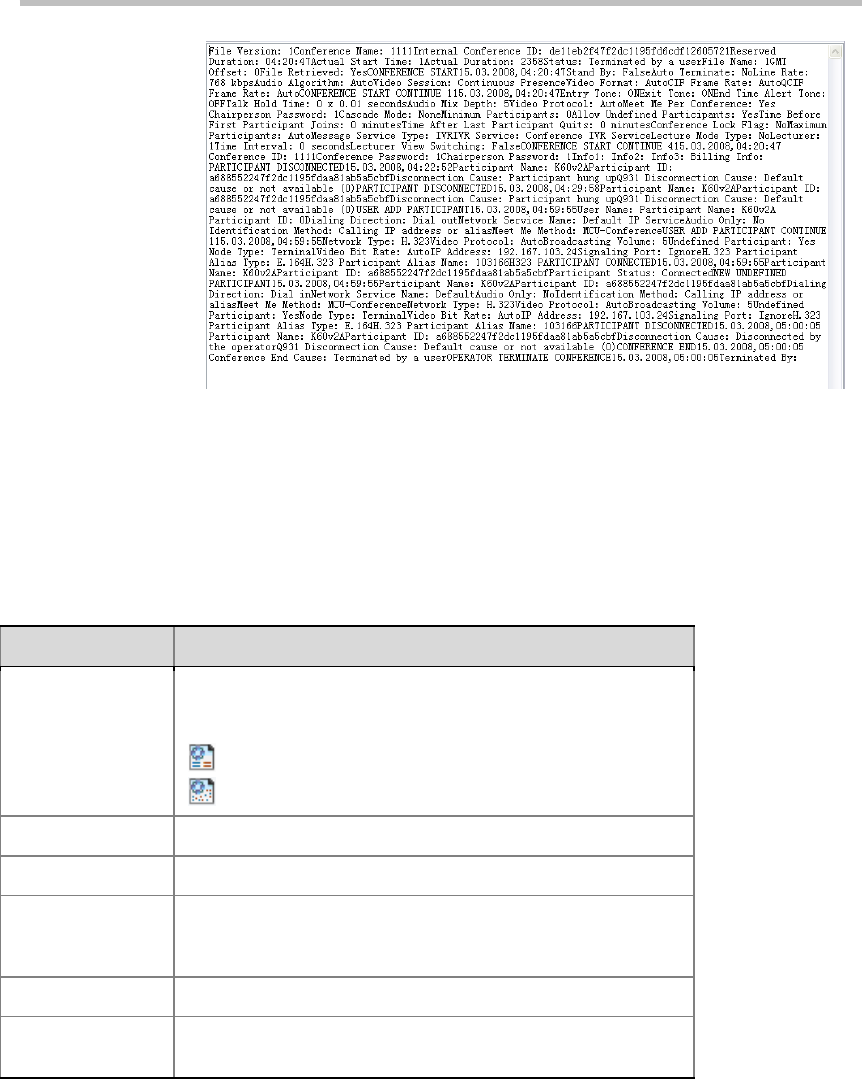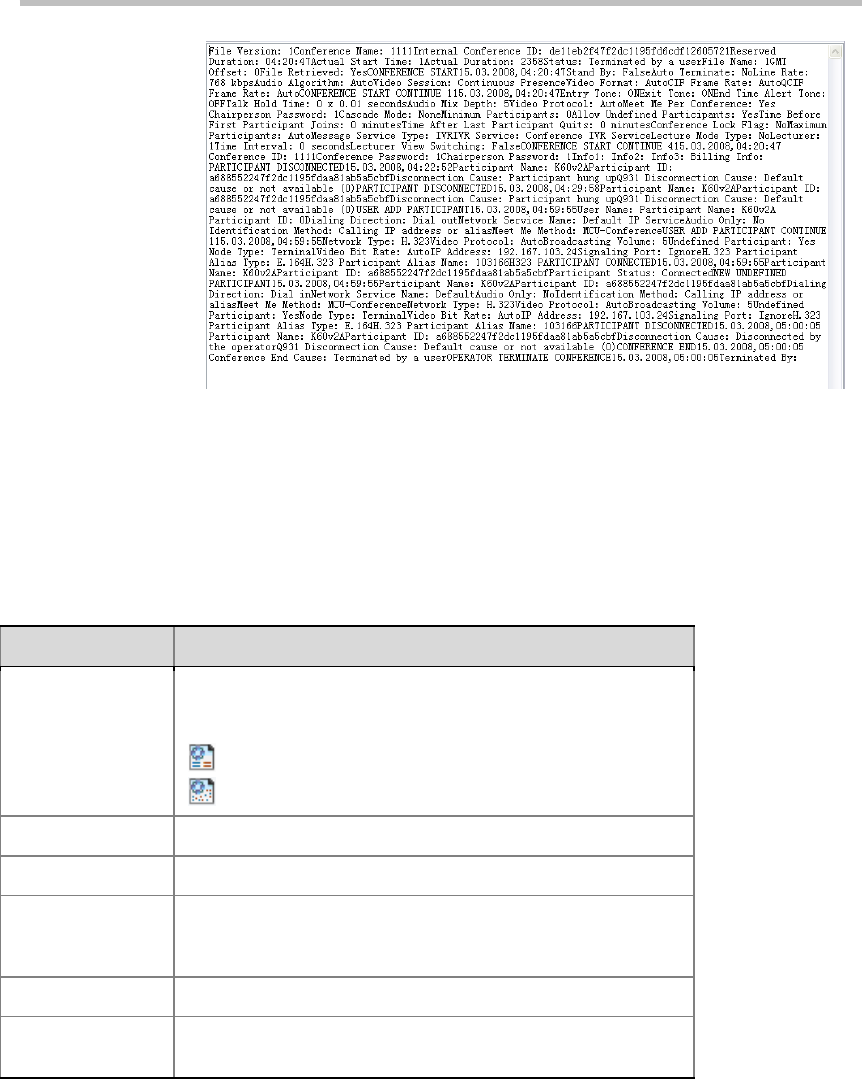
Chapter 13 – CDR
13-2
CDR File – Formatte
Viewing CDR Records
To view the conference records, click the menu options
Administration->CDR on the top-left of the page. The CDR List pane appears,
showing the saved CDR records.
Parameter Description of CDR
Parameter Description
Name
Shows the conference name and an icon indicating whether or
not the CDR record has been written to the RMX 1000’s
memory.
- CDR record saved
- CDR record not saved
Start Time The actual start time for the conference.
Duration The actual duration of the conference.
Reserved Duration
The reserved duration for the conference. You can check if the
conference was extended or shortened by comparing the
actual Duration to the Reserved Duration.
Status Shows the conference status.
File Retrieved
Indicates if the CDR files have been previously retrieved to a
formatted text file (Yes/No).
The functions for all these buttons on the page are as follows:
• Refresh List - Refresh the CDR list to show newly created records.
• Select All - Select all CDR records in the list.
• Retrieve Files of Report Type - Save the selected CDR records to a
specified location as text of report type (.txt files).
• Retrieve Formatted - Save the selected CDR records to a specified
location as formatted text (.txt files).