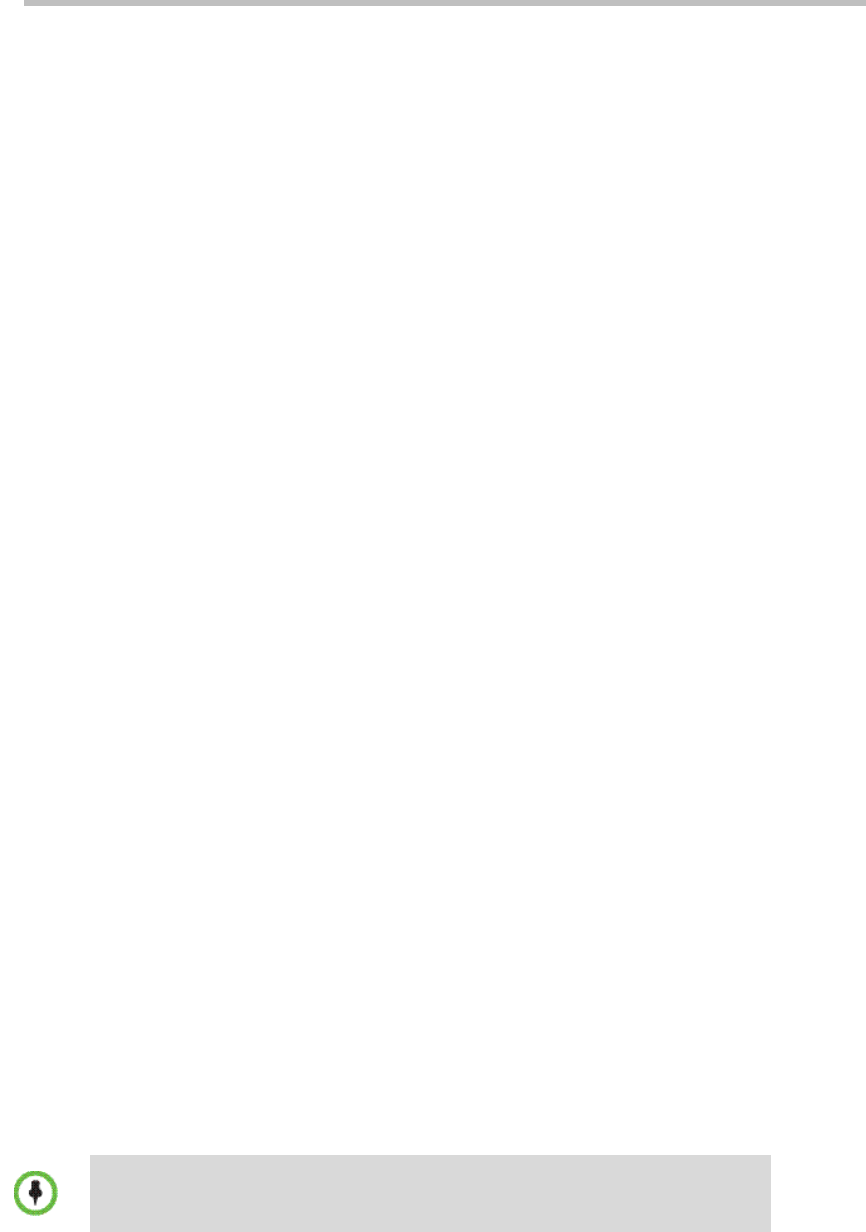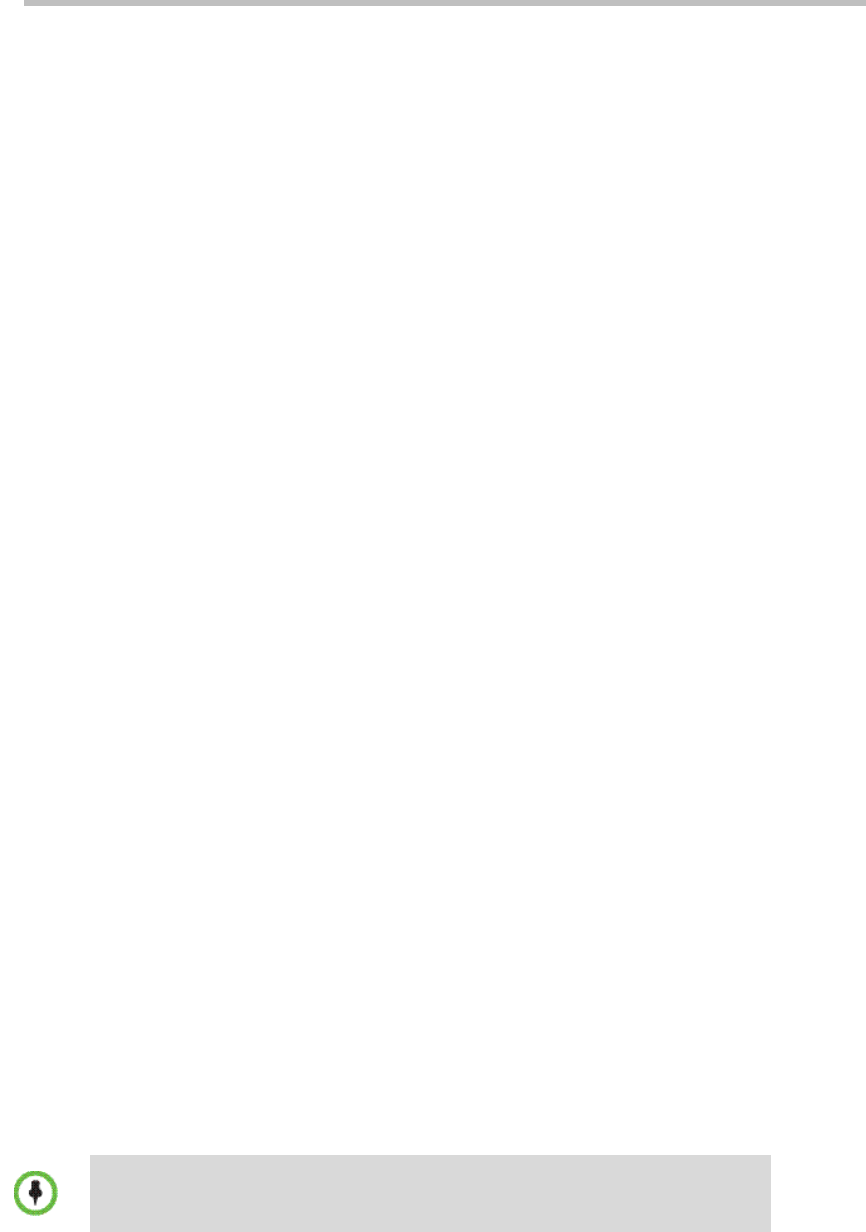
User Guide for Polycom® RMX™ 500 and Polycom® RMX™1000 Systems
(Conference on Ports)
2-3
Get the product activation key.
Before using the RMX system, you need to activate the device. Follow the
procedure below to obtain the system activation key. When you power on
and log in to the RMX for the first time, the system displays the Product
Activation dialog box, requesting you to enter a Product Activation Key.
1 Go to http://support.polycom.com.
2 Use your email address and password to log into or register for a new
account.
3 Go to Licensing & Product Registration > Activation/Upgrade.
4 Follow the instructions to generate the activation key.
The License Number and Serial Number for the device are included with
the RMX documentation.
5 Record the activation key displayed on the page.
First Time Configuration
Connect your computer to RMX
1 Connect your computer to the LAN1 port (the LAN1 port is enabled by
default) of the RMX with a cross-over network cable, or connect your
computer and RMX to the same switch in the LAN.
2 Turn on the power switch at the RMX.
3 Configure the IP address for your computer, which is in the same network
segment as the IP address of the RMX.
The default IP address of the RMX before delivery is:
― IP address of the LAN1 port - 192.168.1.254
― Subnet Mask - 255.255.255.0
― Default gateway IP address - 192.168.1.1
You can also view the current address information for the system using
the RMX Discover tool provided with the device.
a Run the .exe file in the CD provided with the system.
b Click the Discover button to display the current address information
of the system.
Login to the Web configuration interface
When accessing the RMX Web user interface, use Internet Explorer 8.0, 7.0 for the
best display quality.
1 In the Web browser, enter http://<RMX IP address> in the address bar,
and then press Enter.
2 On the Login interface, enter the default User Name (POLYCOM) and
Password (POLYCOM). Click Login.