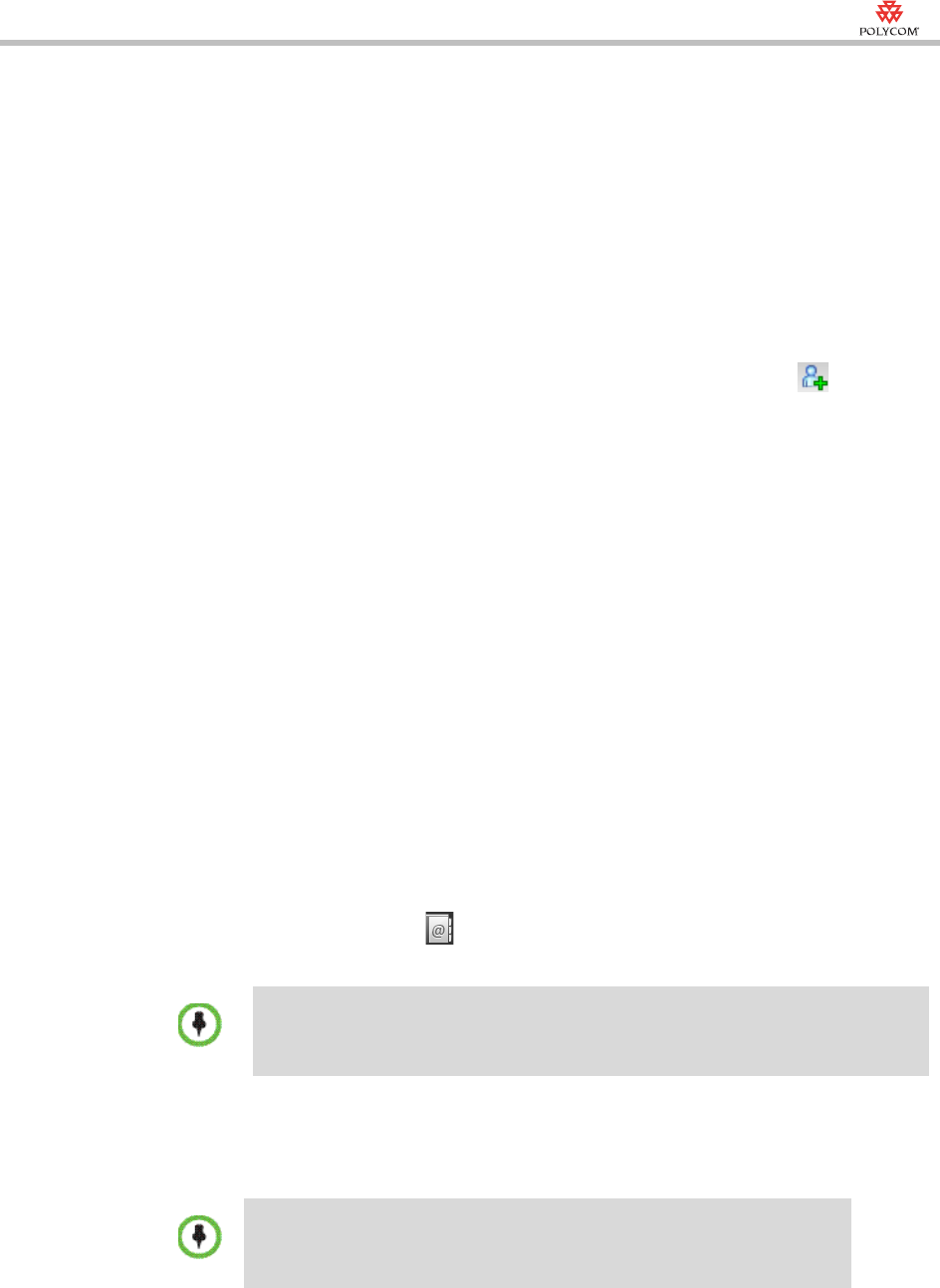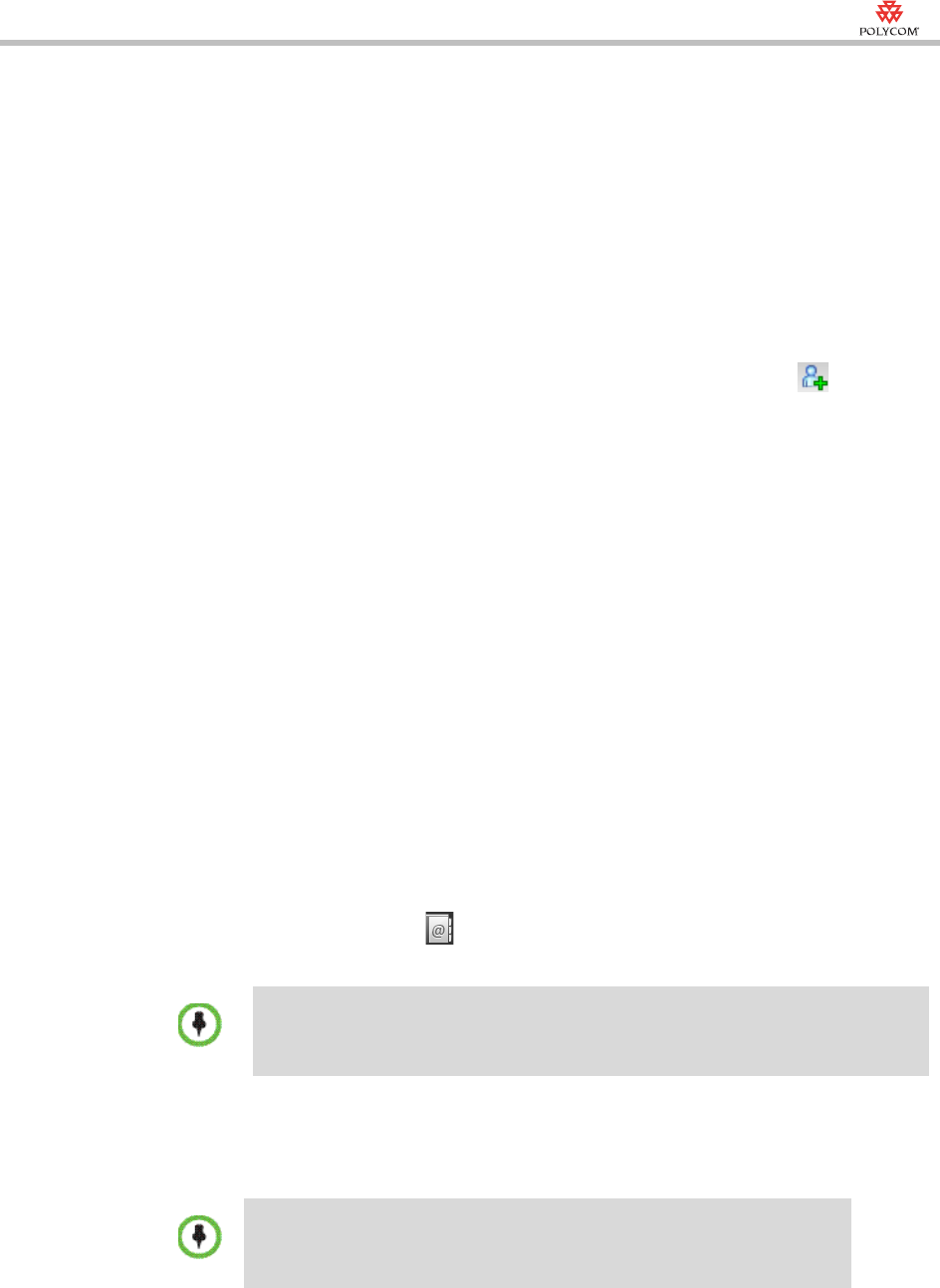
Quick Installation Setup Wizard
21-3
5 Follow the on-screen prompts to enter the new password and click OK.
Create Simple Conference Management System User:
1 In the Web browser, enter http://<RMX IP address> in the address bar,
and then press Enter.
2 On the top right corner of the Login interface, select English from Select
Language drop-down list
3 On the Login interface, enter the default User Name (POLYCOM) and
Password (POLYCOM). Click Login.
4 Click Users from RMX Management Pane and click New User form
the Users Pane.
5 Enter User Name, Password and mark Simple UI Management User
checkbox, then click OK.
Log into Simple Conference Management System:
1 In the Web browser, enter http://<RMX IP address> in the address bar,
and then press Enter.
2 On the top right corner of the Login interface, select English from Select
Language drop-down list.
3 On the Login interface, enter the default User Name (user) and Password
(POLYCOM). Click Login.
Use Simple Conference Management System
With simple conference management system you can use address book
profile to create address books, create and manage conferences.
Create Address Book Using Profile
1 Click Address book > Download Profile, set profile name and select
the path of saving this profile, click Save.
Don’t change the profile’s extension .csv.
2 Open the exported profile, add contact names and email addresses
defined in the profile, set the Email address used by the participant to
receive conference notices from the system.
Don’t change the profile’s first line.
3 When the interface for importing the address book appears, click Open
and find the .csv file.
4 Click Upload File, once it’s finished, you can find your contacts from
participant list when making new conference reservations.