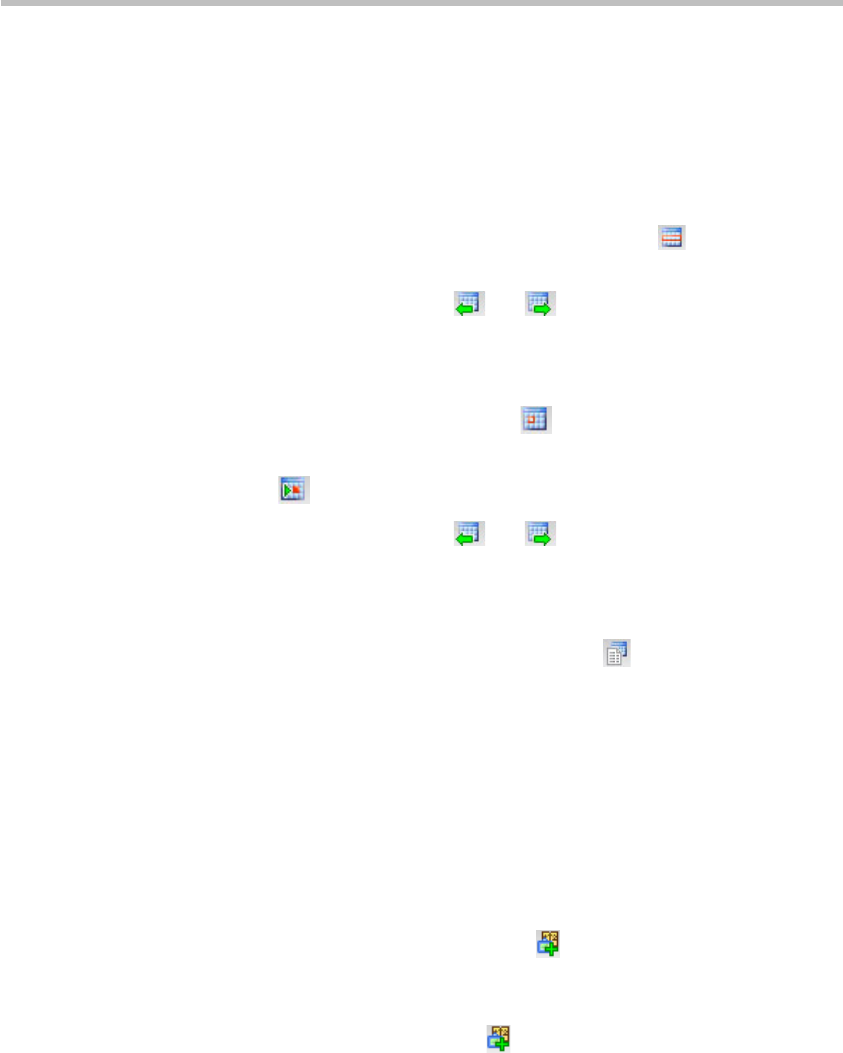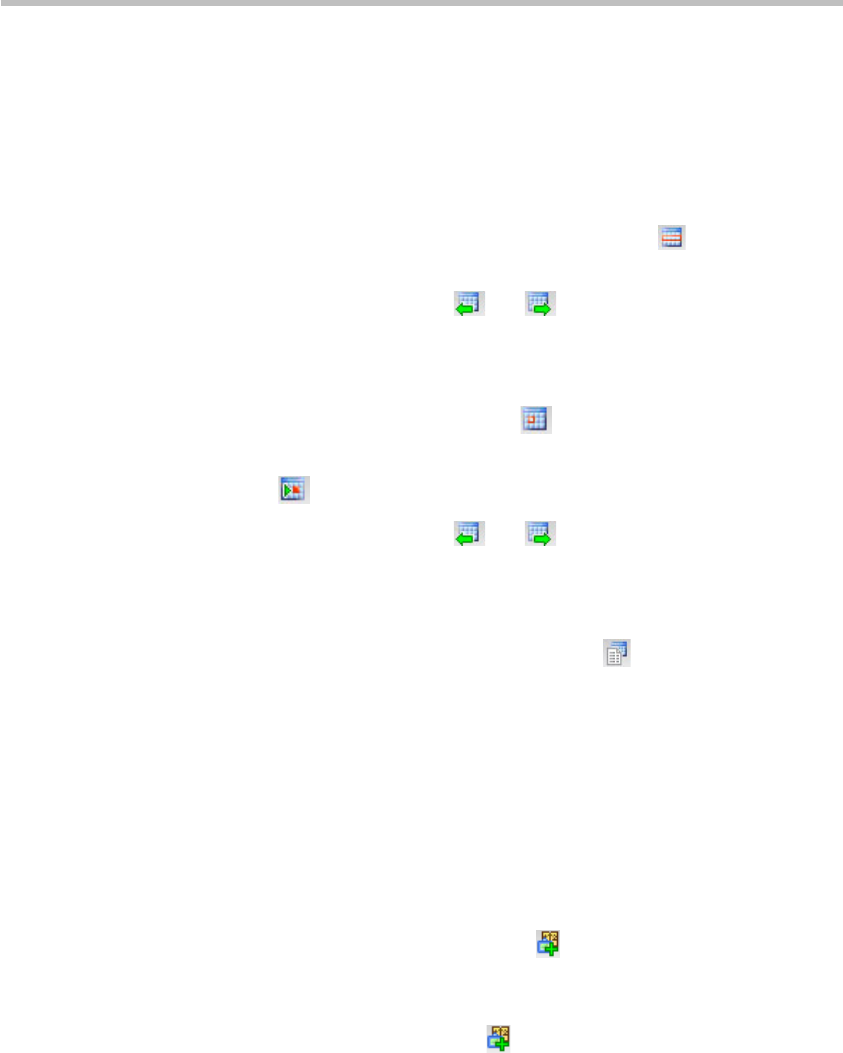
Chapter 7 –
Reservations
7-2
Switching Calendar Modes
Under the calendar view, the system can display the calendar by day or by
week so that users can fast view reservations at each time segment. By
default, the Week calendar is used to show the distribution of reservations.
To view the reservations per week:
1 At the "Today" or "Day" calendar mode, click the button to show the
reservations in a week.
2 When necessary, click the or button to show the reservations of
the previous week or next week.
To view the reservations per day:
1 In the Week calendar mode, click to display the conference on the
selected date in the current calendar.
Click now to show the conference reserved today.
2 When necessary, click the or button to show the reservations
on the previous day or next day of the current date.
List View
Under the reservation calendar view, click the button to switch to the
reservation list view. The list view shows all the reservations on the current
system in a list. A user can view all summaries of conferences, including the
conference name, dial-in ID of the participant, conference start time and
duration, conference password, chairperson password, and conference
profile.
Adding a Reservation
To reserve a conference:
• Under the calendar view, click the button on the pane, or right-click
at the blank area besides the selected calendar date and time, and then
click "New Reservation".
• Under the list view, click the button on the reservation list pane, or
right-click at the blank area, and then click "New Reservation".
On the New Reservation interface, you can set the basic conference
information, participants, reservation time and other related information. The
text below only describes the configurations for the Schedule tab. The
procedures for setting other tabs are the same as those for setting a meeting
room. For explanation on the configuration parameters, see Creating a Meeting
Room.
To set a reservation, click the "Schedule" tab to enter the reservation interface.
From the Schedule Mode drop-down menu, select the desired reservation
mode to reserve a permanent, once, daily, weekly, or monthly conference.