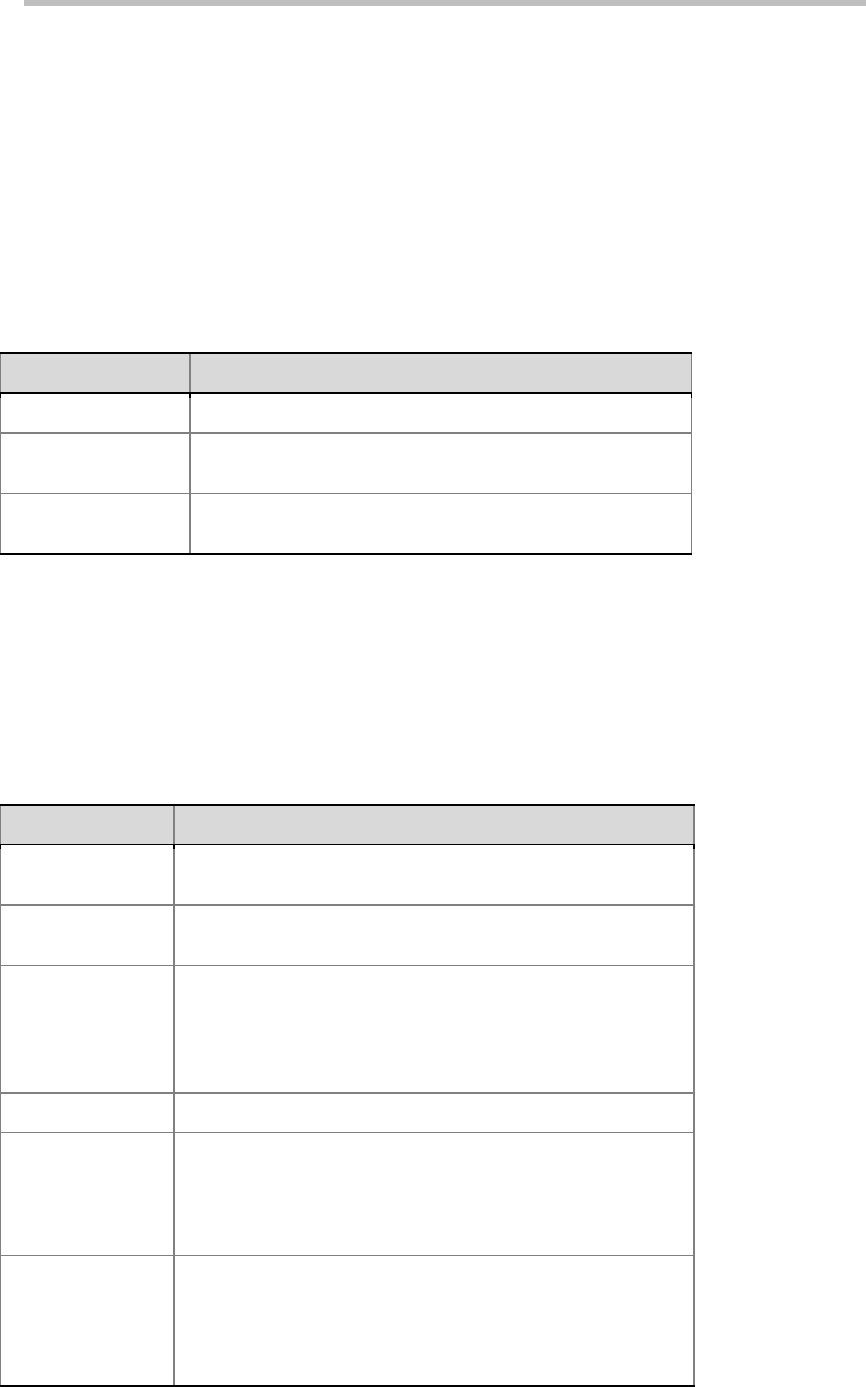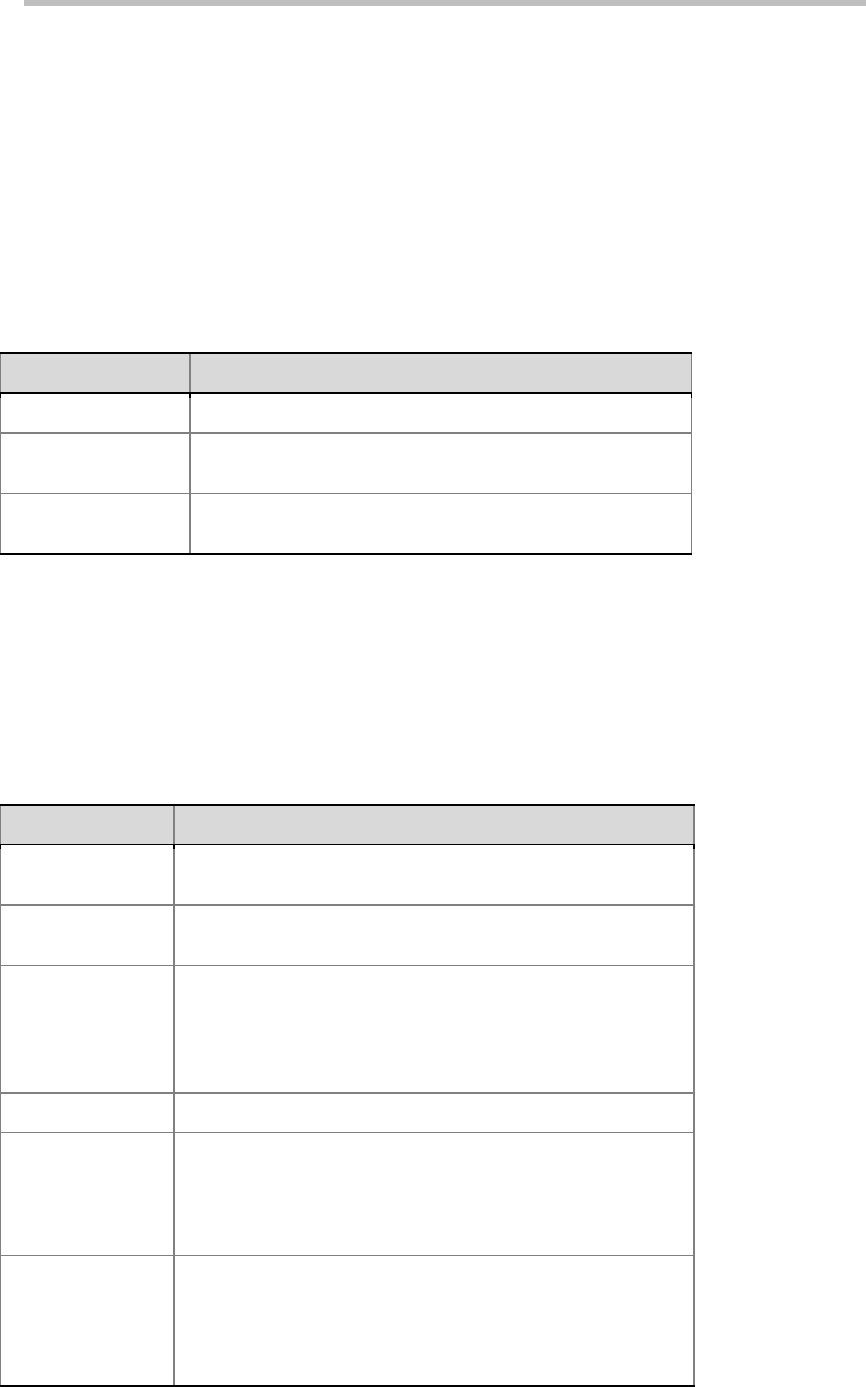
User Guide for Polycom® RMX™ 500 and Polycom® RMX™1000 Systems
(Conference on Ports)
4-15
Select an option on the page to enable the corresponding audio algorithm
capability for the system.
Conference Skin Skins
Click the "Skins" tab in the "New Profile" interface to enter the interface for
skin settings. Here, you can define the background picture and outline color
of the multi-screen image, and browse the skin effect in the browsing area at
the lower part of the interface.
Customize settings for the conference skin by referring to the table below:
Parameter Description of Conference Skin
Background Picture Select the background picture for the conference screen.
Outline Color
A user can respectively set the outline colors of screens for
the conference lecturer and regular participant.
Full screen
When this option is selected, multi-screens will extend the full
screen, without spacing.
Conference Recording
RMX can work with Polycom RSS recording server to record conferences.
Click the "Recording" tab on the "New Profile" interface to enter the related
information and set the recording parameters.
The table below explains the configuration parameters.
Conference Recording Configuration
Enable Recording
If an RSS is available on your network, you can select this
option to enable the recording function.
Recording System
Address
Enter the IP address of the RSS system to be connected. This
item is optional if an alias is set in the Alias check box below.
Recording System
Alias
Enter the E.164 number or H.323 alias of the RSS in
accordance with the selected alias type. This item is optional if
the IP address of the RSS 2000 is set.
Note:
If the alias is used for recoding call, both RMX and RSS
need to be registered to the same gatekeeper.
Alias Type Set the alias type of the RSS: H.323 or E.164.
Recording System
Extension
If you want to specify a recording link to use one of the VRR
parameters on RSS, please enter the number for that VRR. If
no parameters are specified, the recording link will use the
default VRR parameter for RSS. For more information on VRR,
please refer to the user manual included with the RSS system.
Start
Select the start time of the conference recording:
• Immediately – The recording automatically starts
immediately after the first participant joins the conference.
• Upon Request – The operator or chairperson starts the
recording manually. After this option is selected, the