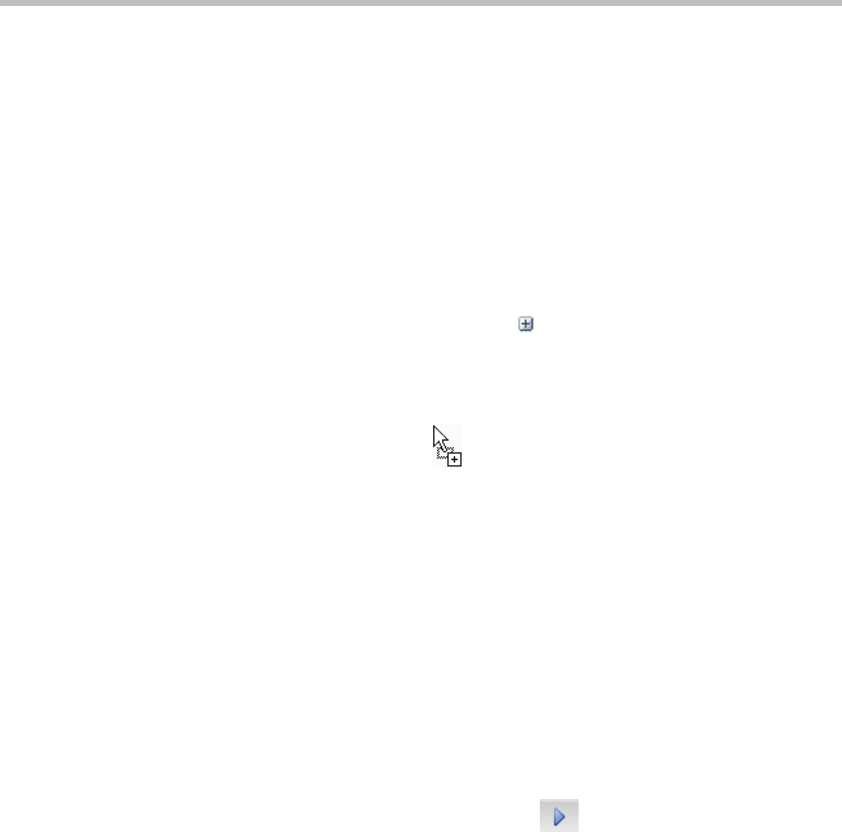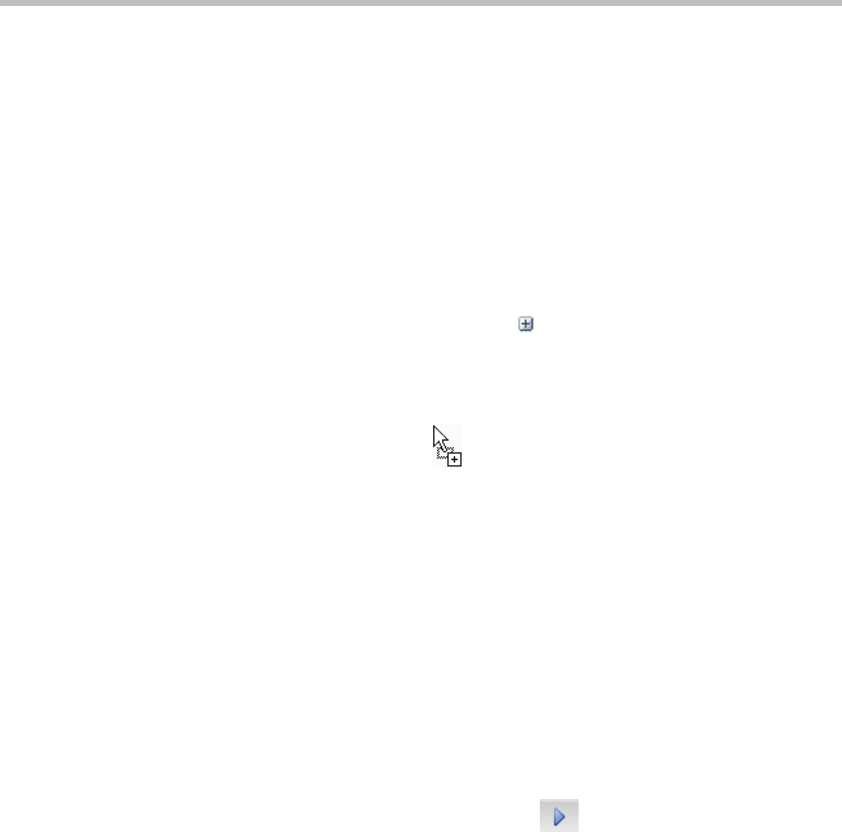
User Guide for Polycom® RMX™ 500 and Polycom® RMX™1000 Systems
(Conference on Ports)
9-13
Manually move the participant to another video stream channel.
In the conference, you can move a participant from one of the video stream
channels to another video stream channel with lower level quality parameters,
and the video accessing capability for this participant's endpoint will be
automatically reduced to the capability for the target video stream without
disconnecting the conference. The participant cannot be moved to a video
stream which has higher level of video stream quality.
Move the participant to another video stream channel:
1 In the Conferences list pane, click next to the conference name to
expand the audio and video stream items, and then click the video stream
where the participant you want to move is located.
2 Click and drag the participant you want to move in the participant list,
and the cursor turns into .
3 Drag and move the participant to the target video stream in the
conference list. You release your mouse key when the target video stream
is highlighted so that the participant can be moved into the video stream
successfully.
Monitoring an Endpoint's Conference Site
The administrator can monitor the real-time video of any participant directly
through the Web interface.
To monitor the real-time view of an endpoint's conference site:
Select the participant to be monitored in the list, right-click it and select
"Monitor", or click the operation button on the pane. A new Web video
window appears. To implement this function, you need to install the Active
control. Your IE needs to be compatible with this control.
Prevent an Endpoint from Being a Lecturer
When necessary, a specific participant can be disallowed from speaking.
To prevent a participant from being a lecturer:
1 Double-click this participant to enter the Participant Properties interface,
and select "Advanced".
2 Select the "Cannot be set as a lecturer" checkbox.