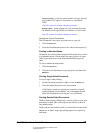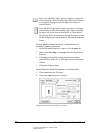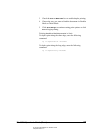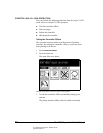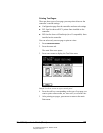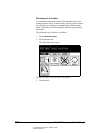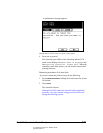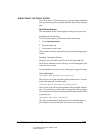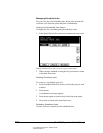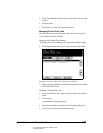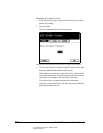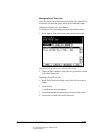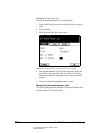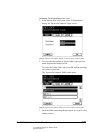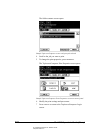06_ContManagingSystem.fm Modified: 8/7/02
Template Version 1.0
GL-1020 Operator’s Guide (Basic) 103
MONITORING THE PRINT QUEUE
From the copier’s LCD touch screen, you can manage scheduled
jobs, private print jobs, proof print jobs and TopAccessComposer
jobs.
About Print Queues
The information in this section applies to all types of print jobs.
Accessing a Print Queue
To select a print queue, perform these three initial steps:
1Press
PRINTER/NETWORK.
2Press the
PRINT tab.
3Press
SPECIAL PRINT JOBS.
Then continue with the instructions in the relevant managing jobs
section.
Scrolling Through a Queue
Each print job screen has scroll arrows at the right hand side.
Press the up- and down-arrow soft keys to scroll through the jobs
in the list one at a time.
Use the double-arrow keys to move from page to page of listings.
Status Messages
“Document has printed successfully”
The job you sent to the controller printed without error. You may
retrieve the print job from the copier.
“
Private print document is being held”
Your private print job has been spooled to the controller without
error. You can now go to the copier to release the job for printing.
You must enter the correct document identification number (DIN)
to print the job.
“
Document has been cancelled”
The job you submitted for printing has been cancelled either at
your request or because the time-out interval was exceeded.