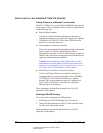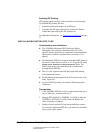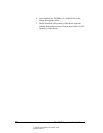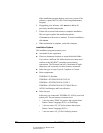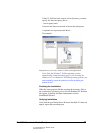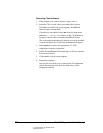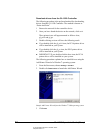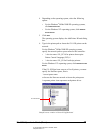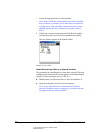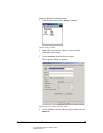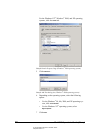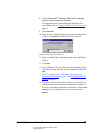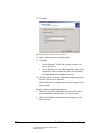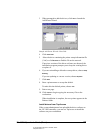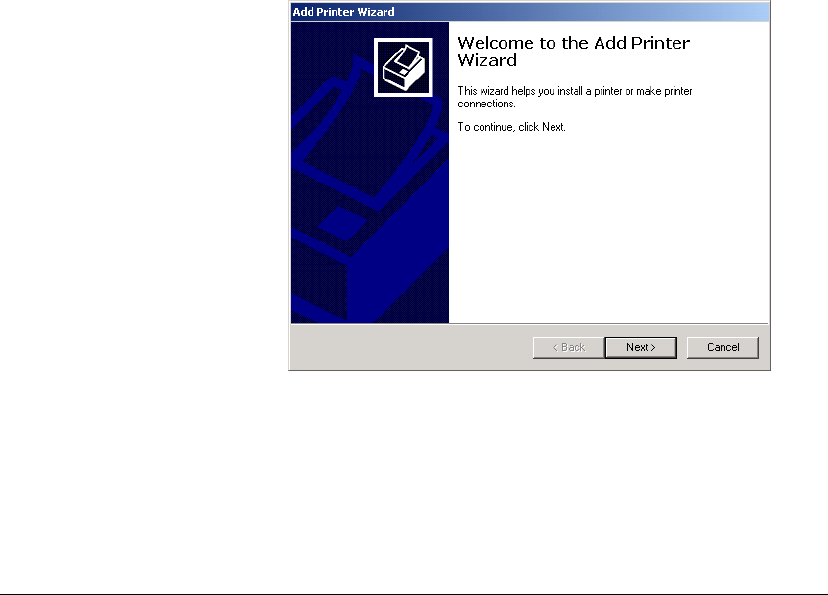
02_PrintInstallProcedures.fm Modified: 8/7/02
Template Version 1.0
44 GL-1020 Operator’s Guide (Basic)
Download drivers from the GL-1020 Controller
The following procedure is the preferred method for downloading
drivers from the GL-1020 Controller. The method is known as
“Point-And-Print.”
1 Browse the network for the controller device.
2 Once you have found the device on the network, click on it.
Three printer icons will appear named as follows: dssc,
gl_pc16 and gl_ps.
3 Double-clicking an icon will have the following result:
n If you double-click the gl_pc16 icon, the PCL6 printer driver
will be installed on your system.
n If you double-click the gl_ps icon, the PSL3 printer driver
will be installed on your system.
n IMPORTANT! If you double-click the dssc icon, the PCL6
printer driver will be installed on your system.
The following procedure explains how to install drivers using the
Add Printer Wizard of a Windows
®
operating system.
1 From the Start menu, choose
Settings > Printers.
2 Double-click
Add Printer to launch the Add Printer Wizard.
Sample Add Printer Wizard from the Windows
®
2000 operating system
3Click Next.