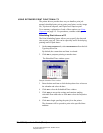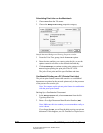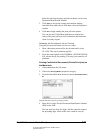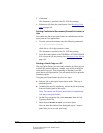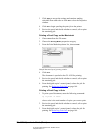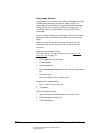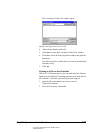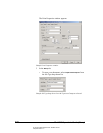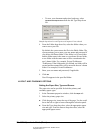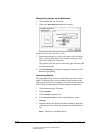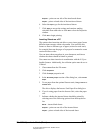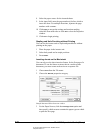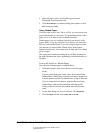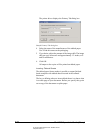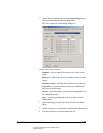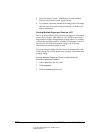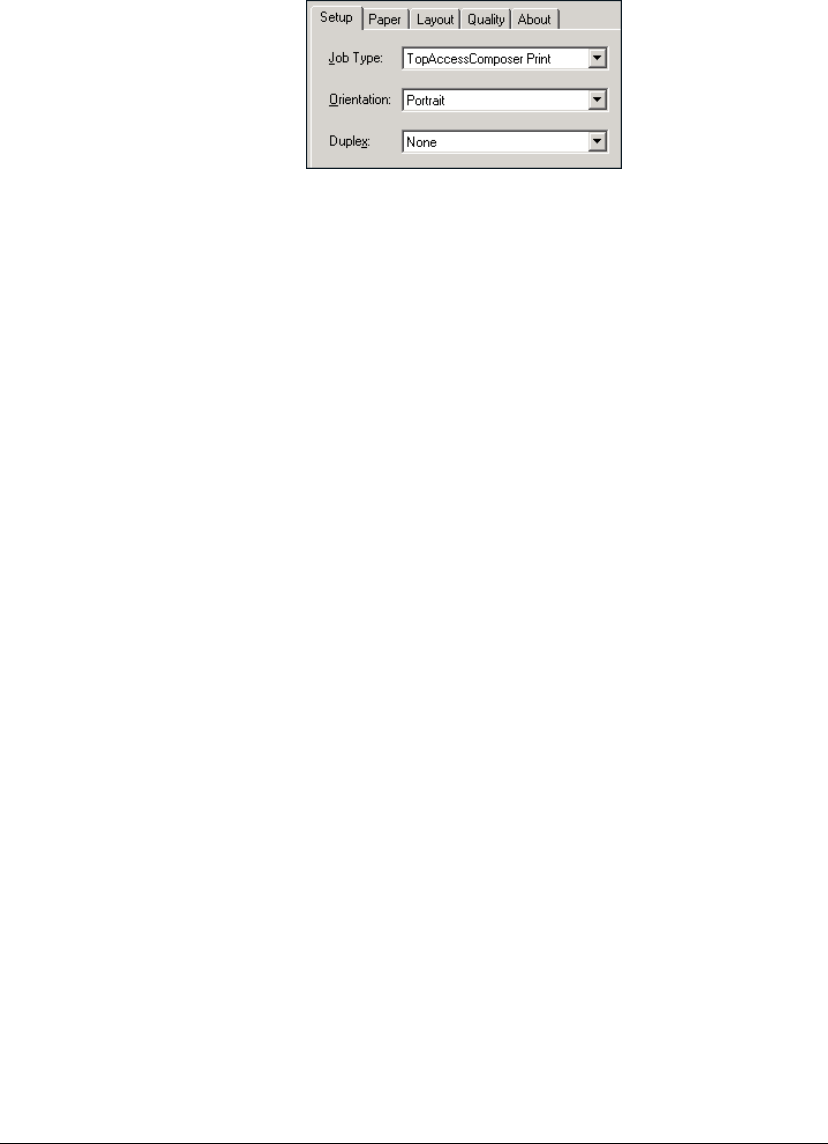
06_PrintProceduresAdvanced.fm Modified: 8/7/02
Template Version 1.0
GL-1020 Operator’s Guide (Basic) 137
w To store your document and print a hard copy, select
TopAccessComposer Print from the Job Type drop-down
list.
Sample drop-down list with TopAccessComposer Print selected
4 From the Folder drop-down list, select the folder where you
want to store your file.
By default, the system stores the file in the Public folder. The
system prompts you to enter your user name and password if
you choose a different folder. If the folder is a Private folder
and the folder name is the same as a user home Private folder,
a new folder with the same name will be created under the
user’s home folder. For example, Private\Toshibauser
\Toshibauser. If the folder name is left blank, no folder will be
created and the scanned files will be stored in the user’s home
folder. For example, Private\Toshibauser.
5 Enter your user name and password, if applicable.
6Click
OK.
Your file appears in the specified folder.
LAYOUT AND FINISHING OPTIONS
Setting the Paper Size, Type and Source
The paper size can be specified for both the primary and
secondary paper types.
1 In the Document properties window, click the
Paper tab.
2 Select the primary paper size.
n Click the page size icon at the top of the page. Use the scroll
bar to the left or right to browse through the selection panel.
n From the Type drop-down box, select the appropriate paper
size and type. From the Source drop-down box, select the
appropriate paper source.