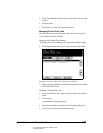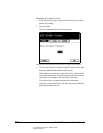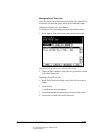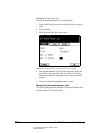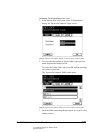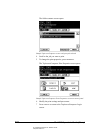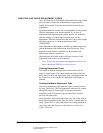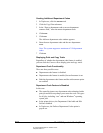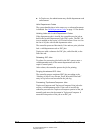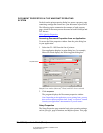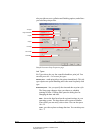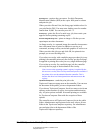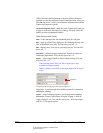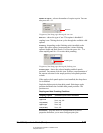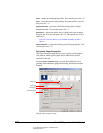06_ContUsingDeptCodes.fm Modified: 8/7/02
Template Version 1.0
GL-1020 Operator’s Guide (Basic) 113
Only the Department Code Feature is Enabled
If the department code feature is enabled but enforcement is
disabled:
n In the printer drivers, the controller enables the Department
Code label and Edit fields.
n If you enter a department code, the controller reports the code
to the copier and includes it in the print job, but does not
check the code’s validity.
Similarly, if a Macintosh, Unix or raw print job includes the
department code, the code isn’t checked.
n In Top Access, the Enforce Department Codes option is
available.
Valid Department Codes
If the department code is valid, the system increments the
appropriate department counter.
If you enter a valid department code other than the master
department code, TopAccess displays the counter totals for the
department. You cannot change any counters.
If you enter the master department code, TopAccess displays the
counter totals and the counters for all departments. You can reset
the counters of any department, but you cannot change the total
counters. You can also delete any department and its code.
You can export the displayed counter information to a .CSV file.
Invalid Department Codes
In TopAccess, if you enter an invalid department code you are
prompted to enter a valid code.
In the printer drivers, if you supply an invalid department code,
the system increments the UNDEFINED department counter.
Both Department Code and Enforcement are Enabled
If both the department code feature and the enforcement option
are enabled:
n In the printer drivers, you must enter a department code. The
controller not only reports the department code to the copier,
but also confirms its validity with the copier.
n If the code is valid, the controller queues the job for printing.