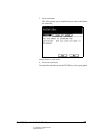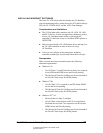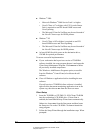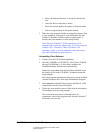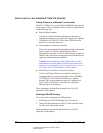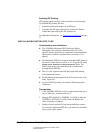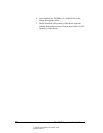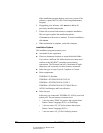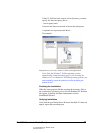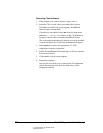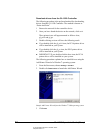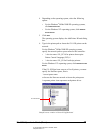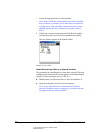02_ContInstallClient.fm Modified: 8/7/02
Template Version 1.0
GL-1020 Operator’s Guide (Basic) 39
INSTALLING FROM THE CD-ROM
The InstallShield setup program automatically installs the
GL-1020 software components you select:
n GL-PCL6 Printer Driver
n GL-PSL3 Printer Driver
n GL-TWAIN Driver
n GL-DocMon
n AGFA Font Manager and font collection
Preparation
If GL-DocMon is present on your workstation, you must close it.
To do so, right-click its icon in the system tray and choose
Exit
from the short-cut menu.
If you have a previous version of the TOSHIBA software
installed on the workstation, the setup program will detect it
Alternatively, you can use the Add/Remove Programs option,
accessible from the Windows
®
operating system Control Panel, to
delete the old software before beginning the installation process.
Running the GL-1020 Client Software Setup Program
For this installation, you need the TOSHIBA Client CD-ROM.
1 Insert the CD-ROM in the workstation’s CD-ROM drive.
If AutoRun is enabled, the setup program, InstallShield
Wizard, begins automatically and leads you through the setup
procedure.
If AutoRun is not enabled, select
Run from the Start menu
and enter the following command:
D: \setup.exe
Replace “D” with the letter mapped to your CD-ROM drive.
2Click
OK to launch the setup program.
If you are installing a non-US English version, you will be
asked to select a language from the Choose Setup Language
dialog box.
3 If requested, click the drop-down menu arrow and select a
language.