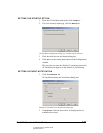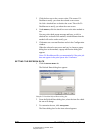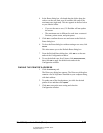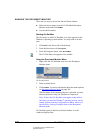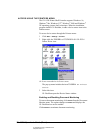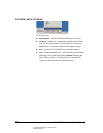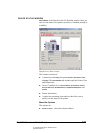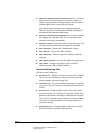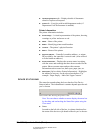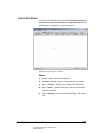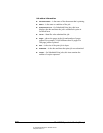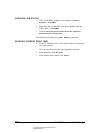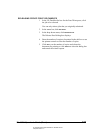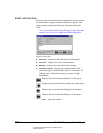05_DocMonRef-Window.fm Modified: 8/7/02
Template Version 1.0
GL-1020 Operator’s Guide (Basic) 183
n TopAccessComposer tab—Displays details of documents
stored in TopAccessComposer.
n Invalid tab—Lists jobs with invalid department codes (if
Department Code Enforcement is enabled).
Printer Information
The printer information includes:
n Printer Image—A visual representation of the printer, showing
warnings as yellow and errors as red.
n Name—Name of the printer.
n Model—Identifying printer model number.
n Location—The printer’s physical location.
n Status—Status of the printer.
n Physical Address—Controller’s machine address—a unique
ID provided by the controller’s network card. (Also referred
to as the hardware address.)
n Printer Information—Displays the cassette status icon along
with the errors and warnings that have been recorded for the
printer. Shows cassette status and provides cassette
information such as toner low, door open, paper jam, etc.
n Description (list box below Printer Information)—Highlights
the method of recovery for the alert selected above. For
example: “Paper Empty – Main Unit Upper Cassette.”
DEVICE STATUS BAR
The status bar extends along the lower border of the Device
Status window. The information it contains depends upon the tab
you’ve chosen.
Device Status Bar showing the printer is idle
Note: You can choose whether or not to display the status bar
by checking and unchecking the Status Bar option using the
View menu.
n Status
Located on the left side of the bar, is a phrase that describes
the status of the device or job based on the tab you’ve chosen: