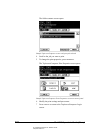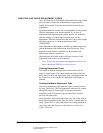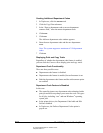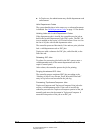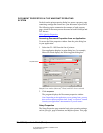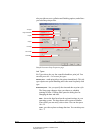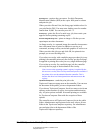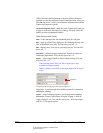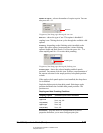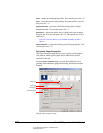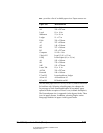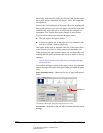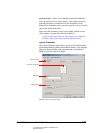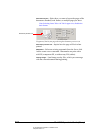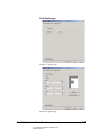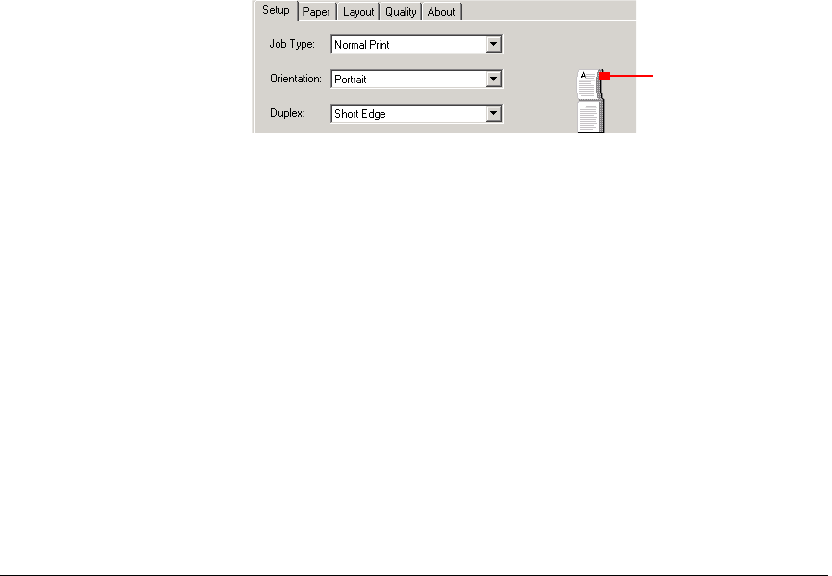
05_PrintRef-DocProperties.fm Modified: 8/7/02
Template Version 1.0
118 GL-1020 Operator’s Guide (Basic)
When you select the Department or Private folders, the driver
prompts you for the username/Login ID and password. After you
click
OK, the driver verifies your username and password with the
TopAccessComposer system.
TopAccessComposer Print—sends the job to TopAccessComposer
storage as well as to the copier for printing. You may select the
public, private or department folders.
Other Buttons and Fields
Date—is the date and time the scheduled print job will print.
Edit—pops up a Date Time dialog box for changing the date and
time of scheduled print jobs. You can also press Alt + E
DIN—displays only if the job is a private print job. You can also
press Alt + I.
Orientation—defines the page orientation: Portrait (vertical) or
Landscape (horizontal). You can also press Alt + O.
Duplex—selects single-sided or double-sided printing. You can
also press Alt + X.
Note: Selecting Letter Tab or A4 Tab for paper type is only
available for simplex printing.
Duplex printing is unavailable on A6 paper supplied in the bypass
feeder.
Fragment of the Setup page showing the page icon
Page icon—cycles through the available options for orientation
and duplex printing.
Copies—selects collating options. Sort Copies prints complete
documents. Group Copies prints all copies of page 1, then all
copies of page 2, etc. You can also press Alt + R for sort copies,
and Alt + G for group copies.
Page icon