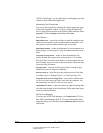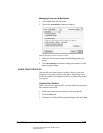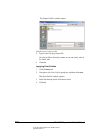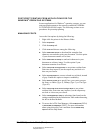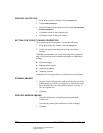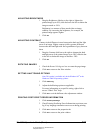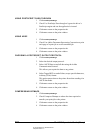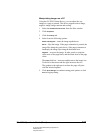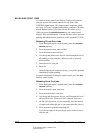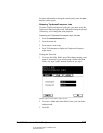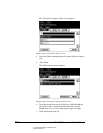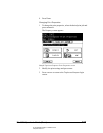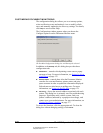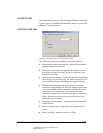06_PrintReleasingJobs.fm Modified: 8/7/02
Template Version 1.0
164 GL-1020 Operator’s Guide (Basic)
RELEASING PRINT JOBS
To release a private print, Proof Print or TopAccessComposer
print job you use the control panel on the top front of the
TOSHIBA digital copier. This control panel, sometimes called
the copier
front panel, includes both hard keys and an LCD touch
screen. Buttons on the LCD Touch Screen are called
soft keys.
When you press the
PRINTER/NETWORK key, the control panel
displays Print and Admin tabs. You can use these tabs to perform
printing and administrative operations on the attached GL-1020.
Releasing Private Print Jobs
1 From the digital copier’s control panel, press the
NETWORK/
PRINTER
hard key.
2Press the
SPECIAL PRINT JOBS soft key.
3Press the
PRIVATE PRINT soft key.
4 Use the up and down arrow keys to scroll through the list of
all pending private print jobs. When your job is selected,
press
RELEASE.
5 Enter the
DIN for your job
6Press
SET.
Once the current job completes (if any), your private print job
immediately begins printing.
For more information on using the control panel, press the
HELP
hard key on the copier.
Releasing Proof Print jobs
1 From the digital copier’s control panel, press the
NETWORK/
PRINTER
hard key.
2Press the
SPECIAL PRINT JOBS icon.
3Press the
PROOF PRINT JOBS icon.
4 Use the up and down arrow keys to scroll through the list of
all Proof Print jobs. When your job is selected, press
EDIT.
5 On the Job Edit screen, you can optionally alter the number
of copies and release the job, or you can release the job as is.
6Press
RELEASE to print the remaining job.
If you do not approve the proof copy, press
DELETE twice to
clear the job.