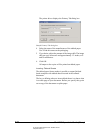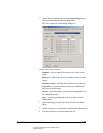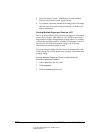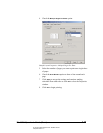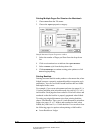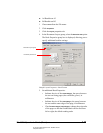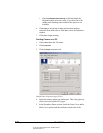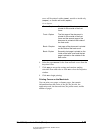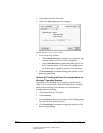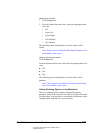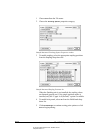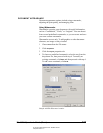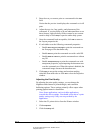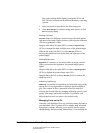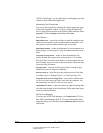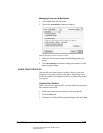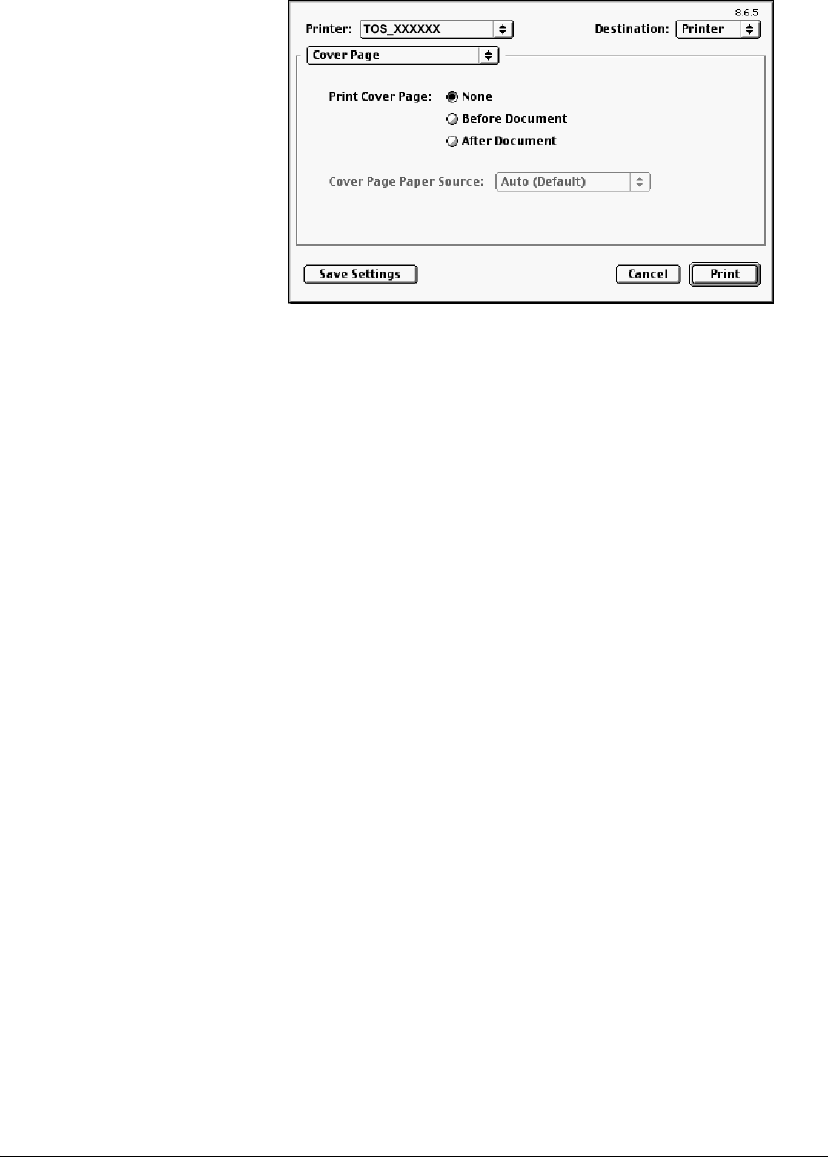
06_PrintProceduresAdvanced.fm Modified: 8/7/02
Template Version 1.0
150 GL-1020 Operator’s Guide (Basic)
1 Choose Print from the File menu.
2 Choose the
Cover Page properties category.
Sample Macintosh Cover Page window
3 In the Cover Page window:
w Choose Before Document to print the cover page first. Any
stapling options you select will be disregarded.
w Choose After Document to append the banner page to the
back of the document. If you select the stapling option,
the banner page is stapled to the back of the document.
4Click
Save Settings to continue setting print options or click
Print to begin printing.
Options for Finishing the Print Job in Applications for
Windows
®
Operating Systems
Depending on the finishing unit(s) you have installed on the
copier, you can select from various finishing options including
multi-position stapling, hole punching, or a combination of
stapling and hole punching.
1 Choose
Print from the File menu.
2Click
Properties.
3From the
Setup properties tab, navigate to the Finishing group
box and select the desired options.
4Click
Save Settings to continue setting print options or click
Print to begin printing.