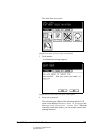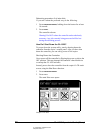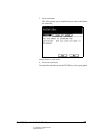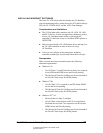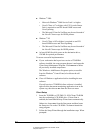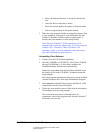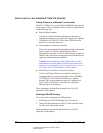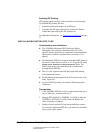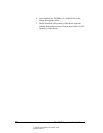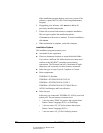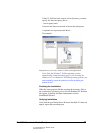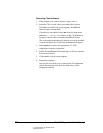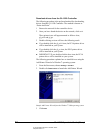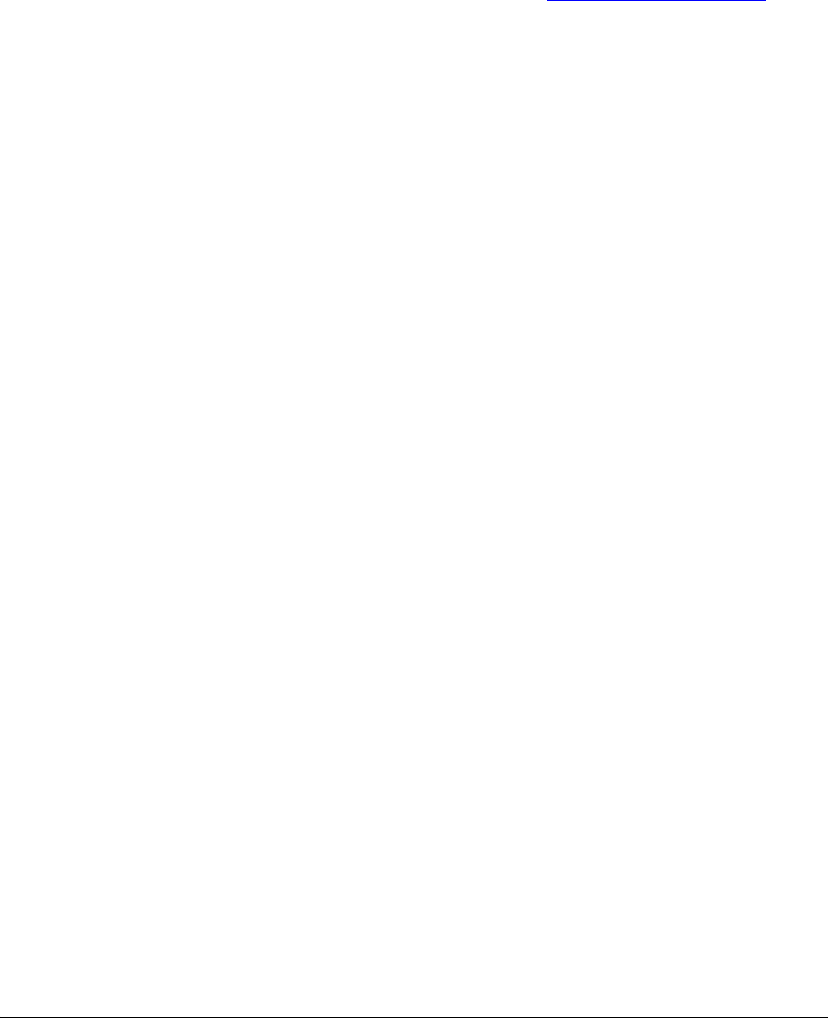
04_NetworkingClientSoftware.fm Modified: 8/7/02
Template Version 1.0
GL-1020 Operator’s Guide (Basic) 37
Enabling IPP Printing
IPP printing enables printing to the controller over the Internet.
To establish IPP printing services:
1 Install the printer and assign it to an IPP port.
2 Configure the IPP port properties by opening the Printers
Folder and right-clicking the IPP printer icon.
For additional information, see C
onfiguring an IPP Port on page
67
INSTALLING MACINTOSH PPD FILES
Considerations and Limitations
n The TOSHIBA Macintosh PPD (PostScript Printer
Description) file contains information about GL-1020-
specific features and works in conjunction with the standard
Macintosh LaserWriter 8 printer driver version 8.6.5 (or
higher).
n The Macintosh PPD file is compressed in the StuffIt format if
the version of the software is prior to 1.3. Copy the file to the
System Folder: Extensions: Printer Descriptions folder. The
StuffIt program must be installed on the workstation to
decompress the PPD file.
n The GL-1020 supports both LPR and AppleTalk printing
from Macintosh systems.
n Enable Macintosh printing from the LCD touch screen or by
using TopAccess.
n To use LPR/LPD printing, also enable LPD printing from
TopAccess.
Prerequisites
1 If the TOSHIBA PPD file is not in compressed format, go to
step 4. Otherwise, continue with step 2.
2 Drag the PPD Stuffit file, TOSHIBA_GL-1020.sit from the
TOSHIBA e-STUDIO GL-1020 Client CD-ROM to the
client workstation’s desktop.
3 Double-click the stuffed file icon on the desktop to open it.
To extract the Macintosh PPD file, you must have the Stuffit
utility on the client system.