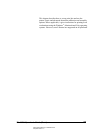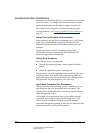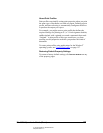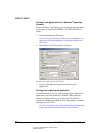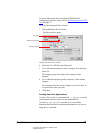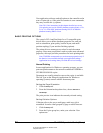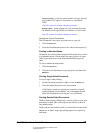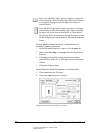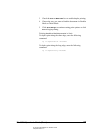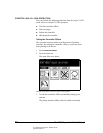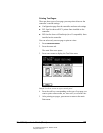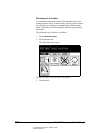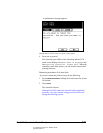06_PrintProceduresBasic.fm Modified: 8/7/02
Template Version 1.0
GL-1020 Operator’s Guide (Basic) 95
Grouping copies—prints the entire number of copies for each
page printed. This option is also knows as “uncollated”
mode.
Note: This control is disabled if Stapling is enabled.
Sorting copies—prints all pages of a job and sorts them into
the number of sets specified in the Number of Copies field.
Note: This control is disabled if Stapling is enabled.
Setting the Output Destination
The Destination is the copier tray that receives your job.
1Click the
Setup tab.
2 From the Destination drop-down list, choose the output tray
Printing in Standard Mode
Documents are usually printed using what the printer driver refers
to as standard layout, which means one page per piece of paper.
Other layout options are book format and multiple pages per
sheet.
To select standard printing mode:
1Click the
Layout tab.
2 Navigate to the Document Layout group box and then click
Standard.
Printing Single-Sided Documents
To select single-sided printing:
1 On the Document properties window, click the
Setup tab.
2 From the Duplex drop-down list, choose
None.
If the Duplex options are grayed out (cannot be selected),
booklet printing may be enabled. Go to the
Layout tab and
make sure Document Layout option is set to Standard.
Printing Double-Sided Documents
Double-sided printing, called duplex printing, allows you to print
documents on both sides of the paper with a choice of short or
long binding edge.
Duplex options are disabled when you select Book Format on the
Layout tab, as duplex long edge printing options are implicit in
that mode.