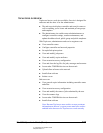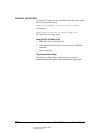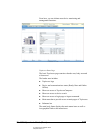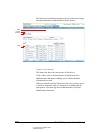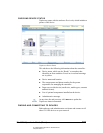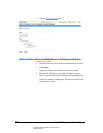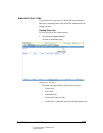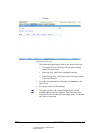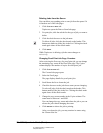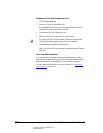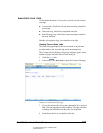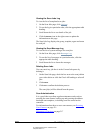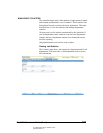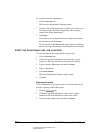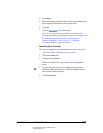06_TAManageJobs.fm Modified: 8/7/02
Template Version 1.0
GL-1020 Operator’s Guide (Basic) 205
Deleting Jobs from the Queue
You can delete your pending print or scan job from the queue if it
is listed on one of the Jobs pages.
1Click the
Print or Scan tab.
TopAccess opens the Print or Scan Jobs page.
2 For print jobs, click the sub tab for the type of job you want to
delete.
3 Click the check box next to the job name.
To delete all jobs, click the check mark on the header. This
button sets marks on all the jobs in the list. Clicking the check
mark again clears all the check marks.
4Click
Delete.
While TopAccess is deleting a job the status changes to
Deleting.
Changing Proof Print Job Copy Counters
After reviewing the first copy of a proof print job you can change
the remaining copy count on the Proof Jobs page. The Copies
column displays the number of copies for each proof job.
1Click the
Print Jobs tab.
The Current Jobs page opens.
2 Select the Proof page.
The page displays details for proof print jobs.
3 Scroll down the list to locate the job.
4 Check the box next to the job whose count you are changing.
To select all jobs, click the check mark on the header. This
button marks all the jobs in the list. Clicking the check mark
again clears all the check marks.
5 Change the copy count number in the Copies column. The
count must be between 1 and 9999.
You can change the copy count and release the job or you can
release the job without changing the count.
6Click
Release to release the job to printing.
After you release the job, you may monitor its status using
the Current Jobs list.