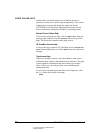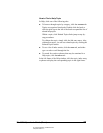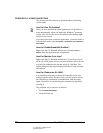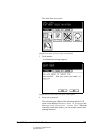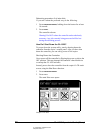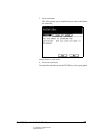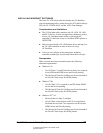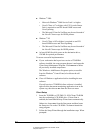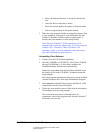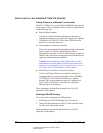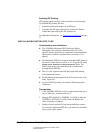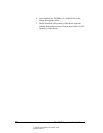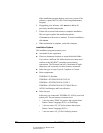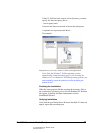04_NetworkingClientSoftware.fm Modified: 8/7/02
Template Version 1.0
34 GL-1020 Operator’s Guide (Basic)
n Windows
®
2000
w Microsoft Windows
®
2000 Service Pack 1 or higher
w Novell Client v4.7 or higher with Z.E.N works Starter
Pack is required to run IPX-based SNMP access and
Novell printing.
w The Microsoft Client for NetWare may be used instead of
the Novell Client except for NDPS printers.
n Windows
®
XP
w Novell Client v4.82 or higher is required to run IPX-
based SNMP access and Novell printing.
w The Microsoft Client for NetWare may be used instead of
the Novell Client except for NDPS printers.
n At least 60 MB free disk space on the destination drive;
120 MB for optimal performance.
To ensure successful implementation:
n If your workstation had a previous version of TOSHIBA
software installed, the setup program detects it and opens the
Client Setup Maintenance Program. Click
Remove to delete
all previously installed components.
The Windows
®
Add/Remove Programs option, accessible
from the Windows
®
Control Panel, also deletes the old
software.
n Close all Windows
®
applications before installing the new
software.
If an old version of TOSHIBA client software is installed,
right-click the document monitoring application icon in the
system tray, then choose
Exit from the short-cut menu.
Client Setup
1 Insert the TOSHIBA e-STUDIO GL-1020 Client CD-ROM
into the workstation’s CD-ROM drive. If Auto-Run is
enabled, the InstallShield Setup Wizard starts automatically.
Otherwise, choose
Run from the Start menu and then locate
the Setup.exe file on the CD-ROM. Click
OK to launch the
setup program.
2 Follow the Setup Wizard through the installation steps. When
prompted: