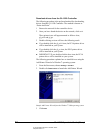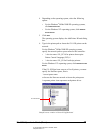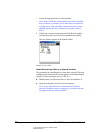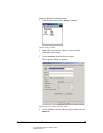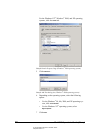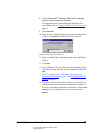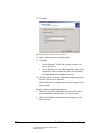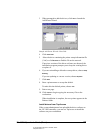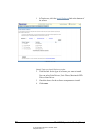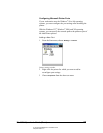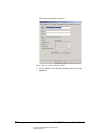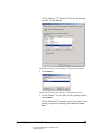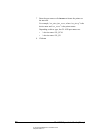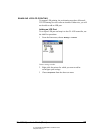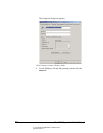02_PrintInstallProcedures.fm Modified: 8/7/02
Template Version 1.0
GL-1020 Operator’s Guide (Basic) 51
3 When prompted to add the drivers, click Yes to launch the
Add Printer Wizard.
Sample Add Printer Wizard—Have Disk
4Click Have Disk.
5 Select the drive containing the printer setup information file
(*.inf) or click
Browse to find the file on the network.
If previous versions of the driver software are detected, the
installation program prompts you to keep the existing driver
or replace it.
6 If you are reinstalling a deleted or corrupt driver, choose
Keep
Existing
.
If you are updating to a newer version, choose
Replace.
7Click
Next.
8 Enter a printer name or accept the default.
To make this the default printer, choose
Yes.
9 Print a test page.
10 Click
Finish to begin copying the necessary files to the
workstation.
When installation is complete, the new printer appears in the
Printers folder.
Install drivers from TopAccess
If the system administrator has uploaded the driver software to
the GL-1020 controller, you can use TopAccess to install the
software on your workstation.