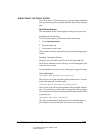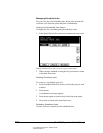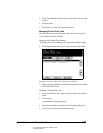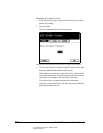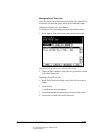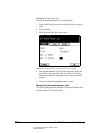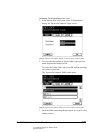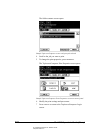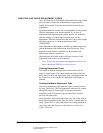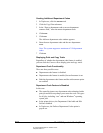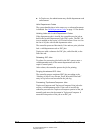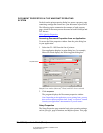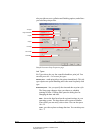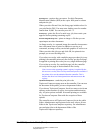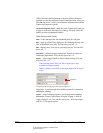06_ContUsingDeptCodes.fm Modified: 8/7/02
Template Version 1.0
GL-1020 Operator’s Guide (Basic) 111
CREATING AND USING DEPARTMENT CODES
The e-STUDIO550-810 Electronic Document Processing System
uses counters to keep track of the number of pages printed,
copied, and scanned. It displays these statistics as totals or by
department.
Each department has a name and a corresponding five-digit code.
With the department code feature enabled, if you enter a
department code when using the printer drivers, the controller
adds the number of printed pages to the counter for that
department. When no department codes exist, the system assigns
all prints, copies etc. to a default department called
UNDEFINED.
If the department code feature is enabled, the administrator may
enable department code enforcement from TopAccess. If the
department code feature is disabled, the department code
enforcement option is grayed out.
When enabled, this option requires all users to enter a valid
department code to print to the controller.
Note: There is no enforcement of department codes in Unix
filters, Macintosh PPD files or raw print jobs.
Enabling Department Codes
You enable or disable the department code feature from the
copier’s control panel. You cannot enable the feature until you
have created at least one department code. The administrator can
use TopAccess to see whether the department code feature is
enabled.
Creating the Master Department Code
You create department codes from the copier’s control panel or
by using TopAccess. The first department code must be created
through the copier’s control panel. It becomes the master
department code. The person in possession of this code has
access to all other codes.
Once the master department code exists, you can create, edit or
delete other department codes from the copier’s control panel or
using TopAccess. For more information on creating department
codes from the control panel, see the Operator's Manual for
Copier Functions.