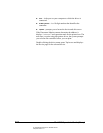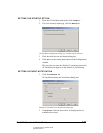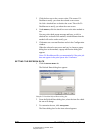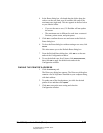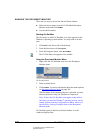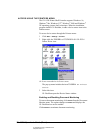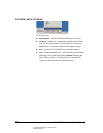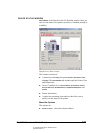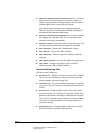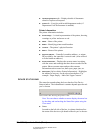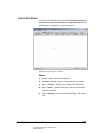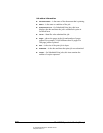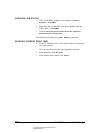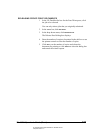05_DocMonRef-Window.fm Modified: 8/7/02
Template Version 1.0
182 GL-1020 Operator’s Guide (Basic)
n Document > Release Proof For the Proof Print queue—this item
displays the Proof Print dialog box where the number of
copies to be printed can be changed and the job released for
printing (added to the current jobs print queue).
You can only release jobs that you originally submitted.
When GL-DocMon is running on the taskbar, selecting the
document begins document monitoring.
n Document > Print Now For Scheduled Print—this item overrides
the assigned print schedule order for a particular job and
prints the selected job immediately.
n Document > Cancel—deletes the print job from the queue. You
can only cancel print jobs that you originally submitted.
n View > Configure—displays the Configuration window.
n View > Refresh—renews the window display.
n View > Status Bar—check or uncheck to display or hide the
status bar.
n Help > Topics and Index—accesses the online help application.
n Help > About—displays copyright, version, and other
information about the Document Monitor.
Document Monitoring Tabs
The tabs on this window are:
n Print Queue tab—Displays a list of all current jobs. Using this
tab you can view all the jobs in the print queue, pause and
resume printing, and cancel a print job.
n Private Print tab—Lists the confidential print jobs. Using this
tab you can view all your private print jobs and cancel jobs as
needed.
n Proof Print tab—Displays details of proof print jobs. Proof
print jobs are those for which a proof copy has already been
printed but the balance remaining is being held in this queue.
You can view all proof print jobs that have not been printed,
release the rest of the document for printing, and cancel a
print job as needed.
n Scheduled Print tab—Displays details of jobs that are being
held for printing at a specified date and time.