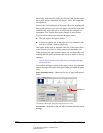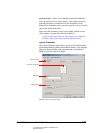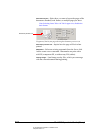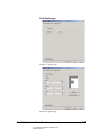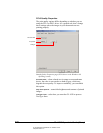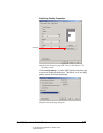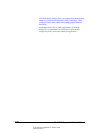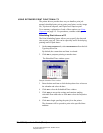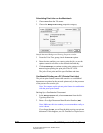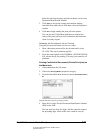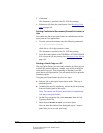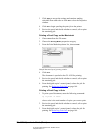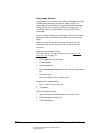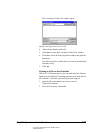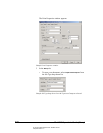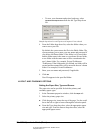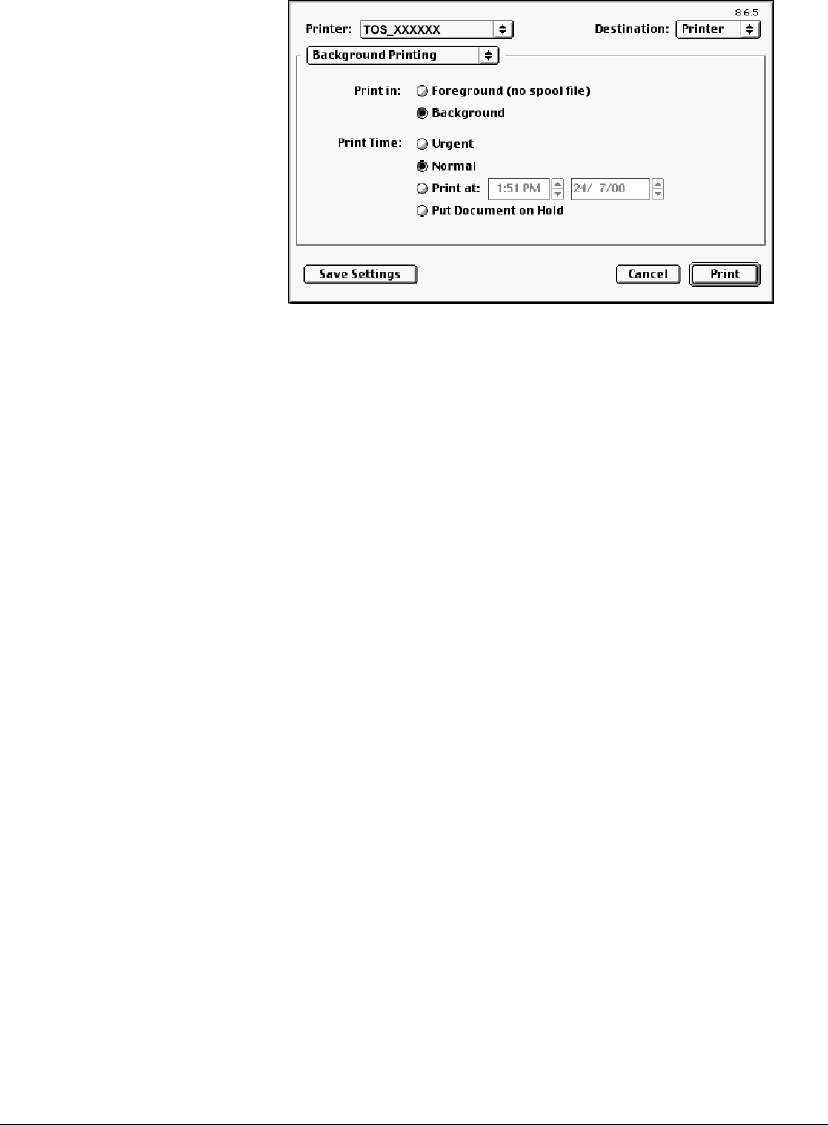
06_PrintProceduresAdvanced.fm Modified: 8/7/02
Template Version 1.0
130 GL-1020 Operator’s Guide (Basic)
Scheduling Print Jobs on the Macintosh
1 Choose
Print from the File menu.
2 Choose the
Background Printing properties category.
Sample Macintosh Background Printing Properties window
3From the Print Time group, check the Print at: option.
4 Enter the time and day you want to print the job, or use the
spinner controls to browse to the desired time and day.
5Click
Save Settings to continue setting print options or click
Print to begin spooling the print job to the GL-1020.
The job will not print until the specified date and time.
Confidential Printing on a PC (Private Print Jobs)
The private print feature ensures that sensitive or confidential
documents are printed at the network printer only in the presence
of the person who sent the job.
Note: You cannot use the private print feature in combination
with the proof print feature.
Setting Up a Confidential Document
1In the Setup properties tab, select Private Print from the Job
Type drop-down list.
2 Enter a five-digit Document Identification Number (
DIN).
Note: Make sure this is a number you can remember easily, or
write it down.
If you forget the
DIN, you will not be able to print your private
document. If this happens, use GL-DocMon or TopAccess to