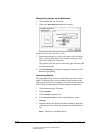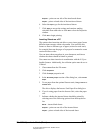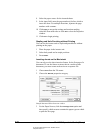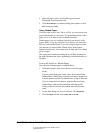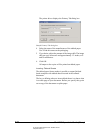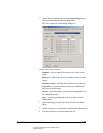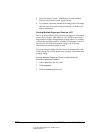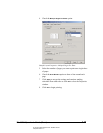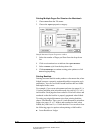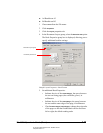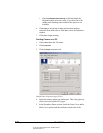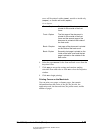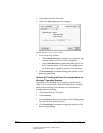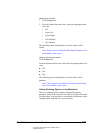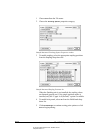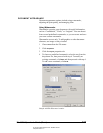06_PrintProceduresAdvanced.fm Modified: 8/7/02
Template Version 1.0
146 GL-1020 Operator’s Guide (Basic)
Printing Multiple Pages Per Sheet on the Macintosh
1 Choose
Print from the File menu.
2 Choose the
Layout properties category.
Sample Macintosh Layout Properties window
3 Select the number of Pages per Sheet from the drop-down
list.
4 Click an orientation icon to indicate the
Layout direction.
5 Select a
Border style from the drop-down list.
6Click
Save Settings to continue setting print options or click
Print to begin printing.
Printing Booklets
Printing in normal booklet mode produces a document that, when
folded, becomes a properly paginated booklet or magazine-style
publication. You can even create bound booklets that are folded
and stapled in the center.
For example, if you create a document on letter-size paper (8½ x
11 inches) and then print in booklet mode, the yield is a 5½-x-8½-
inch booklet. Each page has been scaled to fit on half a sheet and
reordered so that the booklet is properly paginated when folded.
To retain your original document size when printing booklets,
choose Tiled Booklet. Then, your 8½-inch document is printed on
ledger size paper (11 x 17 inches) and reordered so that, when
folded, the yield is an 8½-x-11-inch booklet. You can select from
the following page-size options when printing a tiled booklet:
n Letter Booklet on Ledger