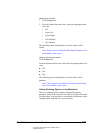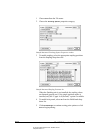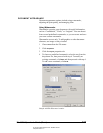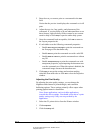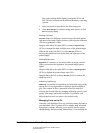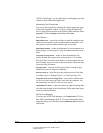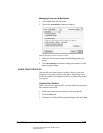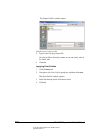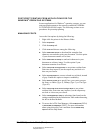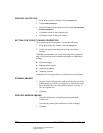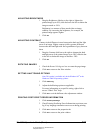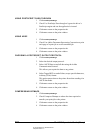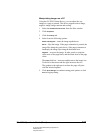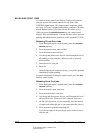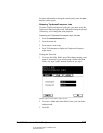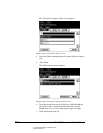06_PrintPostScript.fm Modified: 8/7/02
Template Version 1.0
GL-1020 Operator’s Guide (Basic) 159
POSTSCRIPT PRINTING FROM APPLICATIONS FOR THE
WINDOWS
®
OPERATING SYSTEMS
In most applications for Windows
®
operating systems, you can
print an open document to the network-connected TOSHIBA
e-STUDIO550/650/810 copier. The following sections cover
procedures for postscript printing.
MANAGING FONTS
Access the font options by doing the following:
1 Right-click the printer in the Printers folder.
2 Select
Properties.
3Click the
Quality tab.
4Click
Fonts and choose among the following:
n Select Download as font to download the complete font
character sets needed to print your document. Use this option
if your document contains a few fonts.
n Select Download as bitmap to send each character in your
document as a binary image. Use this option if your
document contains several fonts.
n Select Use printer true-type fonts to use printer-resident fonts.
Print time may improve, but the output may not look as it
does on your screen.
n Select Print text black to convert colored text to black, instead
of gray. Enable this option to improve readability.
n Select Send to printer as to specify how you want to process
the fonts: as Adobe (Type 1), Bitmap (Type 3), or TrueType
(Type 42).
n Select Use printer fonts for all TrueType fonts to use printer-
resident fonts. Print time may improve, but the output may
not look as it does on your screen.
n Select Use Substitution Table to substitute fonts based on the
settings established in the Substitution Table rather than using
the driver-defined defaults.
n To access the AGFA Font Manager, click Install Fonts (PCL6)
or
Run AGFA Font Manager (PSL3). For more information
about using this utility, run it and then choose
AGFA Help
Topics
from the Help menu.