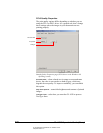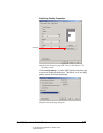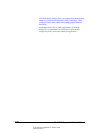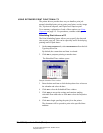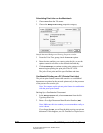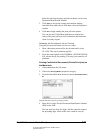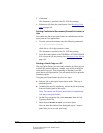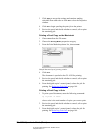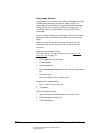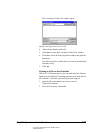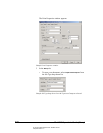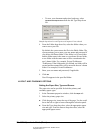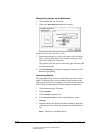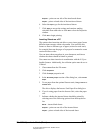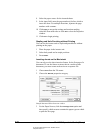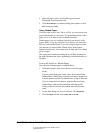06_PrintProceduresAdvanced.fm Modified: 8/7/02
Template Version 1.0
134 GL-1020 Operator’s Guide (Basic)
Using Image Overlays
Using image overlays ensures that widely used images are readily
available and consistently reproduced. Image overlays are
independent documents that are merged into another document
during printing and can increase the time for the print job. To
superimpose text on your document, it may be faster to use
watermarks.
If you use Image Overlays in combination with the N-Up feature,
the image overlay is printed once per sheet, not once per page
image.
Both the overlay file and the documents on which you will
superimpose the overlay image must be created at the same
resolution.
Accessing the Image Overlay
If you have already created an image overlay, see Using the
Image Overlay on page 134.
1 Choose
Print from the File menu.
2Click
Properties.
3Click the
Setup tab.
4 Select
Print to Image Overlay File from the Job Type drop-down
list.
5Click
OK to print.
The Create Page Overlay window opens.
Creating the Image Overlay
1 Enter a name for the overlay file.
2 Click
Save.
Using the Image Overlay
1 Open a document and choose Print from the File menu.
2Click the
Layout properties tab.
3Click
Load Overlay.