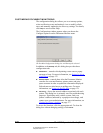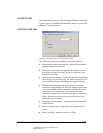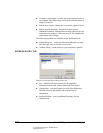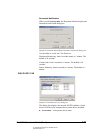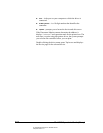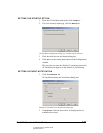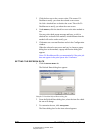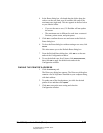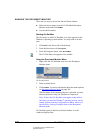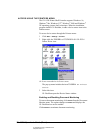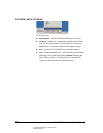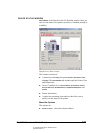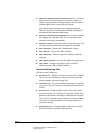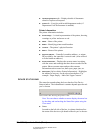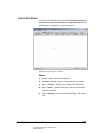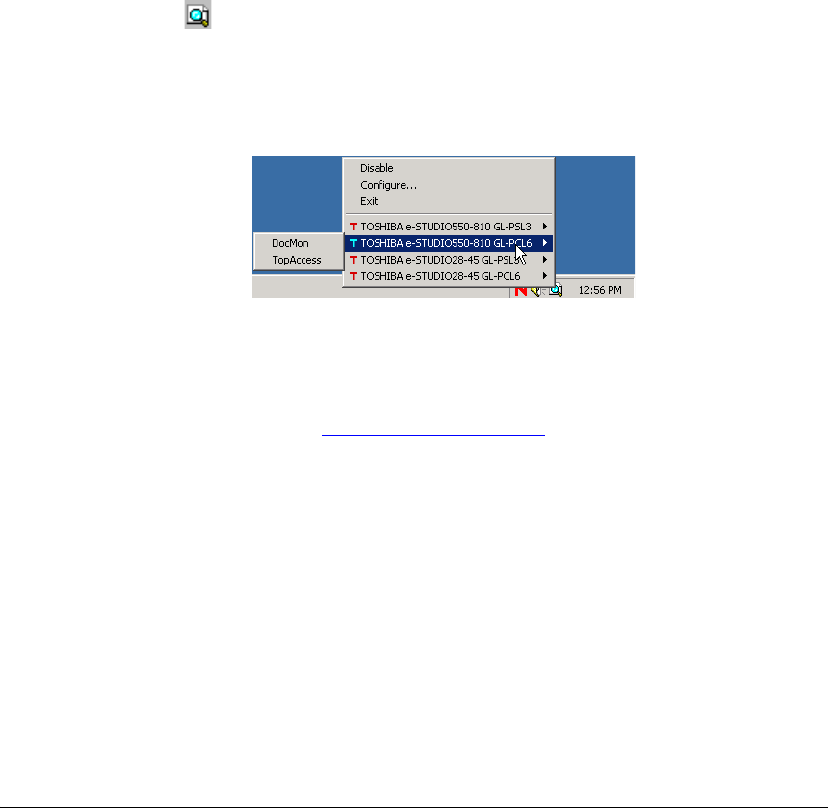
03_DocMonAccess.fm Modified: 8/7/02
Template Version 1.0
178 GL-1020 Operator’s Guide (Basic)
RUNNING THE DOCUMENT MONITOR
There are two ways to access the Device Status window:
n Select the device name from the GL-DocMon Document
Monitor menu and click
DocMon.
n Use the shell extender.
Starting GL-DocMon
The first step is to load GL-DocMon so its icon appears on the
Windows
®
operating system taskbar. You only need to do this
once.
1Click
Start in the lower-left of the desktop.
2 From the Start menu, click
Programs.
3 From the Programs menu, click
GL-DocMon.
The GL-DocMon icon appears in the taskbar.
Using the Document Monitor Menu
1 Right-click the GL-DocMon icon to see the Document
Monitor menu.
GL-DocMon menu
2 Select a printer driver.
3Click
DocMon. For more information about the menu options,
see Document Monitor Menu
on page 180.
With the name of the connected device is selected, you may
monitor the device using GL-DocMon or TopAccess.
Note: To have the GL-DocMon icon appear in the taskbar
each time you start the Windows
®
operating system, set the
startup options from the Configuration window, which you
can access by clicking Configure item on the Document
Monitor menu.
GL-DocMon opens to the Device Status window or to the
windows displayed last.