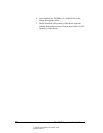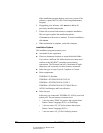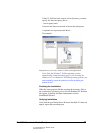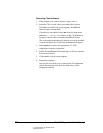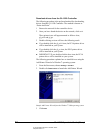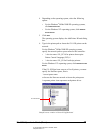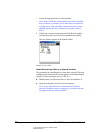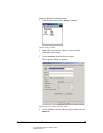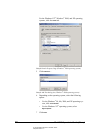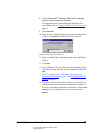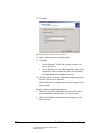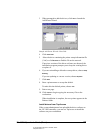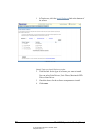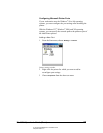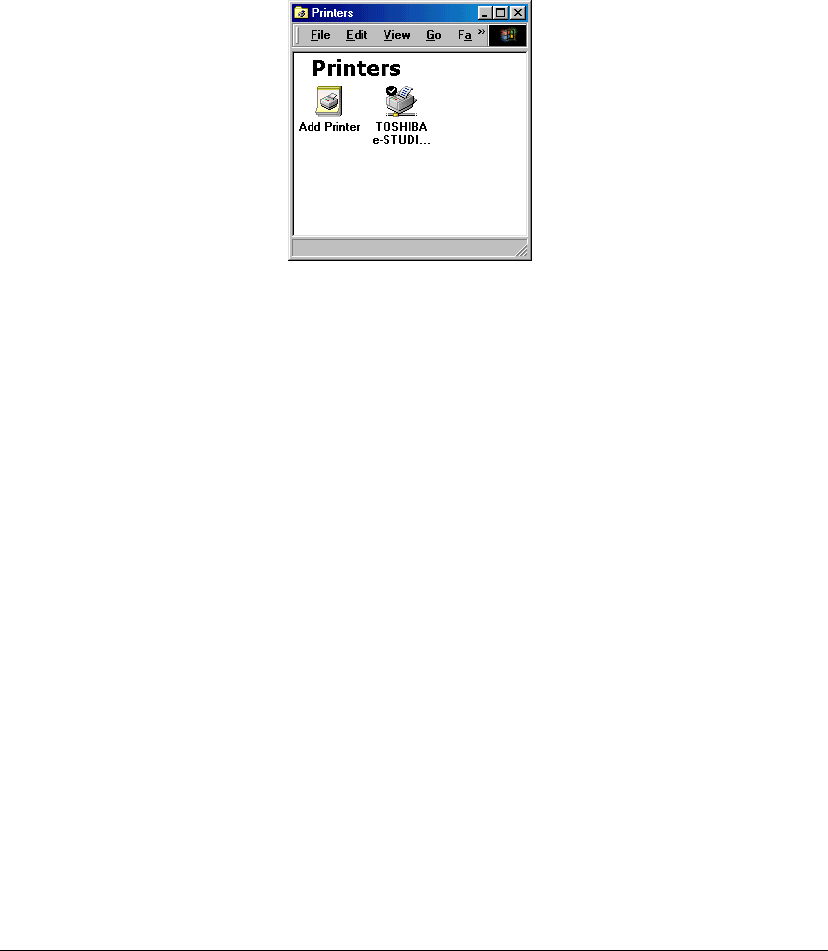
02_PrintInstallProcedures.fm Modified: 8/7/02
Template Version 1.0
46 GL-1020 Operator’s Guide (Basic)
7 Locate the appropriate driver and click OK.
Note: If the Add Printer Wizard detects previously installed
driver software, it prompts you to either keep or replace the
existing driver. If the controller software has been recently
updated, replace the driver. Otherwise, keep the existing
driver.
8 Follow the on-screen instructions until the Wizard notifies
you that the printer driver has been installed successfully.
The new printer appears in the Printers folder
Sample Printers folder
Install drivers from disk or a network location
The procedure for installing drivers from their setup.inf files and
configuring the Microsoft port for the printer varies depending on
whether you are printing to the GL-1020 as a:
n Shared printer in a Microsoft Peer to Peer environment, or
n Queue-based printer in the Novell environment
Note: If you install the drivers from a network location
instead of using the setup.exe program, you run the risk that
the printer fonts may not be installed.