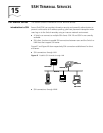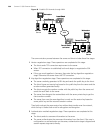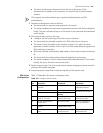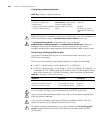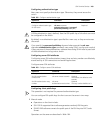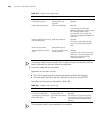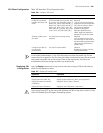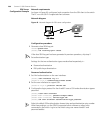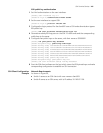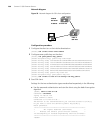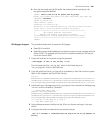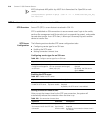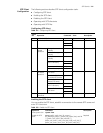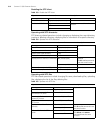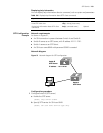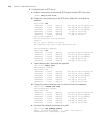SSH Terminal Services 207
RSA public key authentication
1 Set AAA authentication on the user interfaces.
[S5500] user-interface vty 0 4
[S5500-ui-vty0-4] authentication-mode scheme
2 Set the user interfaces to support SSH.
[S5500-ui-vty0-4] protocol inbound ssh
3 Configure the login protocol for the client002 user as SSH and authentication type as
RSA public key.
[S5500] ssh user client002 authentication-type rsa
4 Generate randomly RSA key pairs on the SSH 2.0 client and send the corresponding
public keys to the server.
5 Configure client public keys on the server, with their name as S5500002.
[S5500] rsa peer-public-key S5500002
[S5500-rsa-public-key] public-key-code begin
[S5500-rsa-key-code] 308186028180739A291ABDA704F5D93DC8FDF84C427463
[S5500-rsa-key-code] 1991C164B0DF178C55FA833591C7D47D5381D09CE82913
[S5500-rsa-key-code] D7EDF9C08511D83CA4ED2B30B809808EB0D1F52D045DE4
[S5500-rsa-key-code] 0861B74A0E135523CCD74CAC61F8E58C452B2F3F2DA0DC
[S5500-rsa-key-code] C48E3306367FE187BDD944018B3B69F3CBB0A573202C16
[S5500-rsa-key-code] BB2FC1ACF3EC8F828D55A36F1CDDC4BB45504F020125
[S5500-rsa-key-code] public-key-code end
[S5500-rsa-public-key] peer-public-key end
[S5500] ssh user client002 assign rsa-key S5500002
6 Start the SSH client software on the host which stores the RSA private keys and make
corresponding configuration to establish an SSH connection.
SSH Client Configuration
Example
Network Requirements
As shown in Figure 50,
■ Switch A serves as an SSH client with user name as client003.
■ Switch B serves as an SSH server, with its IP address 10.165.87.136.