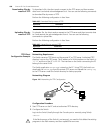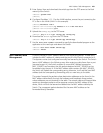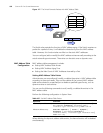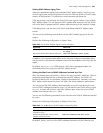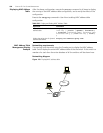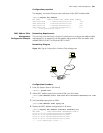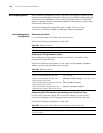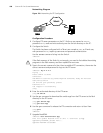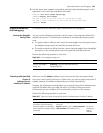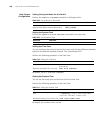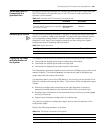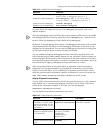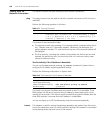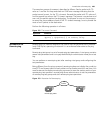458 CHAPTER 22: FILE SYSTEM MANAGEMENT
Networking Diagram
Figure 120 Networking for FTP Configuration
Configuration Procedure
1 Configure FTP server parameters on the PC. Define a user named as
Switch,
password
hello, read and write authority over the Switch directory on the PC.
2 Configure the Switch
The Switch has been configured with a Telnet user named as
user, as 3-level user,
with password
hello, requiring username and password authentication.
Use the
telnet command to log into the Switch.
<SW5500>
If the flash memory of the Switch is not enough, you need to first delete the existing
programs in the flash memory and then upload the new ones.
3 Type in the correct command in User View to establish FTP connection, then enter the
correct username and password to log into the FTP server.
<SW5500> ftp 2.2.2.2
Trying ...
Press CTRL+K to abort
Connected.
220 WFTPD 2.0 service (by Texas Imperial Software) ready for new user
User(none):switch
331 Give me your password, please
Password:*****
230 Logged in successfully
[ftp]
4 Enter the authorized directory of the FTP server.
[ftp]cd switch
5 Use the get command to download the switch.app from the FTP server to the flash
directory on the FTP server.
[ftp]get switch.app
[ftp]get boot.app
6 Use the quit command to release the FTP connection and return to User View.
[ftp]quit
<SW5500>
7 Upgrade BootROM.
<SW5500> boot bootrom boot.app
This will update BootRom file on unit 1. Continue? [Y/N]y
Upgrading BOOTROM, please wait...
Upgrade BOOTROM succeeded!
Swit ch
PC
Net work
Swit chSwit ch
PC
Net work