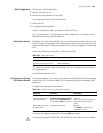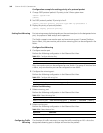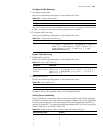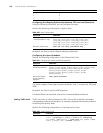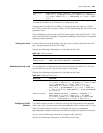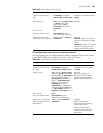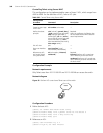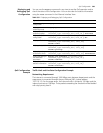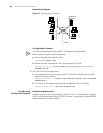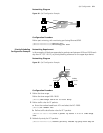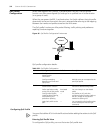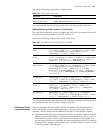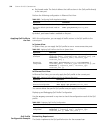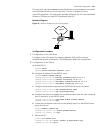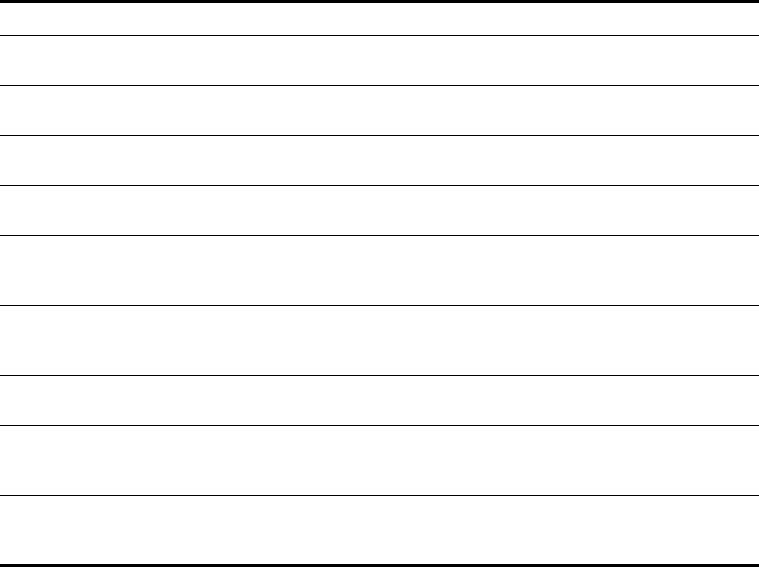
QoS Configuration 369
Displaying and
Debugging QoS
Configuration
You can use the display command in any view to see the QoS operation and to
check the status of the configuration. You can also clear the statistic information
using the
reset command in the Ethernet Interface View.
QoS Configuration
Example
Traffic Limit and Line Rate Configuration Example
Networking Requirement
The intranet is connected through 1000 Mbps ports between departments and the
wage server is connected through the port Ethernet1/0/1 (subnet address
129.110.1.2). For the wage server, the inbound traffic is limited at 128 kbps and the
inbound port rate at 128 kbps. Those packets exceeding the threshold will be labelled
with dscp priority level 4.
Table 391 Displaying and Debugging QoS Configuration
Operation Command
Display mirroring
configuration
display mirror
Display queue
scheduling mode
display queue-scheduler
Display line rate for
outbound packets
display qos-interface { interface_name |
interface_type interface_num | unit_id } line-rate
Display port QoS
configuration
display qos-interface { interface_name |
interface_type interface_num | unit_id } all
Display traffic limit display qos-interface { interface_name |
interface_type interface_num | unit_id }
traffic-limit
Display priority label display qos-interface { interface_name |
interface_type interface_num | unit_id }
traffic-priority
Display the settings
of the traffic mirror
display qos-interface { interface_name |
interface_type interface_num | unit_id } mirrored-to
Display the setting of
the redirection
parameters
display qos-interface { interface_name |
interface_type interface_num | unit_id }
traffic-redirect
Display the traffic
statistics information
display qos-interface { interface_name |
interface_type interface_num | unit_id }
traffic-statistic