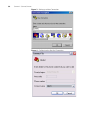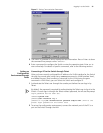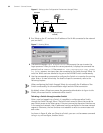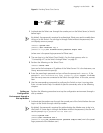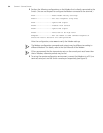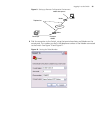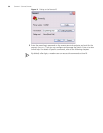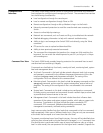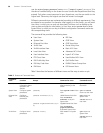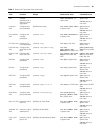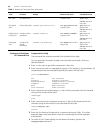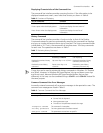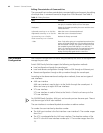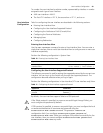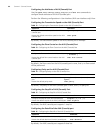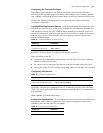38 CHAPTER 1: GETTING STARTED
user has entered super password [ level level ] { simple | cipher } password..) For
the sake of confidentiality, on the screen the user cannot see the password that they
entered. Only when correct password is input three times, can the user switch to the
higher level. Otherwise, the original user level will remain unchanged.
Different command views are implemented according to different requirements. They
are related to one another. For example, after logging in to the Switch, you will enter
User View, in which you can only use some basic functions such as displaying the
running state and statistics information. In User View, enter
system-view to enter
System View, in which you can key in different configuration commands and enter
the corresponding views.
The command line provides the following views:
Table 5 describes the features of different views and the ways to enter or quit.
■ User View
■ System View
■ Ethernet Port View
■ VLAN View
■ VLAN Interface View
■ Local-User View
■ User Interface View
■ FTP Client View
■ RSA Public Key View
■ RSA Key Code View
■ PIM View
■ RIP View
■ OSPF View
■ OSPF Area View
■ Route Policy View
■ Basic ACL View
■ Advanced ACL View
■ Layer-2 ACL View
■ User-Defined ACL View
■ QoS Profile View
■ RADIUS Server Group View
■ ISP Domain View
Table 5 Features of Command Views
Command
view
Function Prompt Command to enter Command to exit
User View Show the basic
information about
operation and
statistics
<SW5500> This is the view you are in
after connecting to the
Switch
quit disconnects to
the Switch
System View Configure system
parameters
[SW5500] Enter system-view in User
View
quit or return
returns to User View
Ethernet Port
View
Configure
Ethernet port
parameters
[SW5500-Ethernet1/0/1] 100M Ethernet Port View:
Enter interface
ethernet 1/0/1 in
System View
quit returns to
System View
return returns to
User View
[SW5500-GigabitEthernet1/0/2
4]
GigabitEthernet Port View:
Enter interface
gigabitethernet
1/0/24 in System View
VLAN View Configure VLAN
parameters
[SW5500-Vlan1] Enter vlan 1 in System
View
quit returns to
System View
return returns to
User View