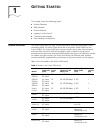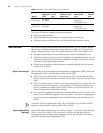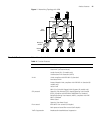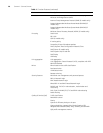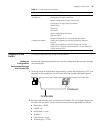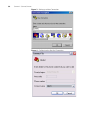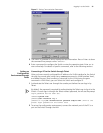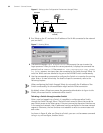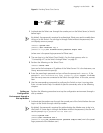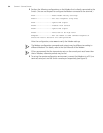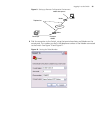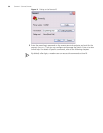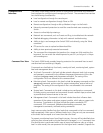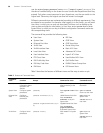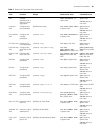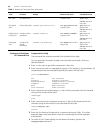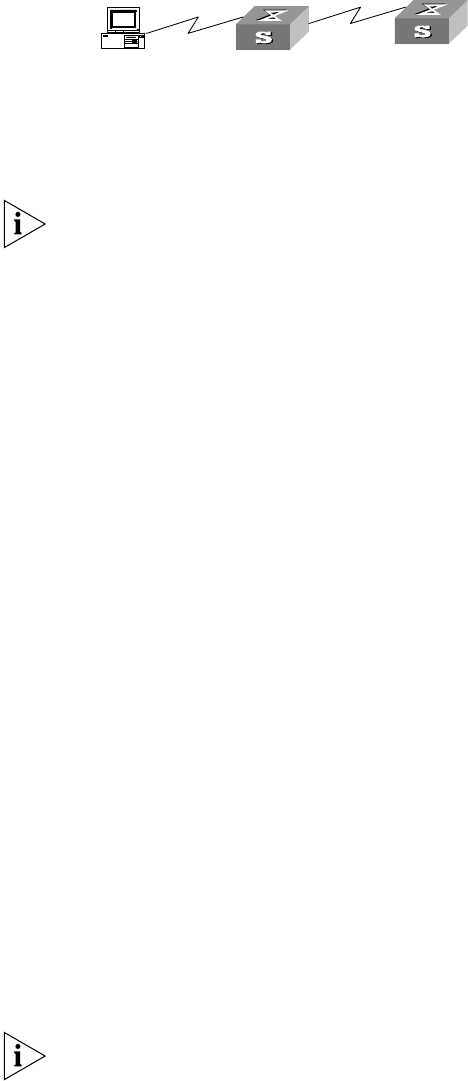
Logging in to the Switch 33
Figure 8 Providing Telnet Client Service
1 Authenticate the Telnet user through the console port on the Telnet Server (a Switch)
before login.
By default, the password is required to authenticate Telnet users and to enable them
to log on to the Switch. If a user logs in through Telnet without the password, the
unit displays an error prompt .
<SW5500> system-view
[SW5500] user-interface vty 0
[SW5500-ui-vty0] set authentication password simple xxxx
(where xxxx is the preset login password of Telnet user)
2 The user logs in to the Telnet Client (Switch). For the login process, refer to
“Connecting a PC to the Switch through Telnet” on page 31.
3 Perform the following on the Telnet Client:
<SW5500> telnet xxxx
(xxxx can be the hostname or IP address of the Telnet Server. If it is the hostname, use
the
ip host command to specify.)
4 Enter the preset login password and you will see the prompt such
<SW5500>. If the
prompt
All user interfaces are used, please try later! appears, it indicates
that too many users are connected to the Switch through Telnet. In this case, connect
later.
5 Use the corresponding commands to configure the Switch or view it running state.
Enter
? to view online help. For details of specific commands, refer to the following
chapters.
Setting up
Configuration
Environment through a
Dial-up Modem
Perform the following procedure to set up the configuration environment through a
dial up modem.
1 Authenticate the modem user through the console port of the Switch before the user
logs in to the Switch through a dial-up modem.
By default, the password is required for authenticating the Modem user to log in to
the Switch. If a user logs in through the Modem without the password, the user will
see the prompt
Login password has not been set!.
<SW5500>system-view
[SW5500]user-interface aux 0
[SW5500-ui-aux0]set authentication password simple xxxx
(xxxx is the preset
login password of the Modem user.)
Telnet Client
PC
Telnet Server