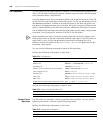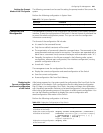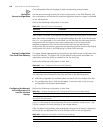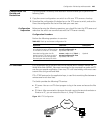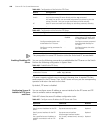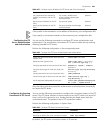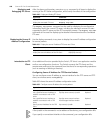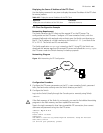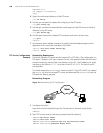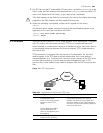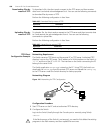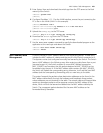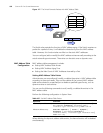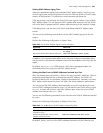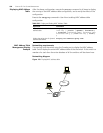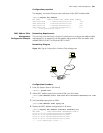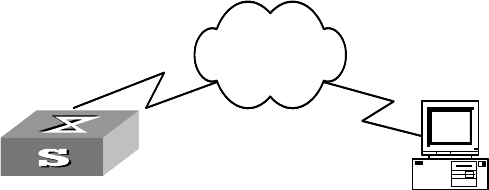
448 CHAPTER 22: FILE SYSTEM MANAGEMENT
Password:*****
230 Logged in successfully
[ftp]
3 Type in the authorized directory of the FTP server.
[ftp]cd switch
4 Use the put command to upload the config.cfg to the FTP server.
[ftp]put config.cfg
5 Use the get command to download the switch.app from the FTP server to the flash
directory on the FTP server.
[ftp]get switch.app
6 Use the quit command to release FTP connection and return to User View.
[ftp]quit
<SW5500>
7 Use the boot boot-loader command to specify the downloaded program as the
application at the next login and reboot the Switch.
<SW5500> boot boot-loader switch.app
<SW5500> reboot
FTP Server Configuration
Example
Networking Requirement
The Switch serves as FTP server and the remote PC as FTP client. The configuration on
FTP server: Configure a FTP user named as Switch, with password hello and with read
and write authority over the flash root directory on the PC. The IP address of a VLAN
interface on the Switch is 1.1.1.1, and that of the PC is 2.2.2.2. The Switch and PC
are reachable.
The Switch application
switch.app is stored on the PC. Using FTP, the PC can upload
the
switch.app from the remote FTP server and download the config.cfg from the
FTP server for backup purpose.
Networking Diagram
Figure 114 Networking for FTP Configuration
1 Configure the Switch
Log into the Switch (locally through the Console port or remotely using Telnet).
<SW5500>
2 Start FTP function and set username, password and file directory.
[SW5500]ftp server enable
[SW5500]local-user switch
[SW5500-luser-switch]service-type ftp ftp-directory flash:
[SW5500-luser-switch]password simple hello
Swit ch
PC
Net work
Swit chSwit ch
PC
Net work