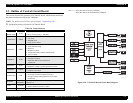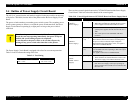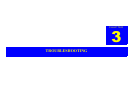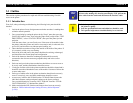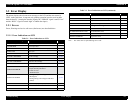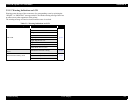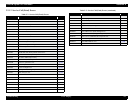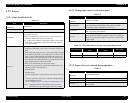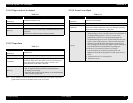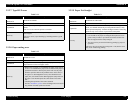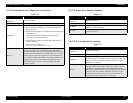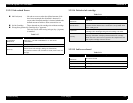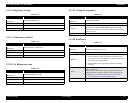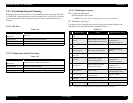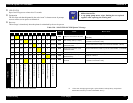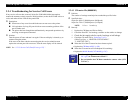EPSON Stylus Pro 7600/9600 Revision A
Troubleshooting Error Display 127
3.2.2.4 Paper set lever is released
3.2.2.5 Paper Jam
Note : Errors in the drive system can occur in case of out-of-step, overcurrent or any other
significant deviation from command values to the servo motor.
3.2.2.6 Front Cover Open
Table 3-8.
Item Description
LCD PANEL
MESSAGE
LOWER PAPER SET LVR
LED STATUS “PAPER OUT” LED lights up.
Explanation Paper set lever is released during paper set operation.
Recovery
The error display will be cleared after finishing paper set and
pushing down the lever, and message “PRESS PAUSE BUTTON”
will appear.
Refer to user's manuals for paper setting procedure.
Table 3-9.
Item Description
LCD PANEL
MESSAGE
PAPER JAM
LED STATUS “PAPER OUT” LED is blinking.
Explanation
While printing, feeding or cutting, a jammed paper prevents the
CR motion. Paper jam is detected if one of rear and front paper
sensor detect paper existing and over drive current or mis-
synchronization of CR motor is detected.
Recovery
After removing the jammed paper, “TURN PWR OFF AND
ON” is displayed and then reboot by turning off and on
according to the message.
Check the paper path for foreign matters or any deformed parts
which can cause a paper jam.
Table 3-10.
Item Description
LCD PANEL
MESSAGE
FRONT COVER OPEN
LED STATUS None
Explanation
Front cover is opened. Under this error, all of CR motion and ink
sequences are halted. Therefore it may give damages to printing
head if this situation continues very long time.
Recovery
Close the front cover. If it is happened with print ready status
during printing, it recovers to print ready status automatically. If
it is happened during pause, it recovers to pause status
automatically. If the cover is opened during printing, the
suspended printing pass is never resumed. Therefore there may
appear a stripe on the printout. It is better to make the printer
PAUSE by pressing the Pause button prior to open the cover
while printing, however there may appear a uneven-coloring on
some media because of the difference of printing time.
If the error is not cleared even after cover closing,
Execute Checking Cover Sensor Operation in the self-
diagnostics menu and if any problem is found, take corrective
action.
1. Check that the cover is closed properly.
2. Replace the sensor.