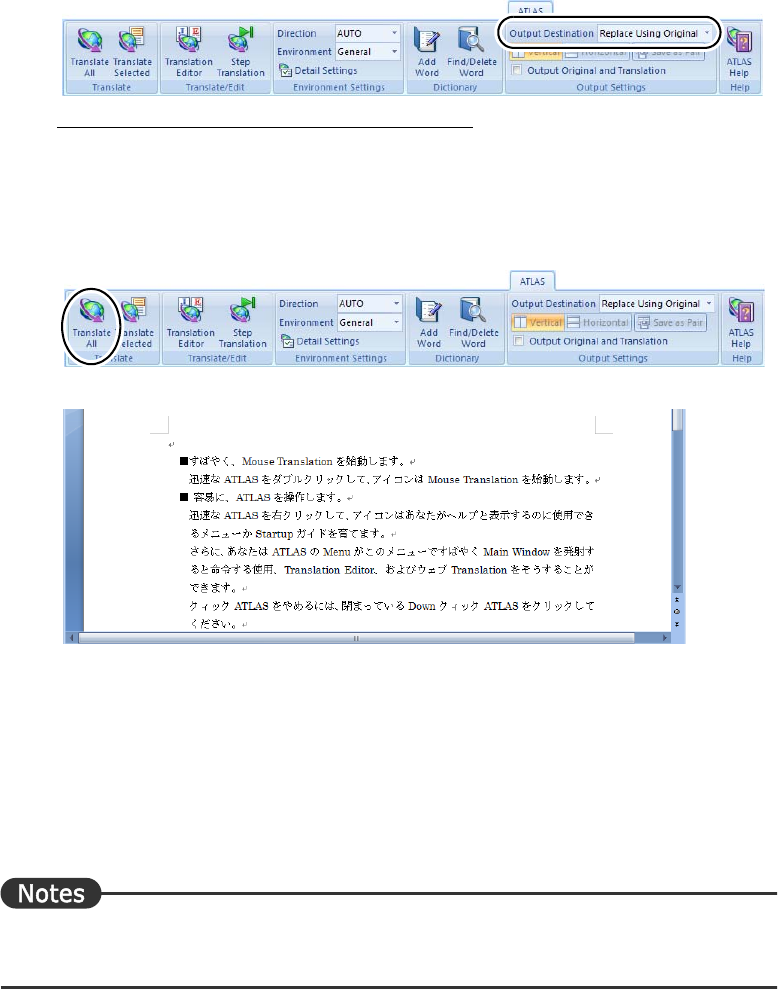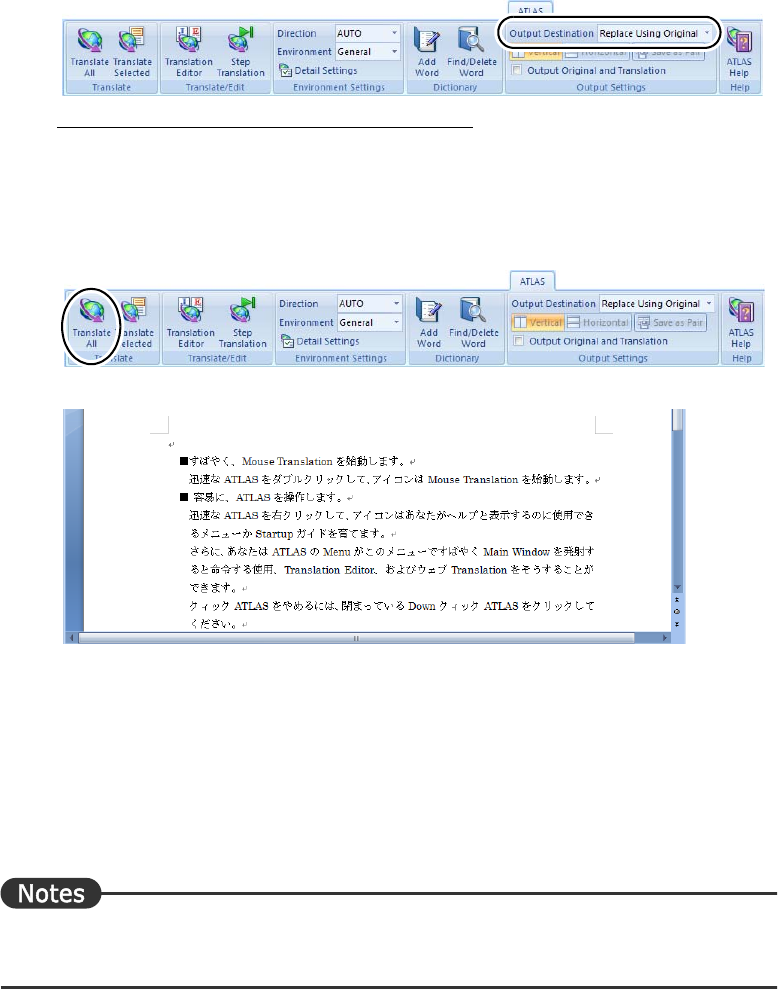
92
Basics
■ Various Translation Methods
The method to set how translation results (translated text) are displayed is here as an
example.
●
Replacing the original text with the translated one and saving it
1
Select the [ATLAS] tab, and select [Output Destination] - [Replace Using
Original].
For versions prior to and including Word 2003
1. Click the [Environment Settings] button on the ATLAS toolbar.
2. Select the [Output Settings] tab and select [Text Output Destination] - [Replace Using
Original], and click the [OK] button.
2
Click the [Translate All] button on the [ATLAS] tab (or on the toolbar).
When the translation is completed, the results are displayed.
3
Save the document as a Word file (using the [Save] or [Save As] option).
If you select [Save], the existing file data is overwritten by the translated text data.
If you output the translation results to a translation document file, the original and
translation document files are saved as separate document files. It may then be difficult
to determine the correspondence between original and translated document file. To
avoid this problem, select [Save Translation]. For details, refer to "Displaying original
and translated text separately but saving their correspondence data" below.
If you select [Replace Using Original] for translation, the translated document file inherits the
paragraph and other format data of the original document file.