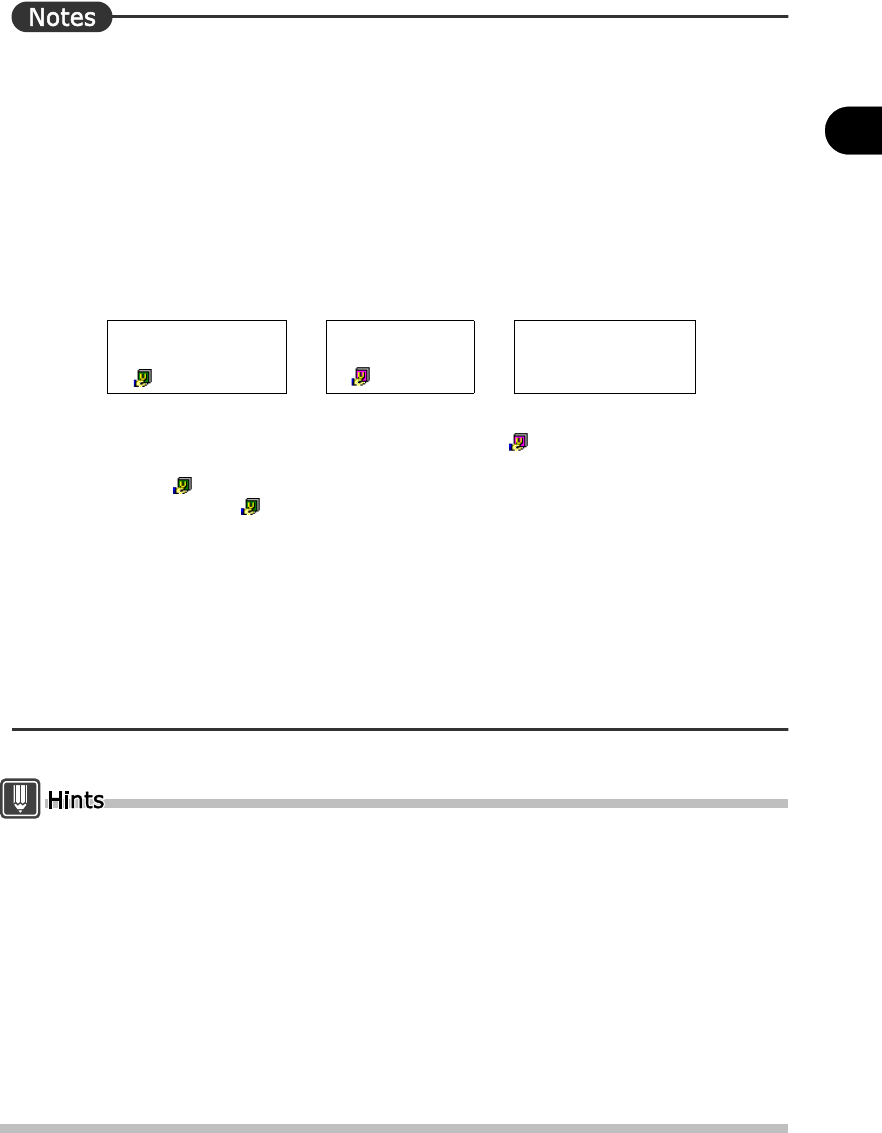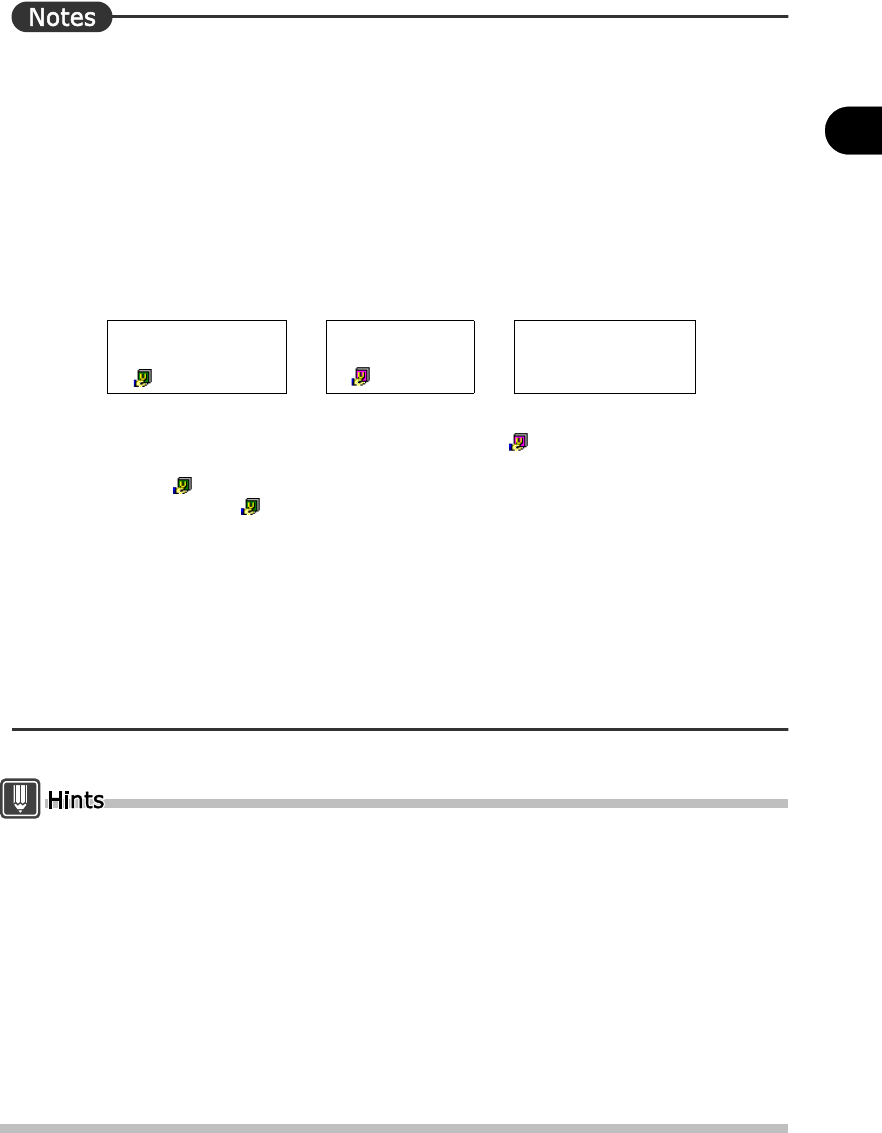
159
Chapter 9 Using the Common Dictionary
2
Basics Try Using ATLAS
⇒ When the members of a group share common dictionaries, follow these guidelines to obtain
consistent translation results.
■ Set the same dictionaries to be used for translation.
If different dictionaries are used for translation, the translation results may differ. Use the [Use >>]
or [<< Don't Use] button under the [Dictionary Settings] tab of the [Detail Settings] dialog box to set
the dictionaries you want to use.
■ Use the same priority order of the dictionaries used for translation.
Even though the same dictionaries are used, assigning different priority may result in different
translation results. Use the [ ▲ ] or [ ▼ ] button under the [Dictionary Settings] tab of the [Detail
Settings] dialog box to make the dictionary priority the same. The priority of dictionaries are
determined by type, as shown below.
For that reason, when a downloaded common dictionary ( : Pink icon) and user dictionary are
used for translation, the user dictionary is given priority. When an administrator's common
dictionary ( : Green icon) and user dictionary are used for translation, the administrator's
common dictionary ( : Green icon) can be set to higher priority than the user dictionary
because the priority is the same.
■ Set the same translation style, etc.
Different settings could result in different translation results. As needed, unify the [English to
Japanese]/[Japanese to English]/[Translation Memory] tab setting in the [Detail Settings] dialog
box.
⇒ It is helpful to import and/or export a translation environment.
For details, refer to "6.4 Importing/Exporting Translation Environment" in "Advanced
Techniques", on page 259.
Only one Common Folder can be set.
There is no limit on the number of common dictionaries that can be saved in the Common
Folder.
However, when there are many common dictionaries in the Common Folder, upload and
download of common dictionaries take time.
By adding access restrictions to the Common Folder, you can restrict access to common
dictionaries to certain network users.
For that reason, we recommend that the sharing and security functions be used to control
access to the Common Folder.
e.g.) Set the properties of the common settings for the folder as follows.
Common dictionary administrator: Full Control or Change
Common dictionary user: Read
User Dictionary /
Common Dictionary
(
:Green icon)
>
Common
Dictionary
( :Pink icon)
>
Technical Dictionary
High priority Medium priority Low priority