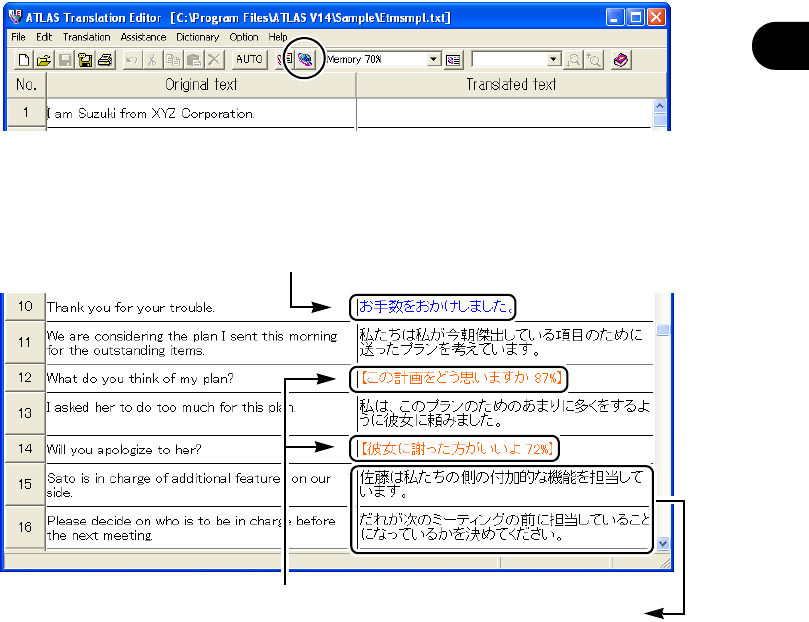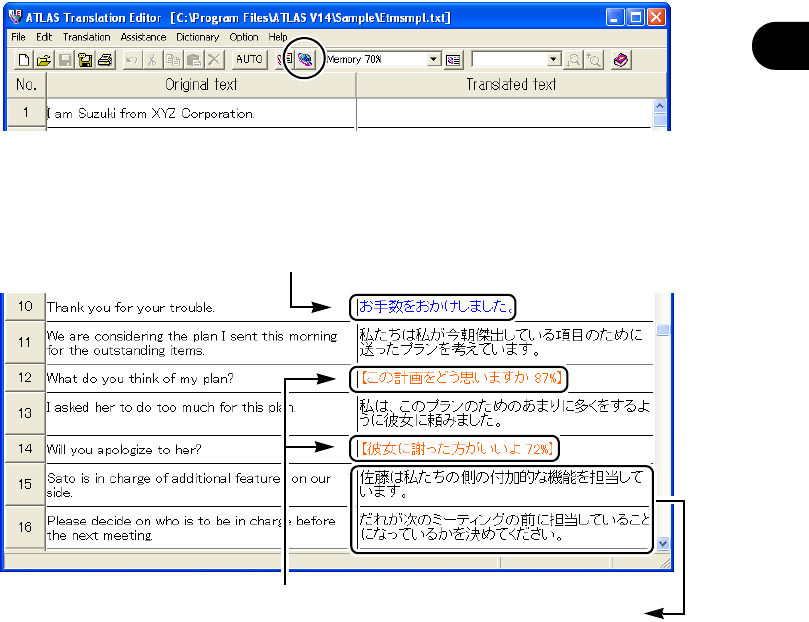
33
Typical Use of Translation MemoryUtilizing Translation Memory [Translation Memory]
Introduction
7
Click the [All Sentences Translation] button.
Translation begins.
When there are translation memory items stored in the translation memory that match
the original text (in accordance with the translation match value setting), they are
displayed as follows.
(1) 100% Match (translation memory is used)
Characters in the translated text cell are displayed in blue and the translated text of the
translation memory is displayed.
Since this is a 100% match, the translator should not need to change the translation.
(2) Fuzzy Match [<100% match] (translation memory used)
Characters in the translated text cell are displayed in orange and text lifted from
translation memory is displayed in brackets. Also, the match value is indicated in % as
well.
Because this is a fuzzy match, the translated text partially differs from the translation of
the original text. The translator needs to check which part is different and correct the
translated text accordingly.
(3) No translation memory items that can be used (Automatic Translation)
Characters in the translated text cell are displayed in black and the result of automatic
ATLAS translation is displayed.
The translator needs to check the translated text and correct as needed.
If you store the results of corrections performed in items (2) and (3) in the translation
memory, they can be used when translating similar sentences the next time.
When processing manuals and technical documents in which similar or identical
expressions and sentences are used frequently, translation efficiency increases if you
store and accumulate corrected items in the translation memory on an ongoing basis.
For details, refer to "Chapter 10 Using the Translation Memory" in "Basics", on page
174.
(1) 100% Match (uses translation memory)
(2) Fuzzy Match [<100%]
(uses translation memory)
(3) No Translation memory
items that can be used
(Automatic Translation)