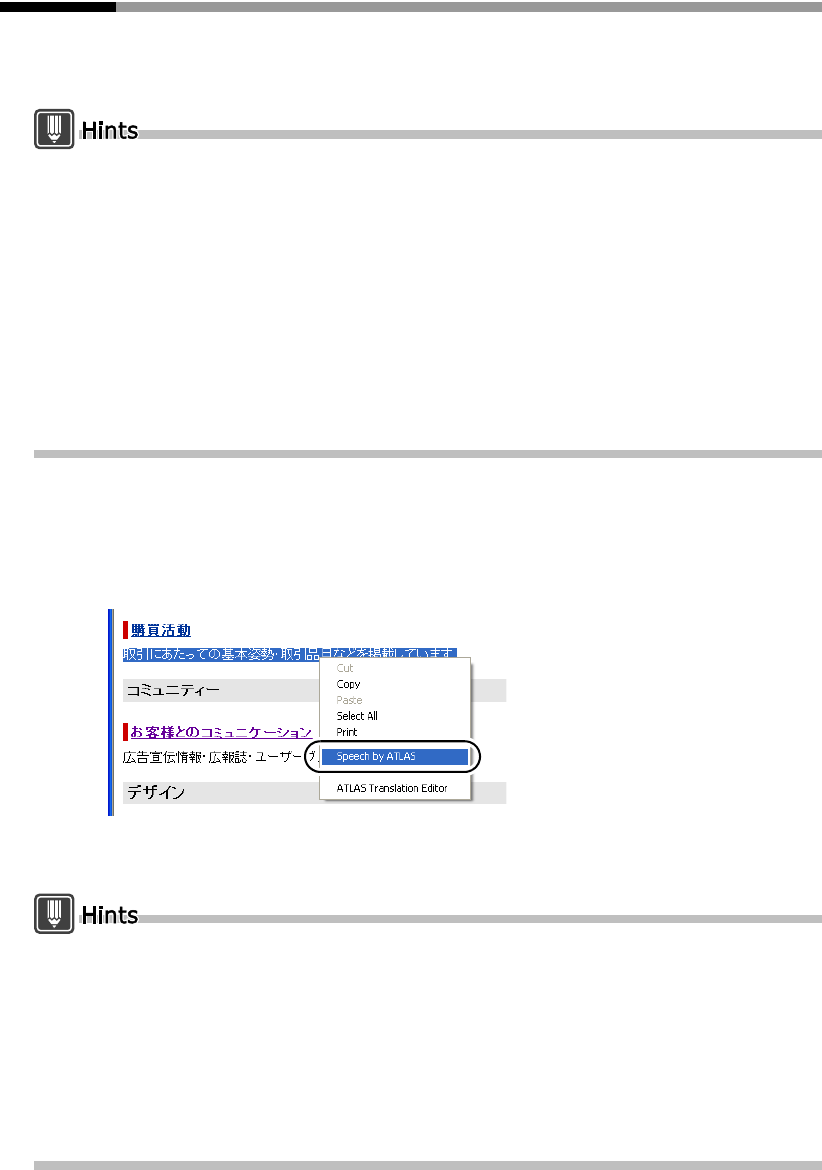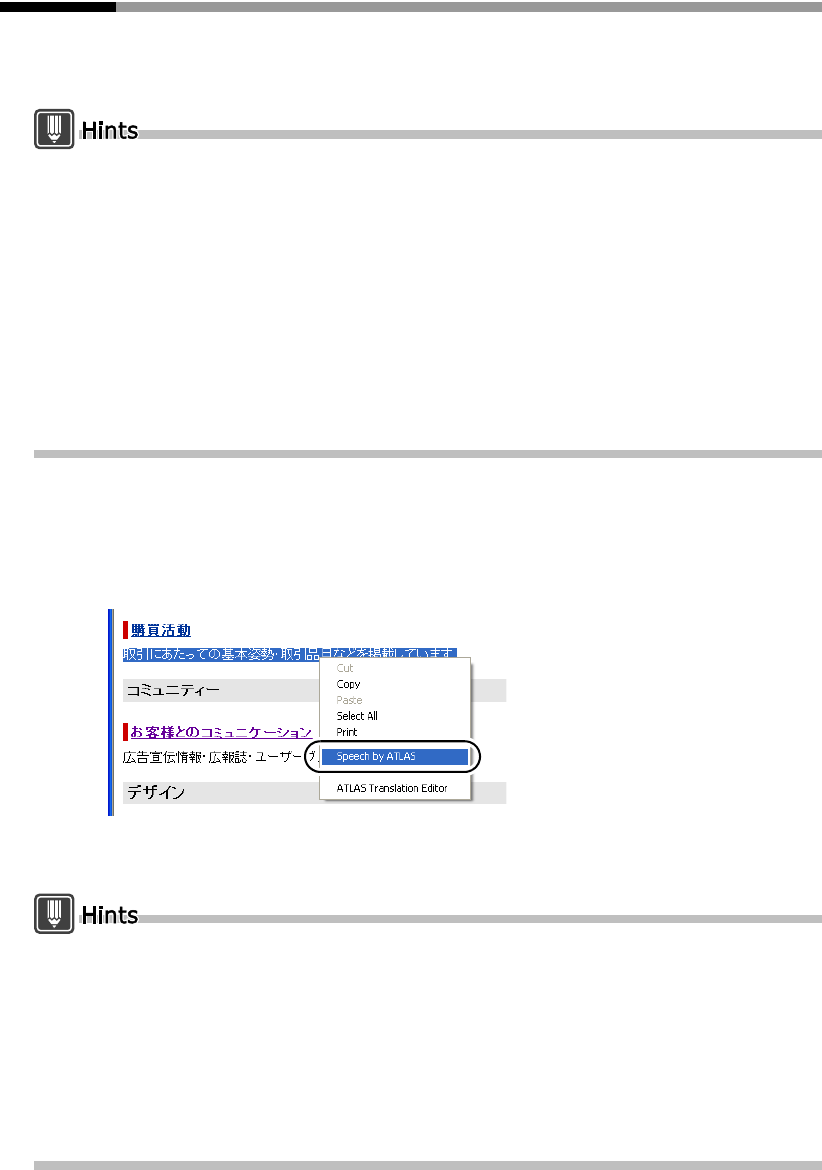
108
Basics
5.4 Reading Sentences Aloud
This section describes how to have the speech agent read aloud text strings
selected in Web Translation.
Microsoft Agent must be installed on your PC to use the speaking function. For details of how
to download Microsoft Agent, visit the ATLAS home page (http://software.fujitsu.com/jp/atlas/).
The speech function does not operate with Internet Explorer when it was started up before
Microsoft Agent is installed. Close Internet Explorer and then restart it.
Before using the speech function, perform the following operations to confirm that the speech
function is enabled.
1. Click the [Environment] button in the Main window and select [Operating Environment Settings].
The [Operating Environment Settings] dialog box appears.
2. Check the [Enable Reading function] check box and click the [OK] button.
The Japanese Engine can only be used when you login as Administrator, or as a user with
Administrator permissions. However, in Windows Vista, logging in as Administrator gives the
same permissions as a standard user so the Japanese reading feature is not available.
1
Use Internet Explorer to select the text string you want read aloud.
2
Right-click the selected text string row and choose [Speech by ATLAS] from
the displayed menu.
A character appears in the window and reads the selected sentence aloud. At the same
time, the sentence being read is displayed in a word balloon.
Right-clicking the character and selecting [Hide] from the displayed pop-up menu immediately
halts reading.
The Speech Function cannot be used simultaneously in multiple screens.
Follow these procedures to change the speech speed:
1. Click the [Environment] button on the Main Window and select [Reading Option].
The [Reading Option] dialog box appears.
2. Click the [Option] button.
The [Advanced Character Options] dialog box appears.
3. Click the [Output] tab and follow the instructions on the screen to change the speech speed.