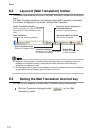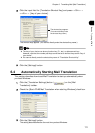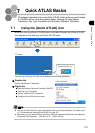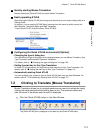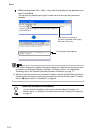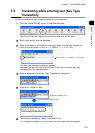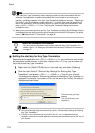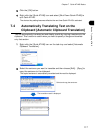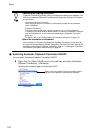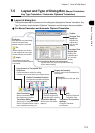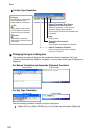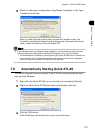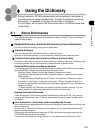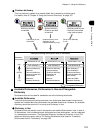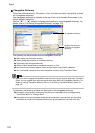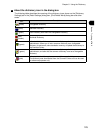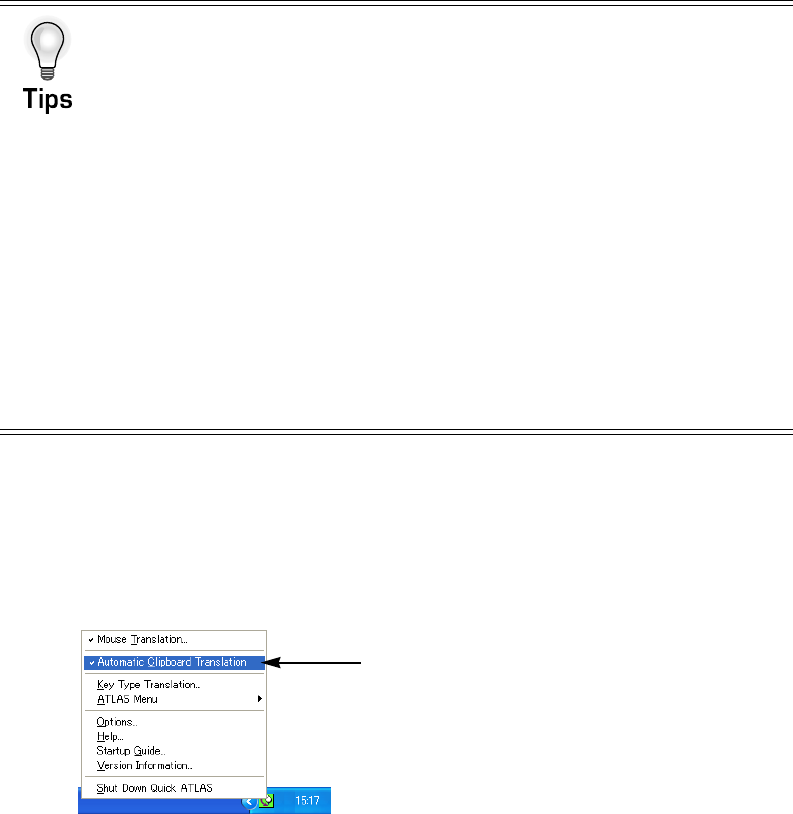
118
Basics
■ Switching Automatic Clipboard Translation ON/OFF
You can switch Automatic Clipboard Translation ON/OFF.
1
Right-click the [Quick ATLAS] icon on the task tray and select [Automatic
Clipboard Translation]. (ON status)
Selecting the command again turns the feature OFF.
Translating by copying a sentence
[Clipboard Translation] provides a way to translate text copied to the clipboard. The
differences between [Clipboard Translation] and [Automatic Clipboard Translation]
are as follows:
• [Automatic Clipboard Translation]
Upon copying a sentence, translation is automatically started and the translation
result is displayed.
• [Clipboard Translation]
Translation does not start after copying a sentence until you select [Clipboard
Translation] in the Main Window. After translation, the text in the clipboard is replaced
with the translated text. You can also avoid displaying the [Clipboard Translation]
dialog box.
For details, refer to "4.2 Hiding [Clipboard Translation] dialog box" on page 102.
Select the translation environment
The translation environment for [Automatic Clipboard Translation] is the same as
the environment specified for [Mouse Translation]. For details of how to specify the
translation environment for [Mouse Translation], refer to "1.4 Setting the Translation
Environment [Translation Environment]" on page 47.
When you turn the feature ON, the translation result of
the text in the clipboard is automatically displayed.
[ON status]