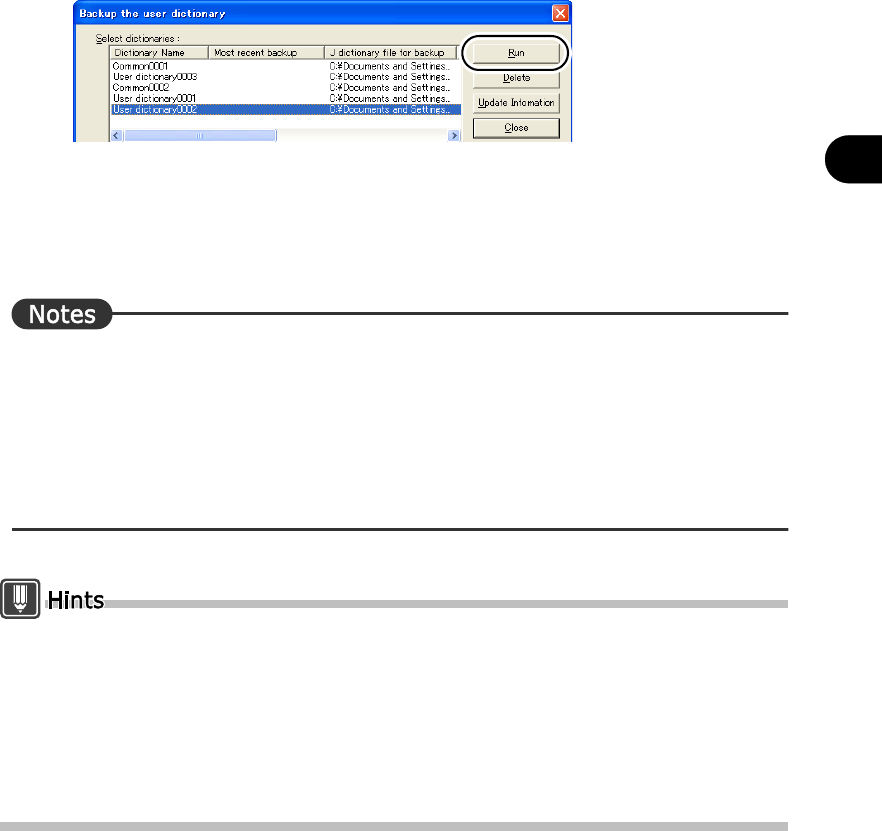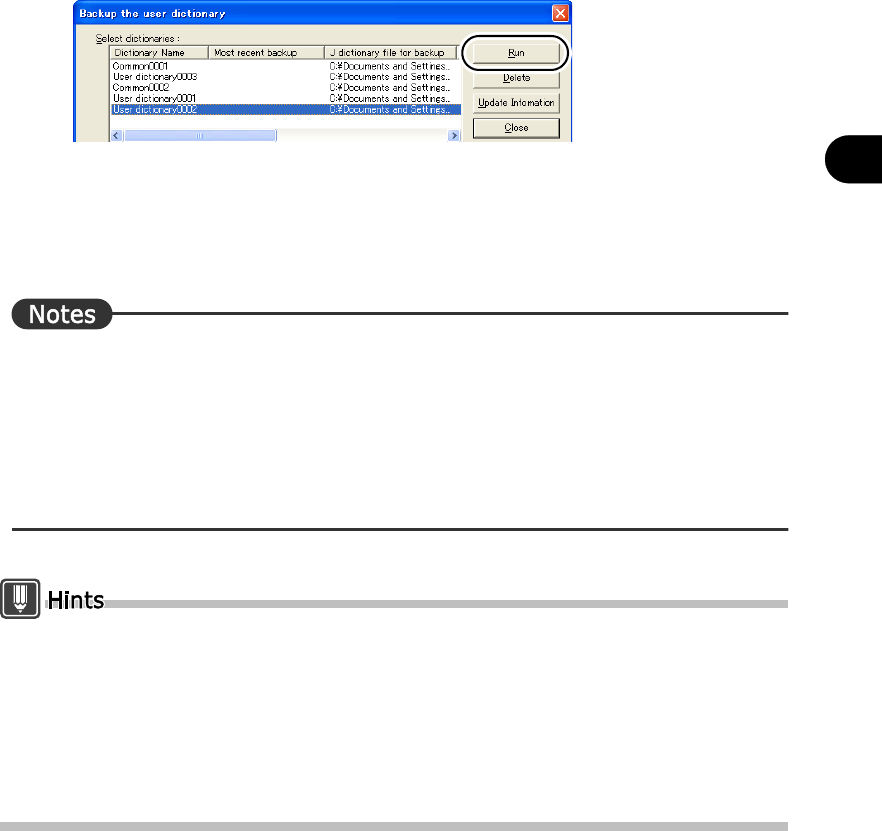
237
Chapter 3 Managing Data of User Dictionaries
2
Advanced Techniques Hints for Achieving Better Translation Results
4
Click the [Run] button.
Backup is performed and the progress status and processing content are shown in
[Processing status].
5
When the number of dictionaries for which back up is completed is indicated
in the [Processing status] window, click the [Close] button.
In the following cases, dictionary files cannot be backed up to the specified backup folder.
• When the backup folder contains a dictionary with a different name but the same dictionary file
name
• When there is a backup file with the same dictionary name and dictionary file name and the
update date of the file in the backup folder is more recent than that of the dictionary file
The available space in the backup folder must be larger than the file size of the same
dictionary when overwriting a dictionary.
When the dictionary is backed up to a removable drive such as a magneto-optical disk, the
backup information does not show up if the backup disk is not set.
After specifying the backup media, click the [Update Information] button. Backup information
such as [Most recent backup] or available space is displayed.
Backed up dictionary files are saved as the dictionary file name + ".dbk"(extension).
To change the back up folder because of a lack of memory, etc. copy AtlDicBR.dat and the
dictionary file name + .dbk(extension) to a new folder. Doing so will carry over the backed up
data from the old folder.