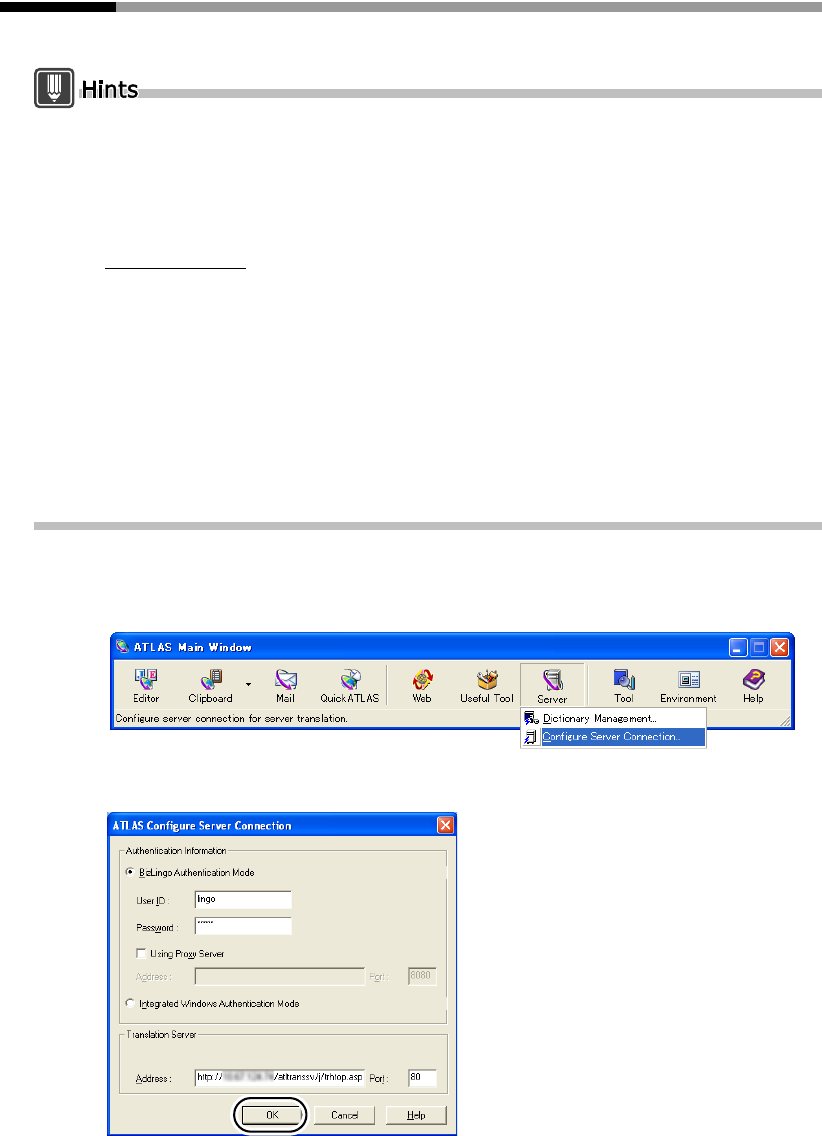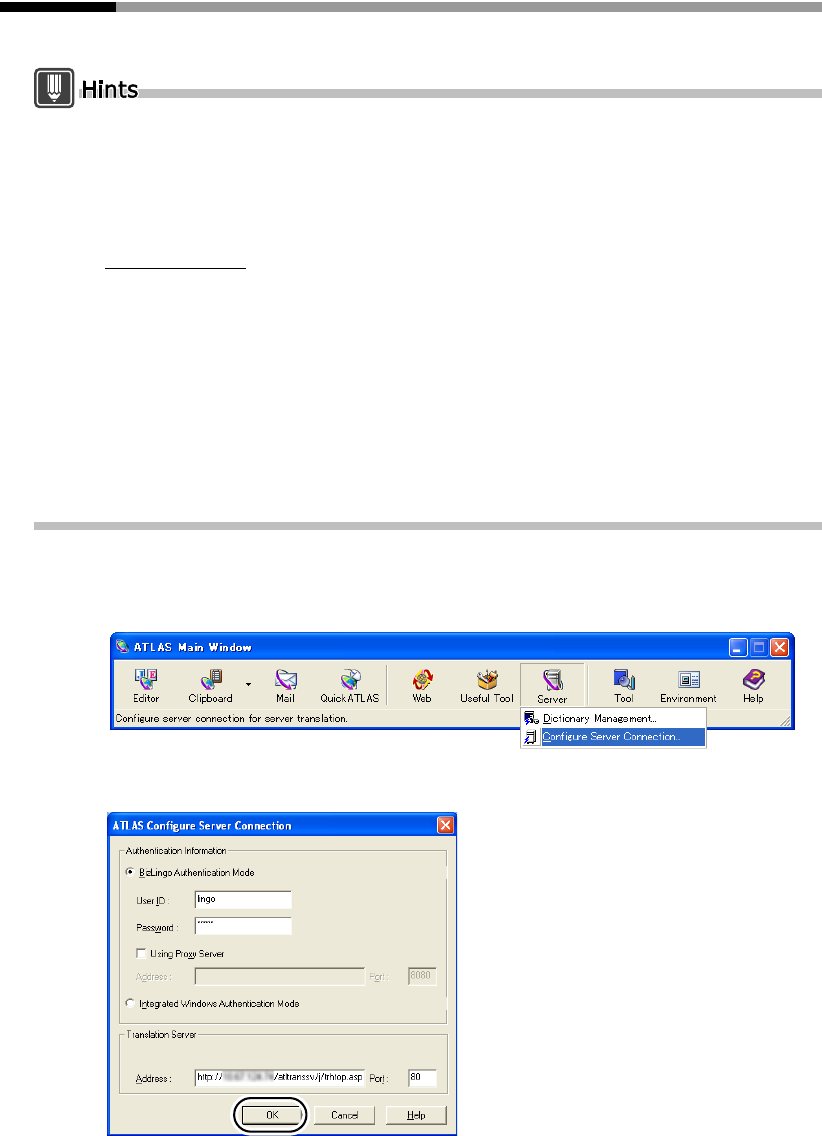
276
Appendix
E.2
Configuring Settings for Connecting to the Server
This section describes settings for connecting to the Translation Server.
"Server Dictionary Management" is not installed in the Standard installation of ATLAS V14. Use
the following procedure to install "Server Dictionary Management."
1. Click the [Start] button and select [Control Panel], or select [Control Panel] from the [Settings]
menu.
2. Double click the [Add/Remove Programs] or [Add or Remove Programs] icon in the [Control
Panel] window.
For Windows Vista
- Click the link for [Uninstall or Change a Program] (default setting).
- Double click the [Programs and Features] icon (in classic view).
3. Select "ATLAS Translation Standard V14.0" from the list and click the [Change] button.
4. Click the [Next] button in the screen that appears.
5. Click [Modify] in the [Program Maintenance] window and click the [Next] button.
6. Click [Server Dictionary Management] in the [Custom Setup] window, select [This feature will be
installed on local hard drive.] and click the [Next] button.
7. Follow the instructions in the messages that appear to continue installation.
If you have changed the password using the Administration Tool of Translation Server, you
must also change the [Password] in the [ATLAS Configure Server Connection] dialog box.
1
Click the [Server] button in the Main Window and select [Configure Server
Connection].
2
Set each item and click the [OK] button.
Check with your network administrator for the contents of the respective setting items.