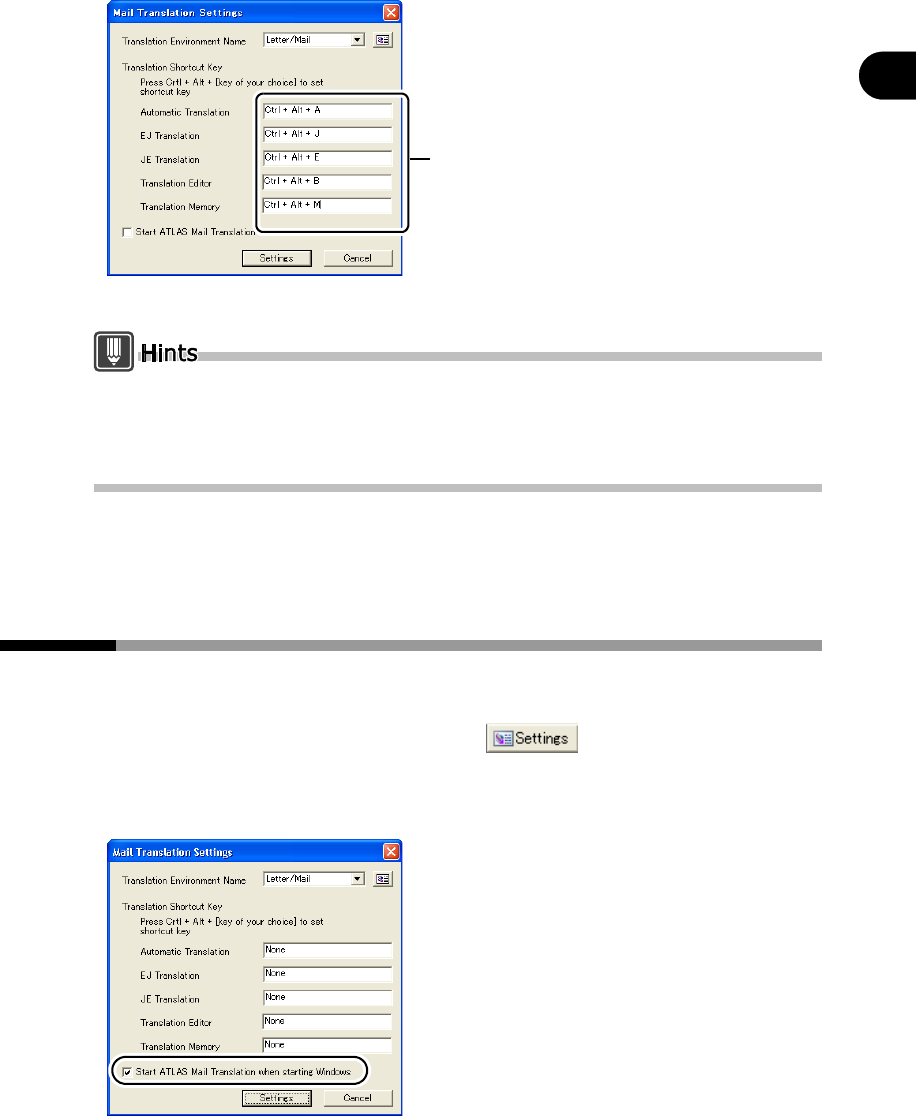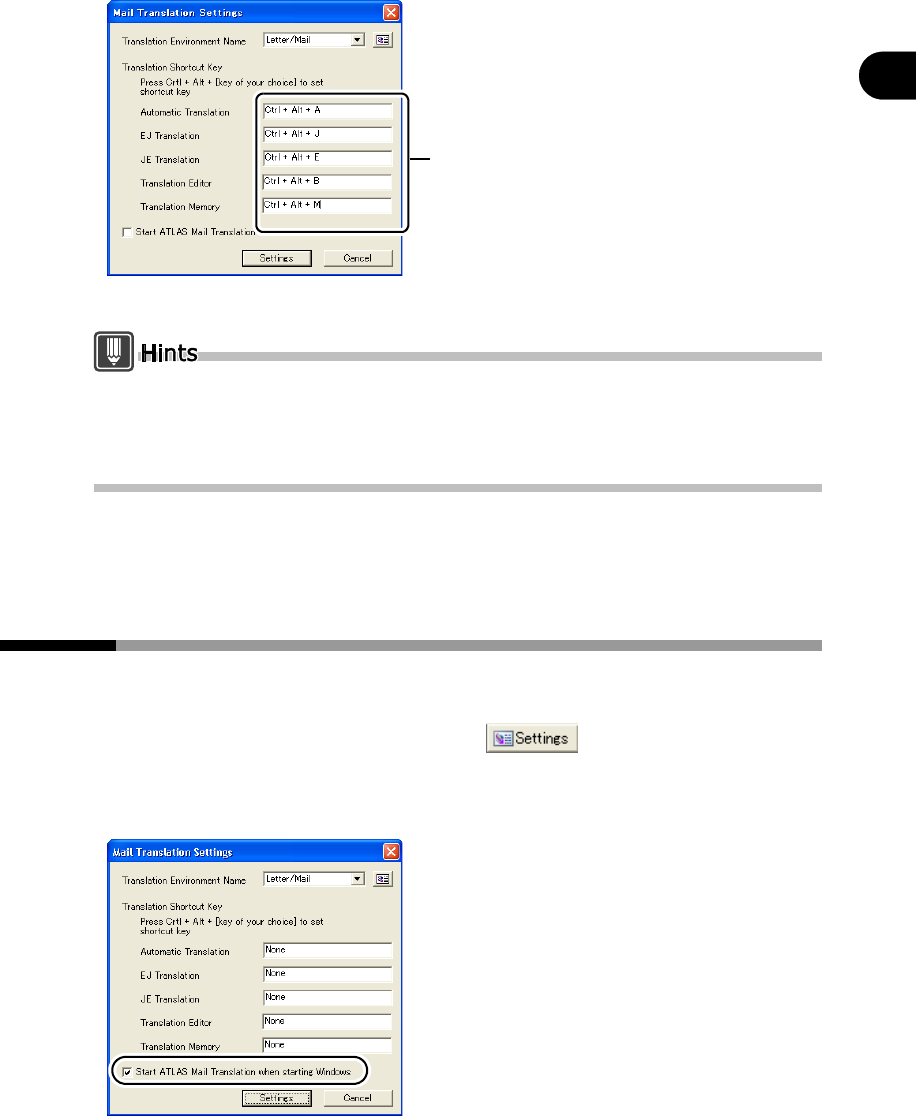
111
Chapter 6 Translating Mail [Mail Translation]
2
Basics Try Using ATLAS
2
Click the input field for [Translation Shortcut Key] and press <<Ctrl>> +
<<Alt>> + [key of your choice].
The shortcut keys appear. (You cannot directly enter the shortcut key name.)
The key of your choice can be any function key (F1, etc.) or alphanumeric key.
However, note that the number pad keys cannot be set to shortcut keys as the "key of
your choice".
You cannot directly enter the shortcut key name in "Translation Shortcut Key."
3
Click the [Settings] button.
6.4 Automatically Starting Mail Translation
This section describes how to set Mail Translation to start up automatically when
you boot Windows.
1
Click the [Translation Settings] button ( ) on the [Mail
Translation] toolbar.
2
Check the [Start ATLAS Mail Translation when starting Windows] check box.
3
Click the [Settings] button.
The setting becomes effective the next time you boot Windows.
The shortcut keys appear.
(You cannot directly enter
the shortcut key name.)