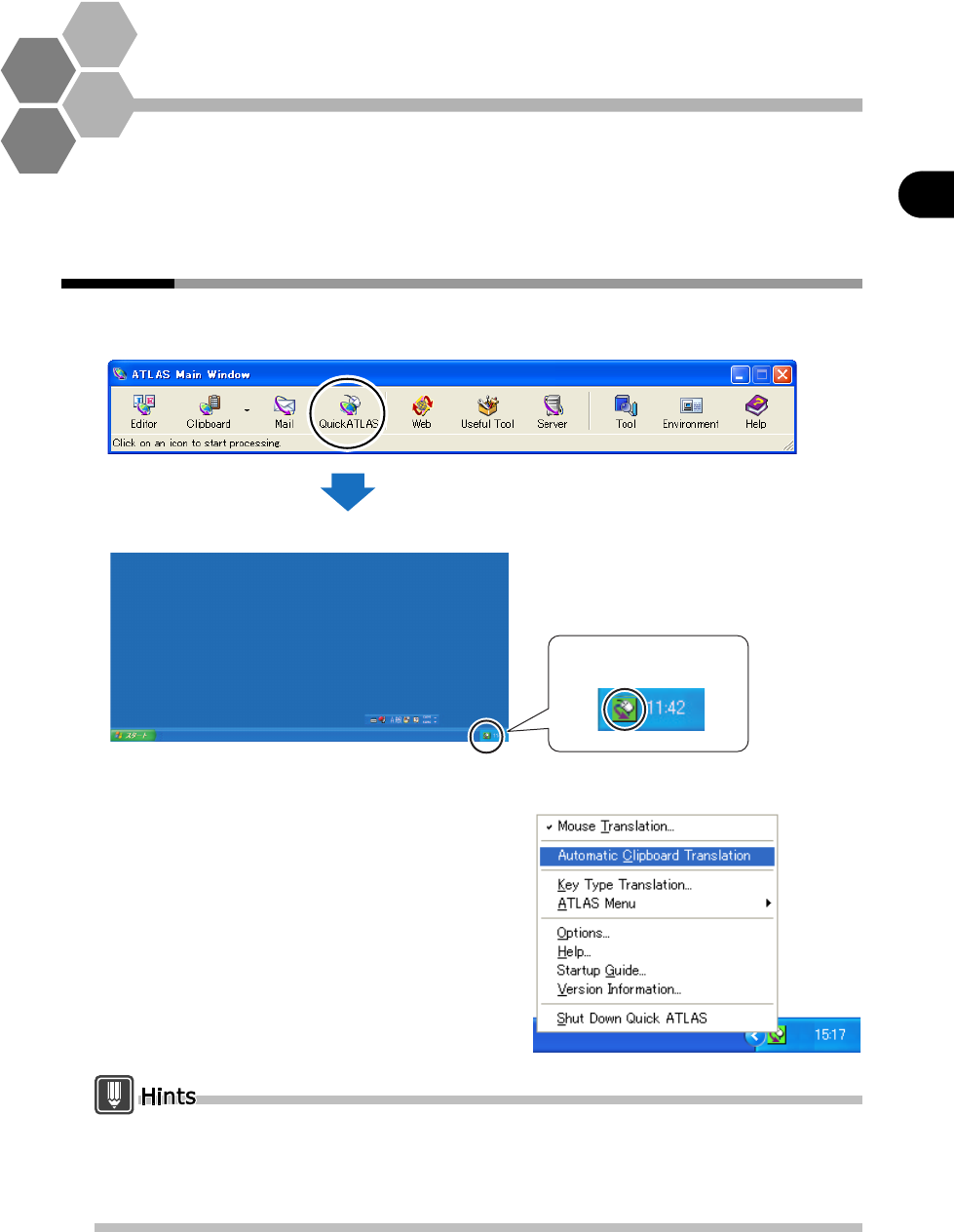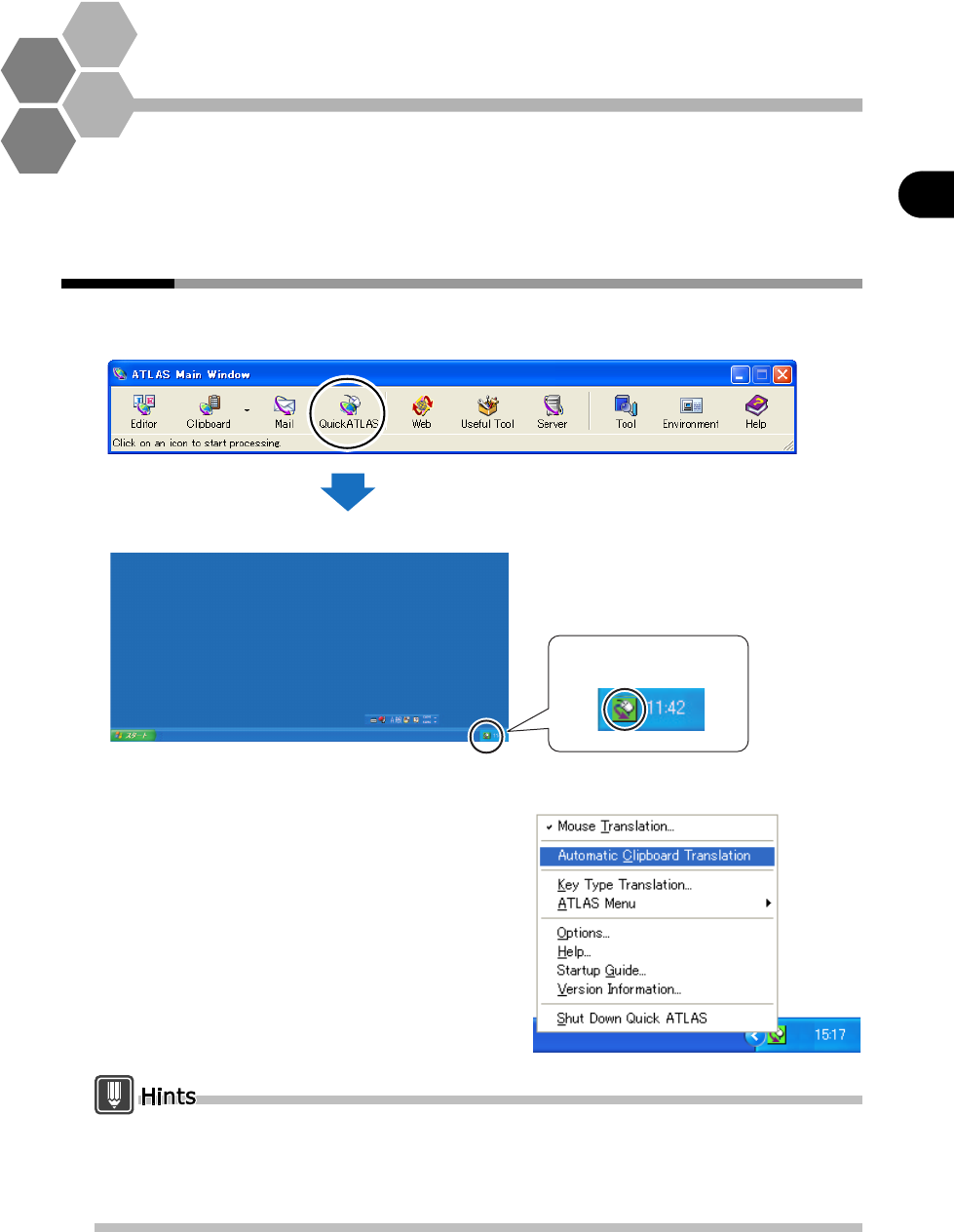
112
Basics Try Using ATLAS
Basics
7
Quick ATLAS Basics
This chapter describes how to use Quick ATLAS, which gives you quick access
to ATLAS functions, and also explains easier methods for using Mouse
Translation, Key Type Translation and Automatic Clipboard Translation.
7.1 Using the [Quick ATLAS] icon
When you click the [Quick ATLAS] button in the Main Window, the [Quick ATLAS]
icon appears on the task tray and Quick ATLAS starts.
You can use the [Quick ATLAS] icon to perform the following operations:
●
Double-click
Quickly start Mouse Translation
●
Right-click
● Switch automatic Clipboard Translation ON/OFF
● Start Key Type Translation
● Quickly access ATLAS commands
● Configure Quick ATLAS environment
You can set Quick ATLAS to start automatically when you boot up Windows. For details, refer
to "7.6 Automatically Starting Quick ATLAS" on page 121.
Alternately, you can activate Quick ATLAS by clicking the Windows Start button and selecting
[Programs] / [All Programs] ‐ [ATLAS V14.0] ‐ [Quick ATLAS].
PC screen
[Quick ATLAS] icon
Task Tray
Task Tray