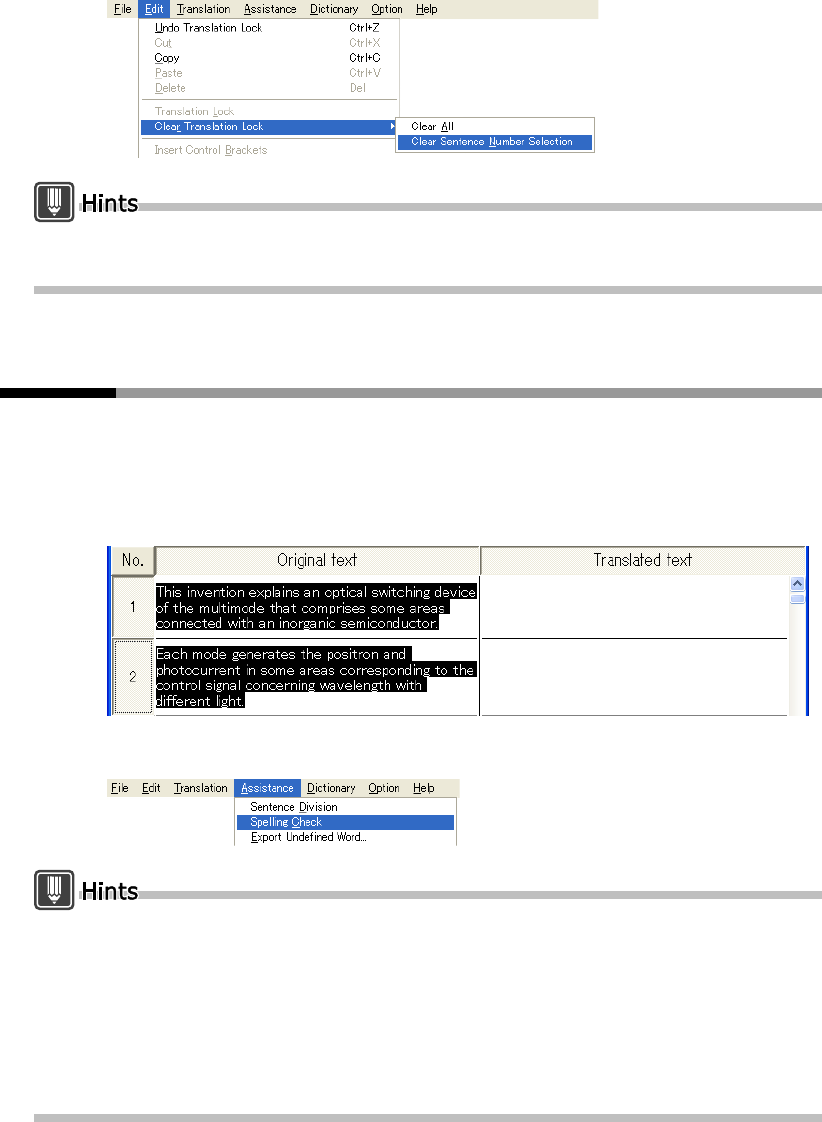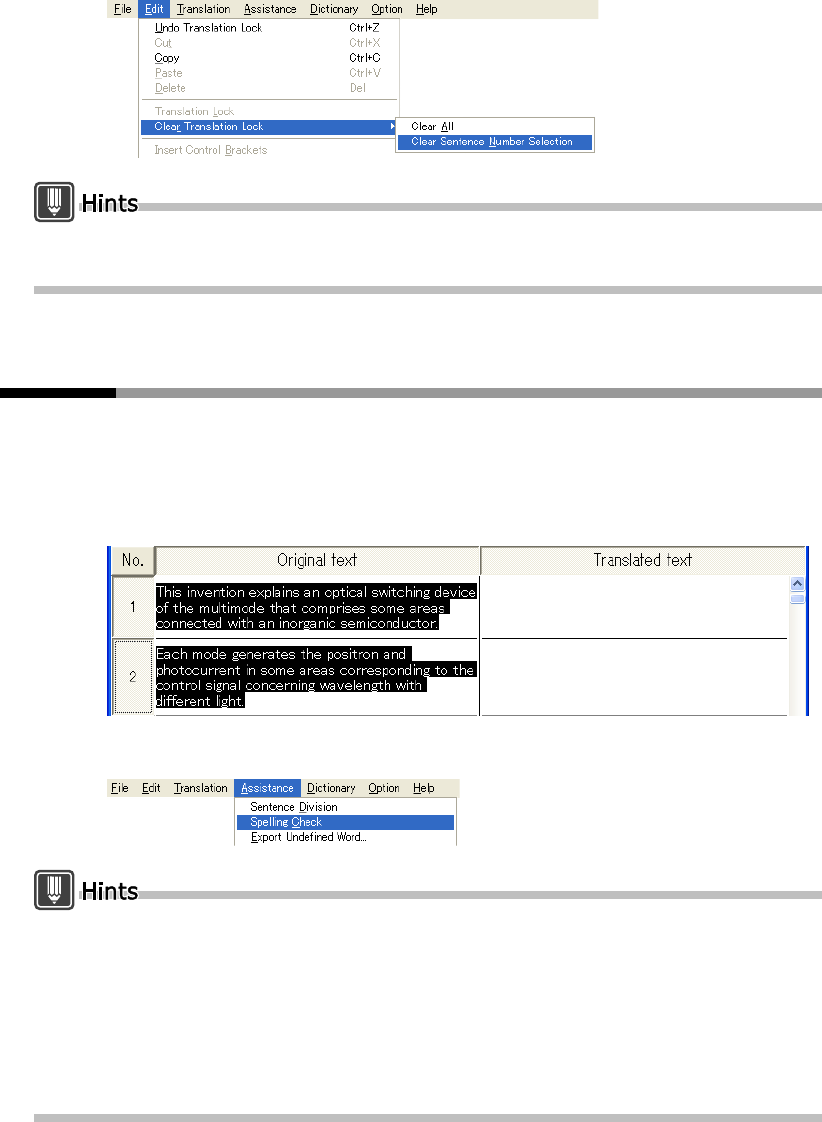
64
Basics
2
Select [Clear Translation Lock] from the [Edit] menu, and select [Clear
Sentence Number Selection].
If you wish to unlock all cells at the same time, select [Clear Translation Lock] and [Clear All] in
this order.
2.9 Checking Spelling Errors [Spelling Check]
A word not found in the dictionaries is detected when the Original text cell is
checked for spelling.
The detected word is shown in a pair of brackets (【 】).
1
Select the cell or cells you wish to check for spelling.
2
Select [Spelling Check] from the [Assistance] menu.
New words can be extracted from a text and added to the dictionary using batch addition. Do
this by adding extracted files. For details, refer to "2.10 Exporting Undefined Words to an add
all text file [Export Undefined Word]" on page 65.
To delete the spelling check marks (such as 【 】), select [Delete Mark] from the [Assistance]
menu and select [Spelling Check Mark] or [All].
To change the spell check mark type, select [Translation Environment] from the [Translation]
menu and click the [English to Japanese] or [Japanese to English] tab. Then, click the
[Translation Style] button and set the spell check mark using the [Brackets] tab.