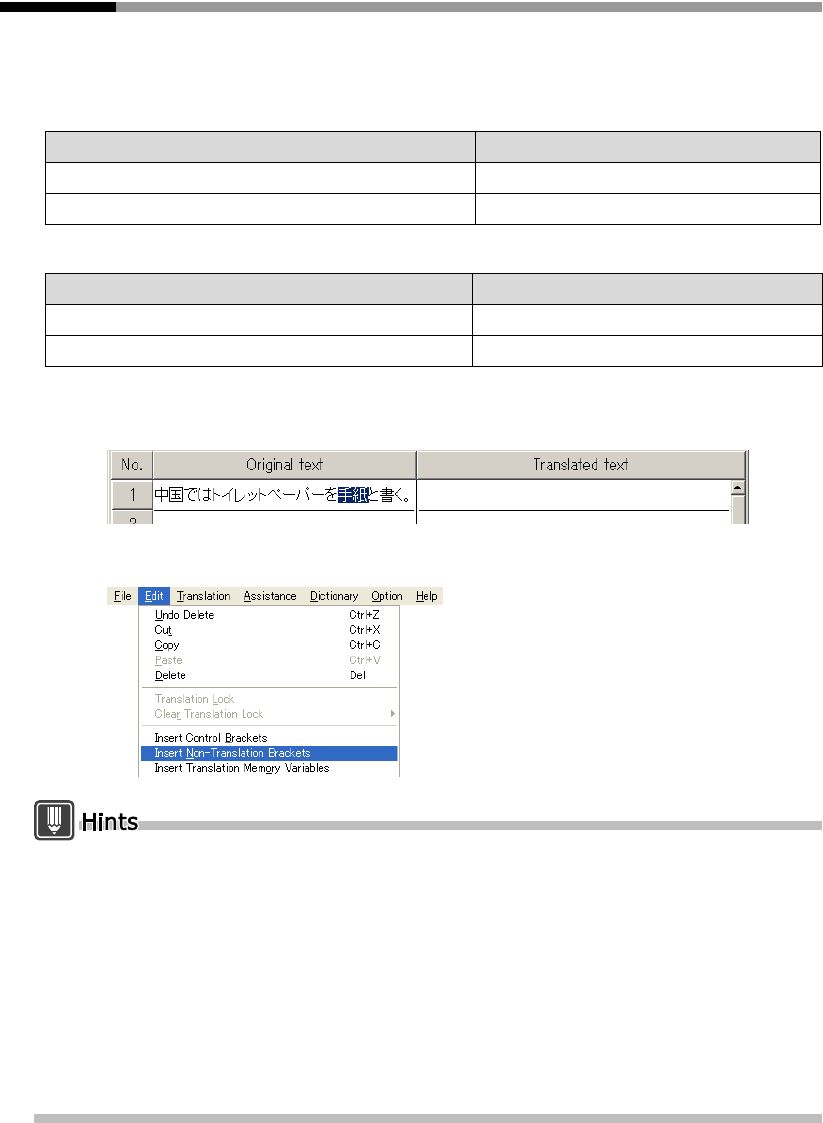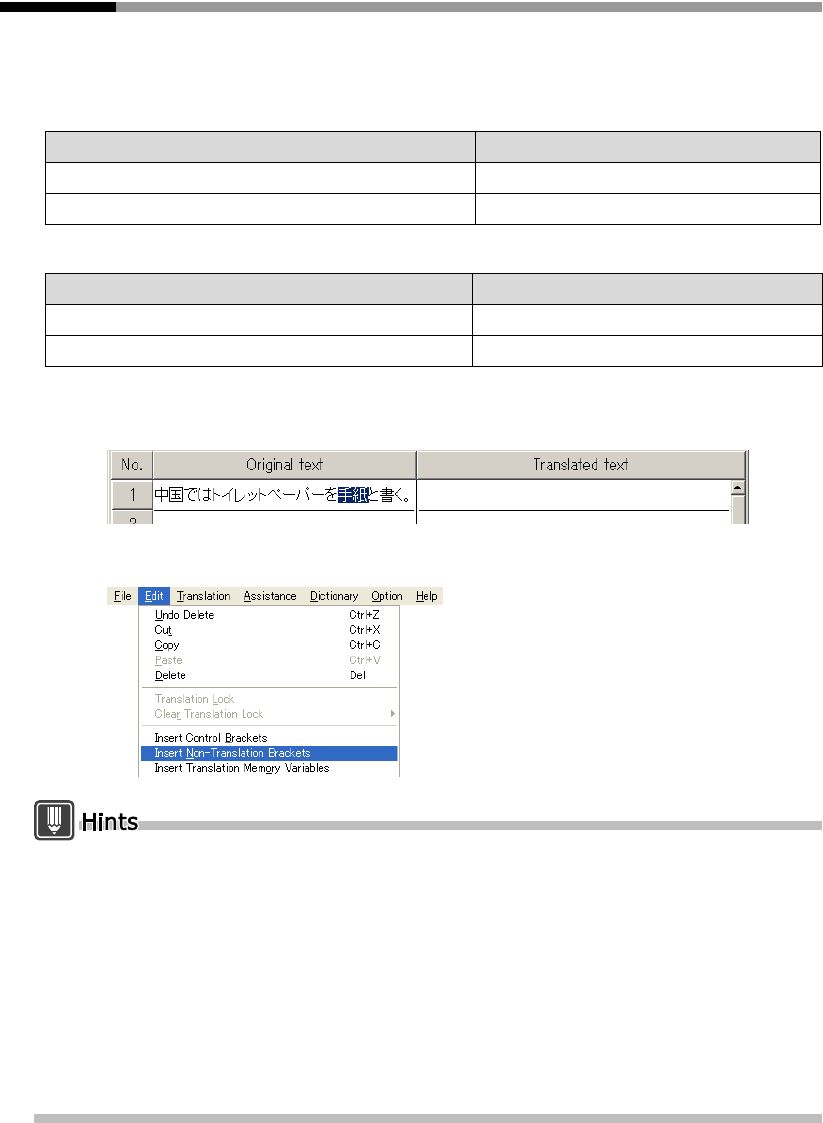
14
Introduction
Selecting a Non-Translation Text String [Insert
Non-Translation Brackets]
You can select an original text string you want to leave untranslated in the translated
text. The following example shows the selected words in a pair of double brackets ([[ ]]).
Ex.1:
Ex.2:
1
Select the string of original text you wish to leave as it is in the translated
text.
2
Select [Insert Non-Translation Brackets] from the [Edit] menu.
To delete the control brackets, select [Delete Mark] from the [Assistance] menu and select
[Control Brackets, Non-Translation Brackets] or [All].
The brackets used as [Control Brackets] and [Non-translation Brackets] can be changed.
1. Select [Translation Environment] from the [Translation] menu.
2. Select the [English to Japanese] or [Japanese to English] tab, and click the [Translation Style]
button.
3. Use the [Brackets] tab to set [Control Brackets, Non-Translation Brackets].Set [Control
Brackets] become single brackets, while set [Non-translation Brackets] become double
brackets.
Set brackets become valid when the next symbol is entered. However, existing symbols are
not changed and the original brackets become invalid when re-translated.
Original text Translated text
We call him the big boss.
私たちは、 彼を大きいボスと呼びます。
We call him the [[big boss]] . 私たちは、 彼を big boss と呼びます。
Original text Translated text
中国では ト イ レ ッ ト ペーパーを手紙と書 く 。
Toilet paper is written the letter in China.
中国では ト イ レ ッ ト ペーパーを [[手紙]] と書 く 。 Toilet paper is written 手紙 in China.