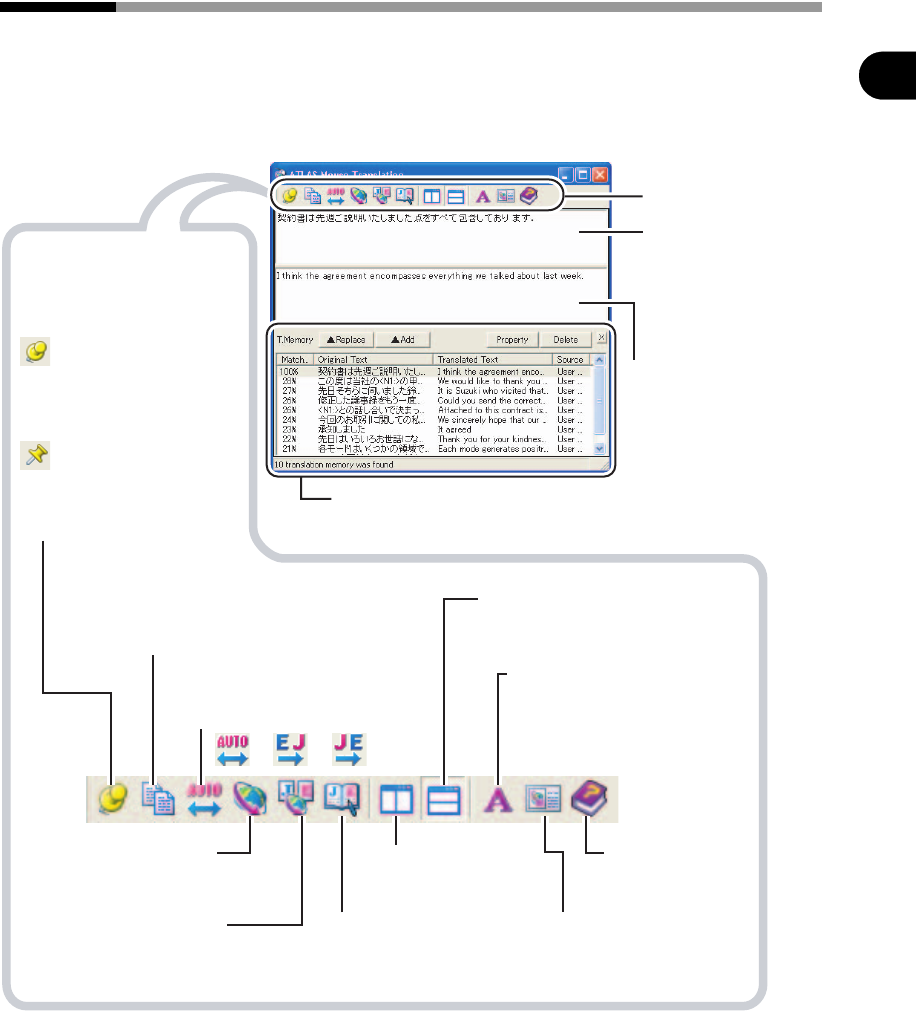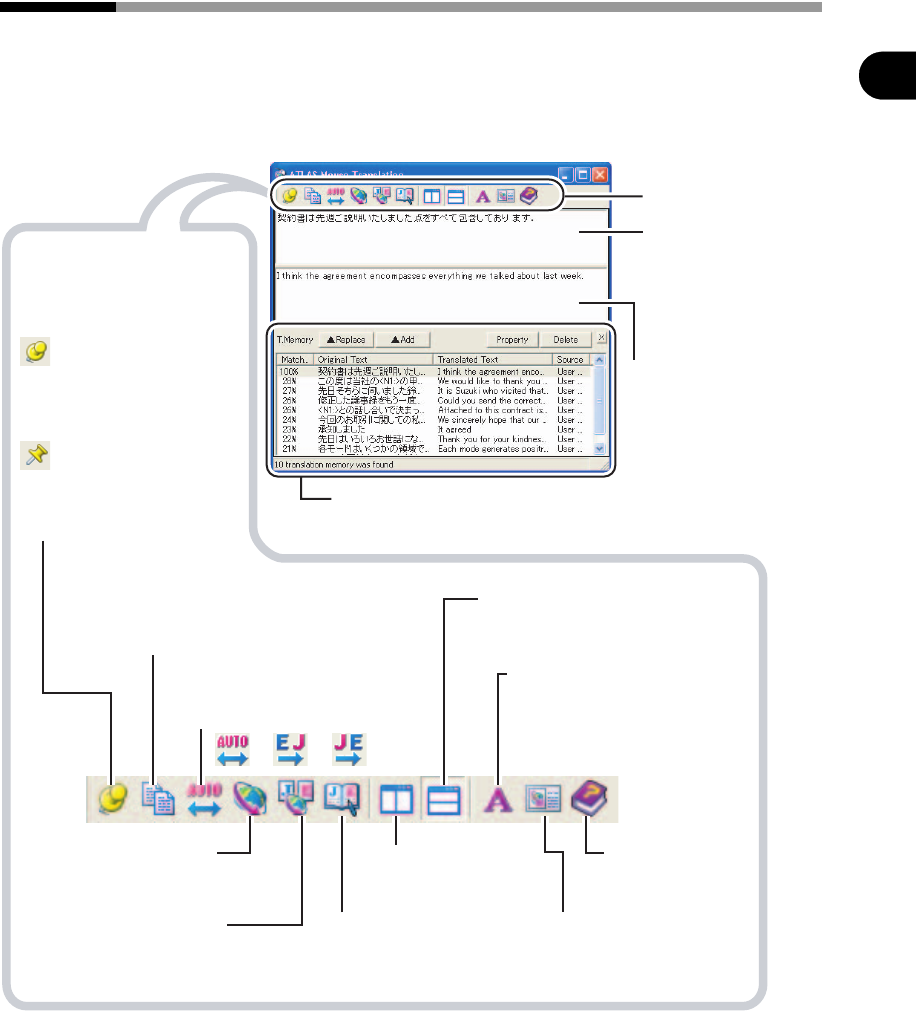
119
Chapter 7 Quick ATLAS Basics
2
Basics Try Using ATLAS
7.5 Layout and Type of Dialog Box (Mouse Translation /
Key Type Translation / Automatic Clipboard Translation)
■ Layout of dialog box
This section describes the structure of the dialog box displayed for Mouse Translation, Key
Type Translation and Automatic Clipboard Translation and the buttons that are available.
●
For Mouse Translation and Automatic Clipboard Translation
ψψ
[Original Text
Input] box
Displays the
original text.
You can edit
directly.
Toolbar
[Translated Text
Output] box
Displays the
translated text.
You can edit
directly.
Translation Memory
Starts up the Translation
Memory.
Display Horizontally
Displays original and translated text
horizontally.
Display Vertically
Displays original and
translated text vertically.
Translation Environment
Settings
Available when the translated text is edited directly.
Copy Content of Translated Text
Output box
Copies translation results for editing.
Switch Translation Direction
Changes the translation direction
when re-translating as follows:
Start Translation
Starts re-translation after
the original text is edited.
Changes Translation
environment.
Help
Displays Clipboard
Translation help.
Font size
Changes the font size and style.
Translation Editor
Starts up the Translation Editor.
Starts Translation Editor used to
store translation memory, etc.
Pin/Unpin
Sets whether to automatically
close the window when
another window is activated.
Unpin
Automatically closes the
window when another window
is activated.
Pin
Always displays the window
in the foreground even when
another window is activated.
Translation Memory (In the window)
Appears when you click the [Translation Memory]
button (Default setting).