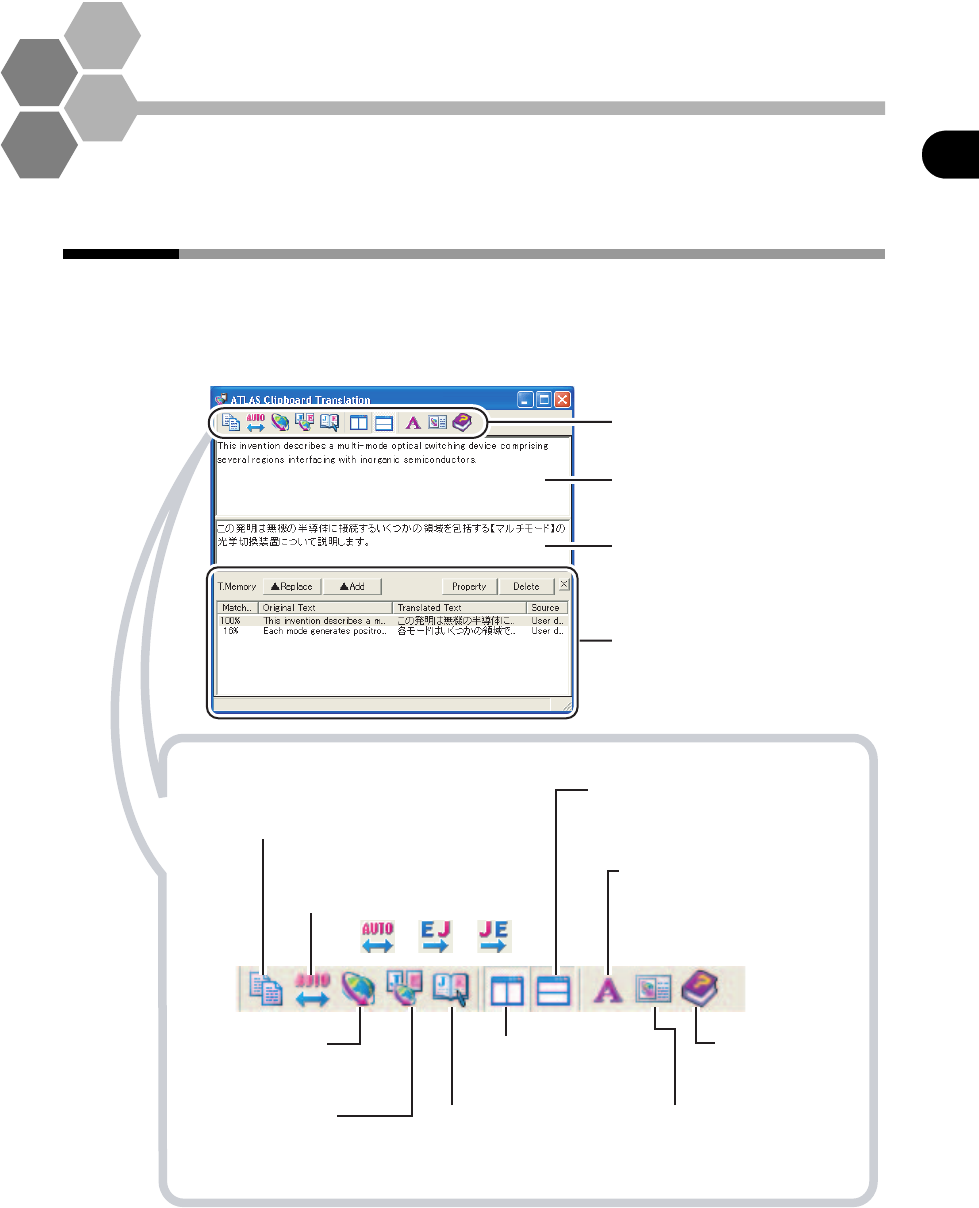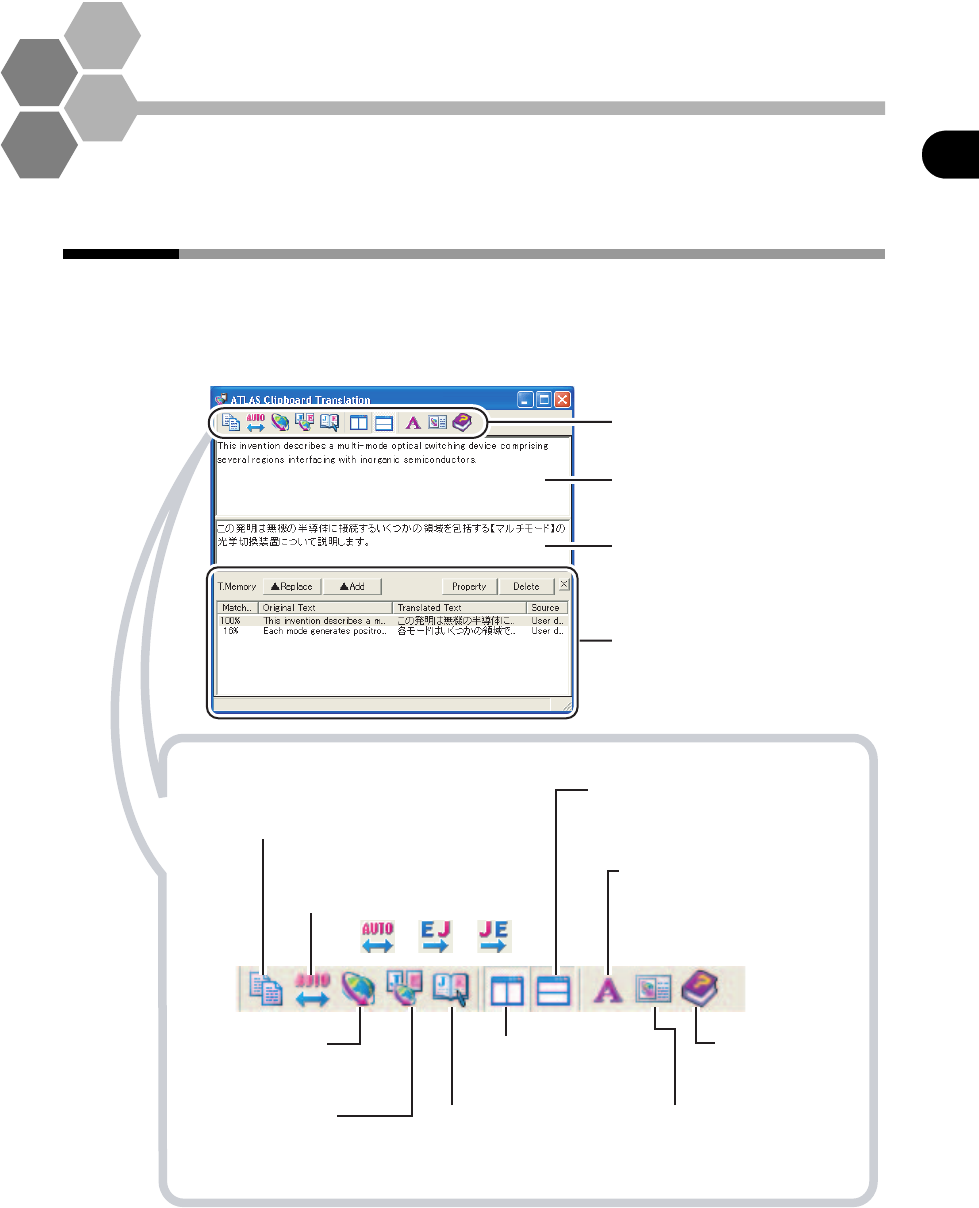
101
Basics Try Using ATLAS
Basics
4
Basic Operation of Clipboard
Translation
This chapter describes how to translate clipboard data, use of [Clipboard
translation] dialog box and how to export translation results to the clipboard.
4.1 [Clipboard Translation] dialog box
Clipboard Translation is operated by clicking the [Clipboard] button in the Main
Window. When Clipboard Translation is used, the translation results are displayed in
the [Clipboard Translation] dialog box. This section describes the structure of the
[Clipboard Translation] dialog box and buttons.
Translation Memory
Starts up the Translation
Memory.
Display Horizontally
Displays original and translated text
horizontally.
Display Vertically
Displays original and
translated text vertically.
ψψ
Available when the translated text is edited directly.
Copy Content of Translated Text
Output box
Copies translation results for editing.
Switch Translation Direction
Changes the translation direction
when re-translating as follows:
Start Translation
Starts re-translation after
the original text is edited.
Translation Environment
Settings
Changes Translation
environment.
Help
Displays Clipboard
Translation help.
Font size
Changes the font size and style.
Translation Editor
Starts up the Translation Editor.
Starts Translation Editor used to
store translation memory, etc.
Toolbar
[Original Text Input] box
Displays the original text.
You can edit directly.
[Translated Text Output] box
Displays the translated text.
You can edit directly.
Translation Memory
(In the window)
Appears when you click
the [Translation Memory]
button (Default setting).