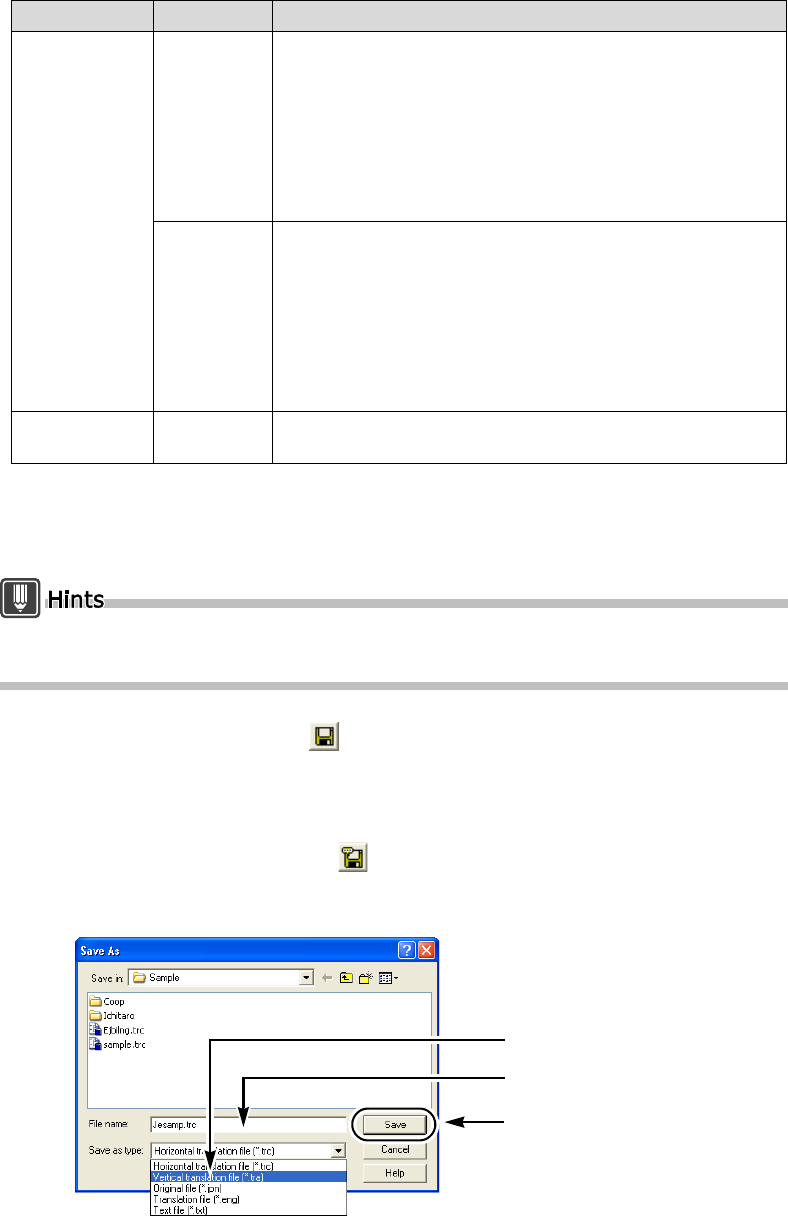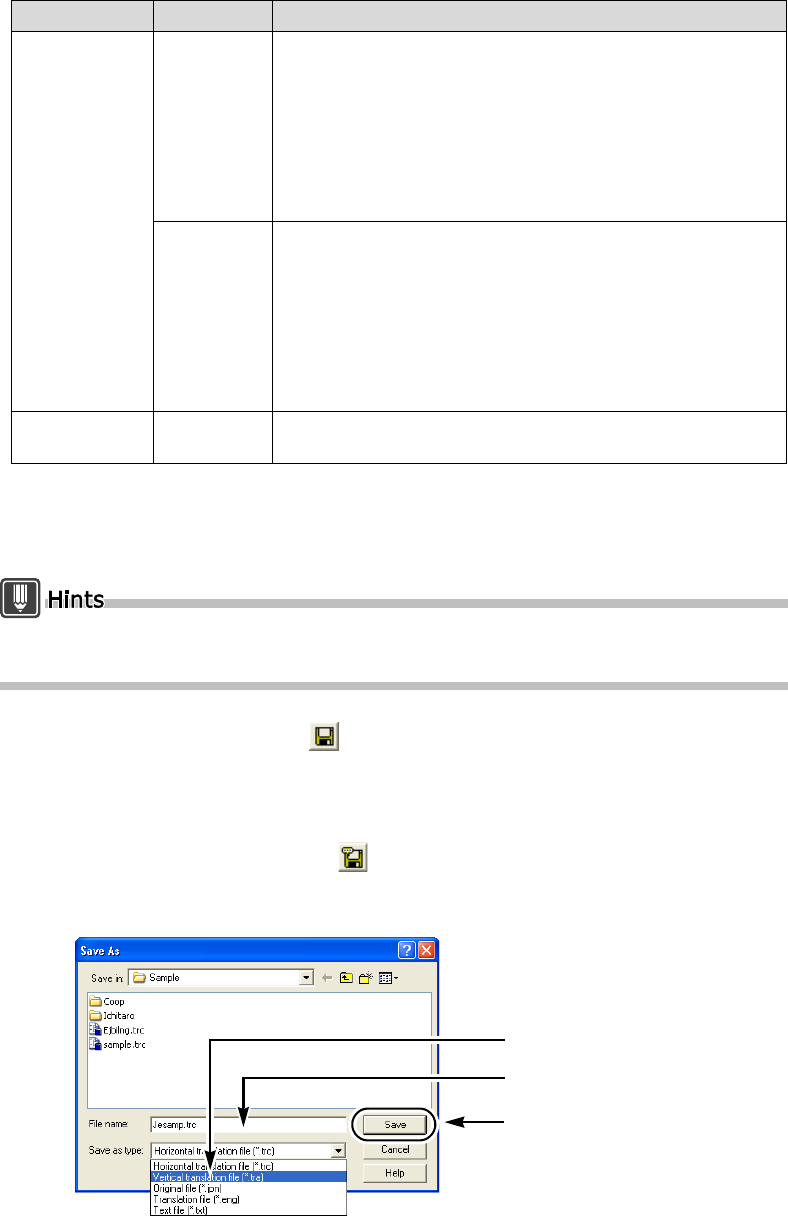
58
Basics
■ Save
You can save a file by overwriting.
The existing file contents are lost.
You can click the [Save] button to save a combined translation file (.trd), a horizontal translation
file (.trc) or a vertical translation file (.tra) only.
1
Click the [Save] button ( ) on the toolbar.
■ Save As
You can save a file by specifying its format, name and storage location.
1
Click the [Save As] button ( ) on the toolbar.
2
Specify a file type and a file name, and click [Save].
Original file/
Translation file
.jpn A file with the Japanese text only. It is created when:
• English text is translated into Japanese with the
Translation Editor and it is saved as a "translated text file"
or
• Japanese text is translated into English with the
Translation Editor and it is saved as the "original text file."
This is a text file and can be edited with Notepad or other
applications.
.eng A file with the English text only. It is created when:
• English text is translated into Japanese with the
Translation Editor and it is saved as the "original text file"
or
• Japanese text is translated into English with the
Translation Editor and it is saved as a "translated text file.
This is a text file and can be edited with Notepad or other
applications.
Text file .txt An ordinary text file that can be edited with Notepad or other
applications.
File type Extension Explanation
2.Enter file name
3.Click
1.Select the file type