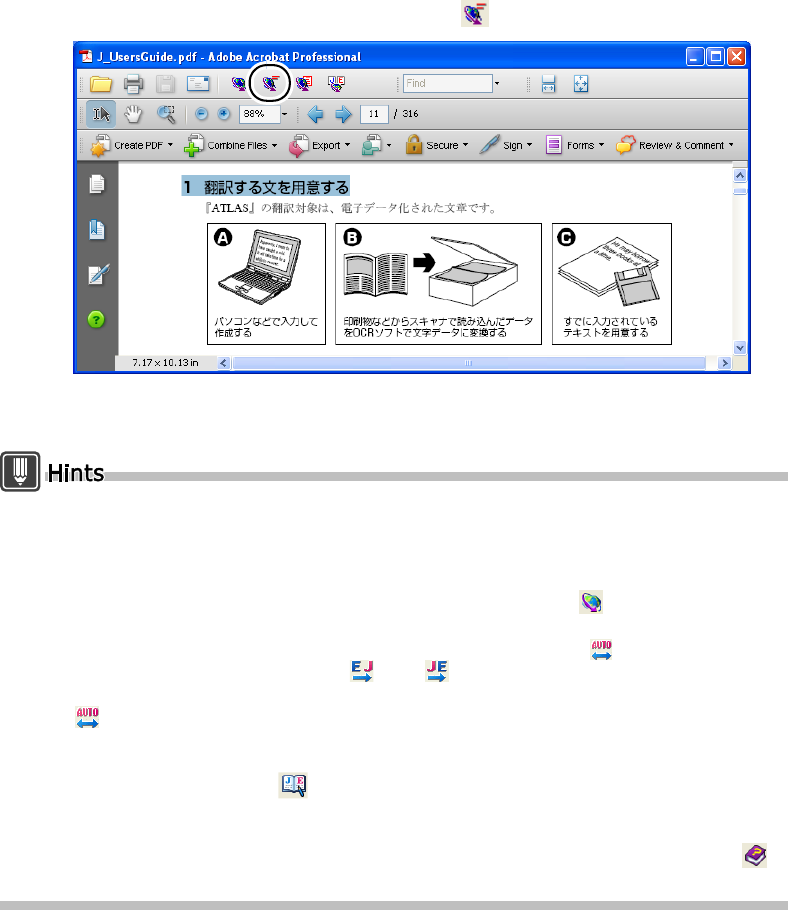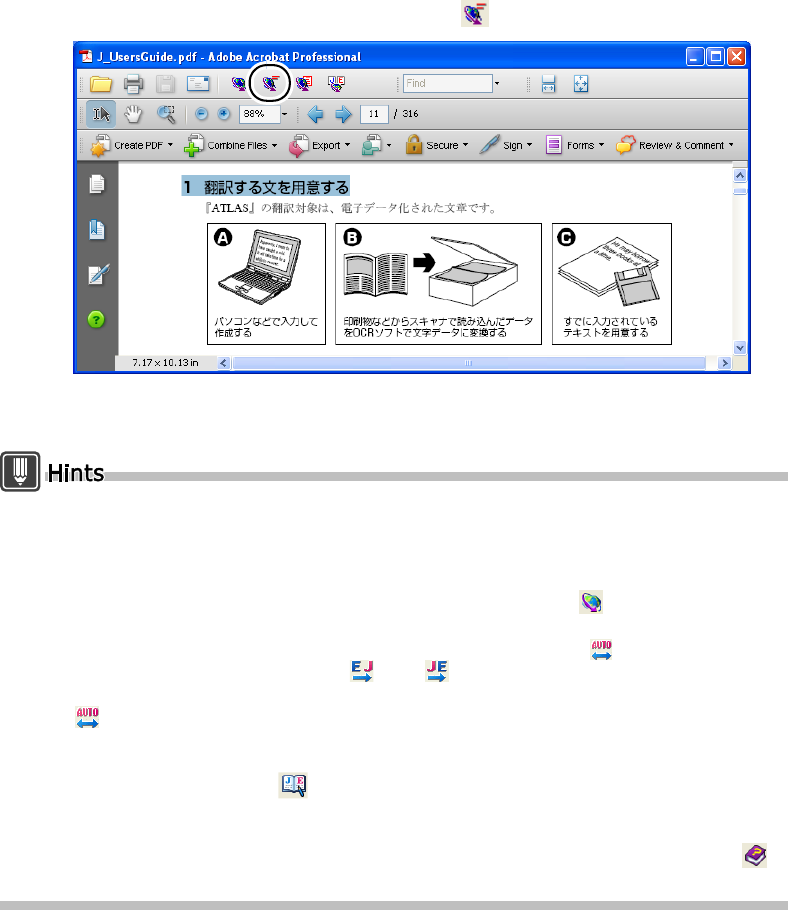
86
Basics
2
Click the [Selection Translation] button ( ) on the ATLAS toolbar.
When the translation is completed, the results are displayed in the [Acrobat Translation]
dialog box.
PDF documents contain special fonts that can make it impossible to export the original text
correctly without garbling the characters. This makes it difficult for ATLAS to correctly assess
the translation direction and produce a good translation.
• When characters are not correctly imported, edit characters directly in the [Acrobat
Translation] dialog box, and click the [Start Translation] button ( ) to translate the text
again.
• When the translation direction is not correctly assessed, click the button to change the
translation direction to the button ( ) or ( ). This change can be made when the
[Acrobat Translation] dialog box is displayed. When this dialog box is closed, this returns to
.
You can search and register translation memory items while using Acrobat.
When you use Acrobat, you can display the [Translation Memory] window by clicking the
[Translation Memory] button ( ) from the toolbar in the [Acrobat Translation] dialog box.
Using this dialog box, you can search the translation memory or add items to the translation
memory.
For details on the [Acrobat Translation] dialog box, refer to Help. Click the [Help] button ( )
to open the Help file.